Applies to Version 1.12 or higher
For certain deployments, 3rd party identity providers like Azure Active Directory or Okta are not used. In this case manual (native) accounts are created for users. When a native account is generated, a complex password is auto-generated and issued to the user.
If a user would like to change this password, they can do so from the IBSS Hub using the following method:
- Navigate to https://hub.ibss.[[yourdeploymentname]].iconics.cloud
- Login with your existing details
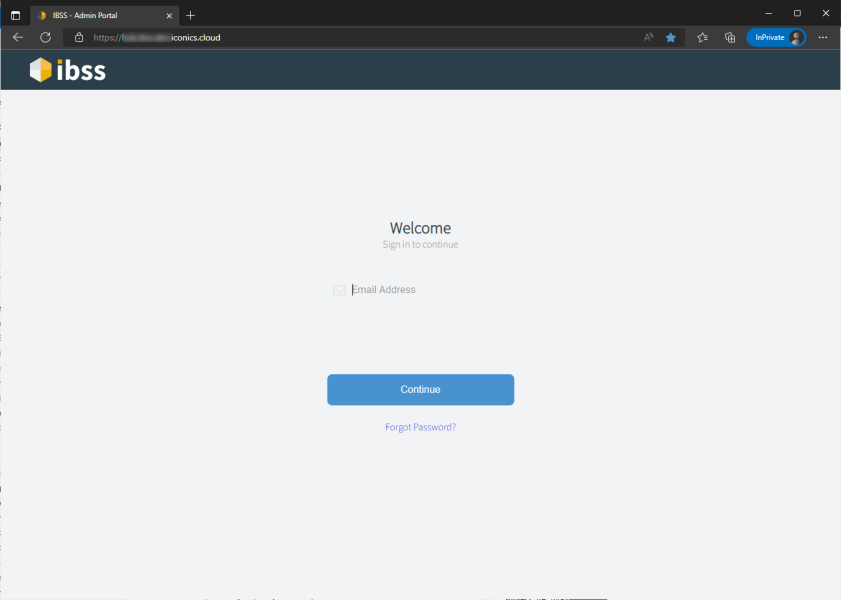
- Click on your name at the top right and select change password.
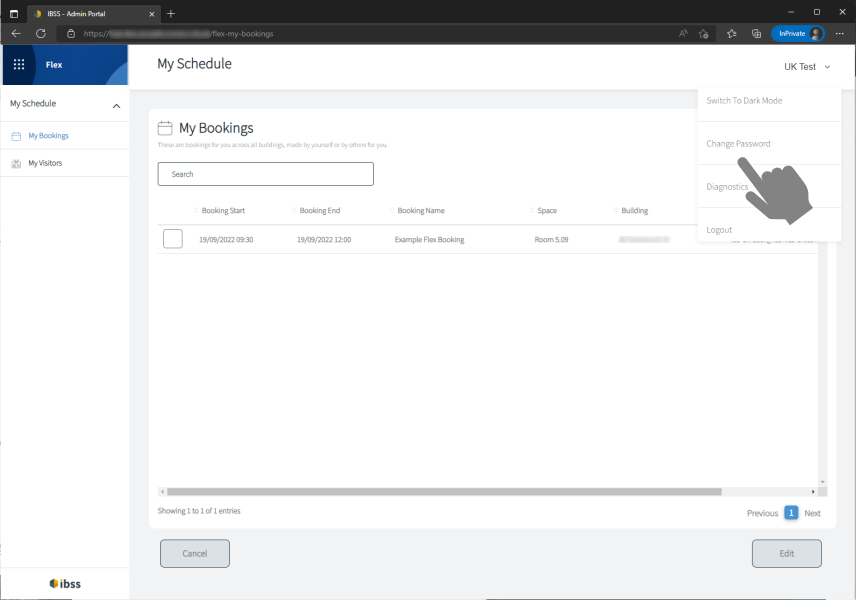
- In the change password dialog enter in your old and new preferred password. The new password must have Upper Case, Lower Case, Numbers and Special Characters and be a minimum of 8 characters.
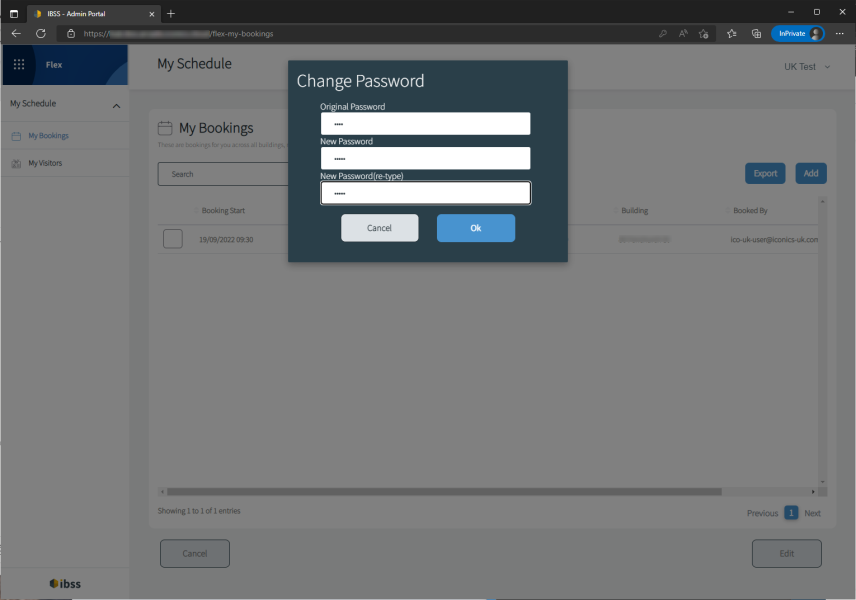
- If the password does not meet the required complexity the following error will be shown:
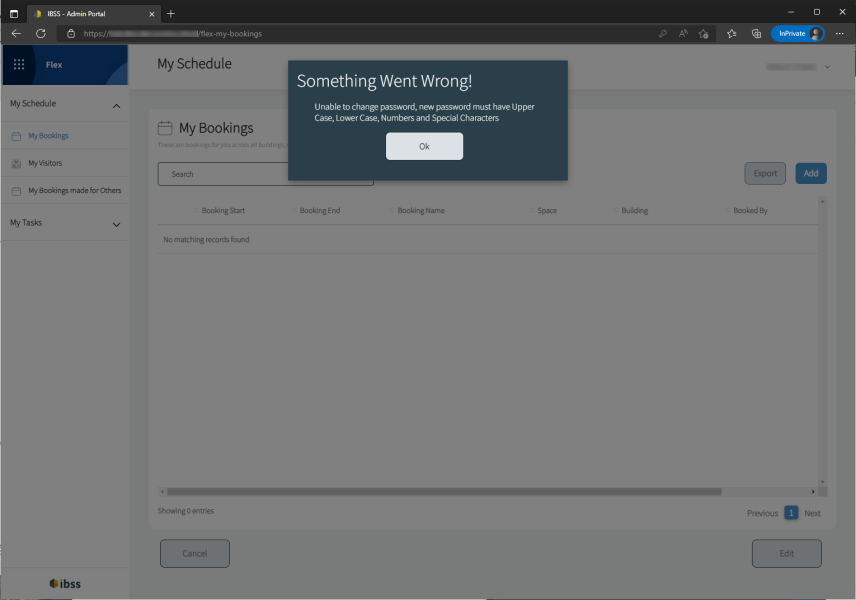
NOTE: This will only work for native accounts and does not affect 3rd party logins.
