Applies to iOS version 1.9.x or later, Android version 1.9.x or later
This article explains the different booking statuses shown in the bookings filters. The views shown in this article are restricted to Administrators of the system only.
When viewing bookings from in the Bookings menu, tap on the All Bookings tab to see a list of all bookings for the building on that day.
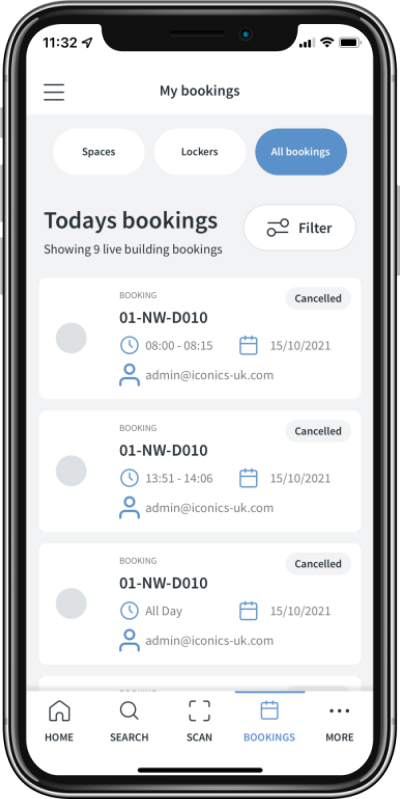
The Filter button allows this list to be filtered based on Booking Status, Floor, Date, Start Time and End Time. A booking can be in one of nine different statuses.
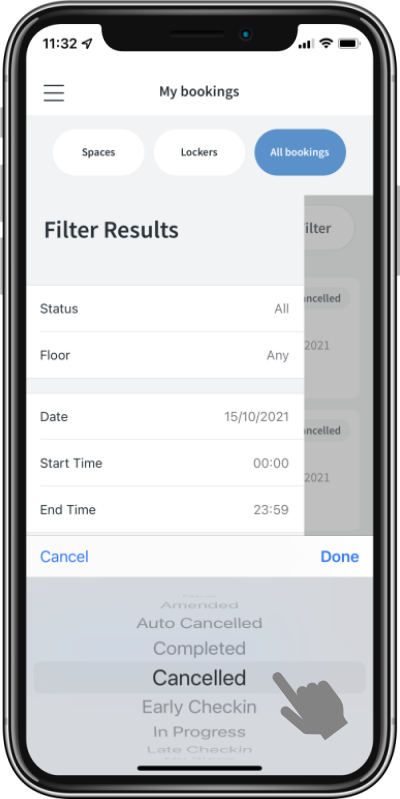
Upon selecting one of these statuses, the list will be filtered to match only bookings of that status (that meet all other search criteria) - The image below shows only New bookings
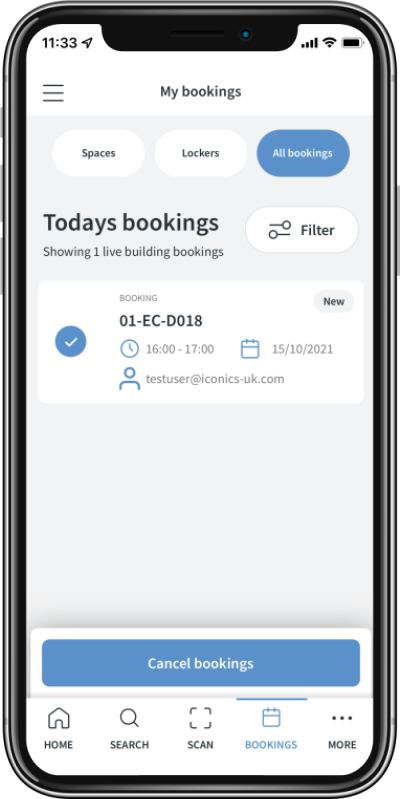
These booking statuses are detailed below
Status: New
Booking has been created but is not currently active.
Example user behaviour:
- Create a booking for next week.
Status: Amended
Booking has been created, and amended one or more times since creation
Example user behaviour:
- Create a booking for next week.
- Cancel the booking.
Status: Cancelled
Booking has been cancelled by the user
Example user behaviour:
- Create a booking for next week.
- Cancel the booking.
Status: Early Checkin
Booking has been created, and we are currently in the early check-in period (Parameter: "Booking Early Check-in Threshold")
Example user behaviour:
- Create a booking
- Configurable period (defined by the parameter above) before the booking start is set as "Early check-in", the user can check in at this time.
- Once this period has elapsed and the user has not checked in, it will move to “Late checkin”
Status: Late Checkin
Booking has been created, and we are currently in the late check-in period (Booking has started, but has not been checked-in)
Example user behaviour:
- Create a booking
- Booking has started and the user has not checked in
Status: Auto Cancelled
Booking has been cancelled by the system due to the auto-cancel threshold policy.
Example user behaviour:
- Create a booking
- Wait for the policy timer to elapse without checking in
Status: In Progress
Booking has been created, and user has checked in.
Example user behaviour:
- Create booking
- Check-in to the space
Status: Completed
Booking has been created, checked into and then either checked out of, or the booking period has ended (successful booking)
Example user behaviour:
- Create a booking
- Check in to the booking
- Finish the booking by either checking out, or reaching the end of the booking period.
Status: No Show
Booking has been cancelled by the system after the booking end time has been reached (no active auto-cancel threshold policy)
Example user behaviour:
- Create booking
- Booking ends without user check-in
