This page will provide a step-by-step guide to setting up a user PIN to use in conjunction with the Inspire and Unity applications to create bookings, check in to bookings, and check out of bookings.
Applies to Inspire 1.14.351 and later
Inspire login, booking, check in, and check out are configurable options on your Inspire kiosk, please contact your IBSS representative for more information.
1. Go to Roamer and tap the menu icon in the upper left corner.
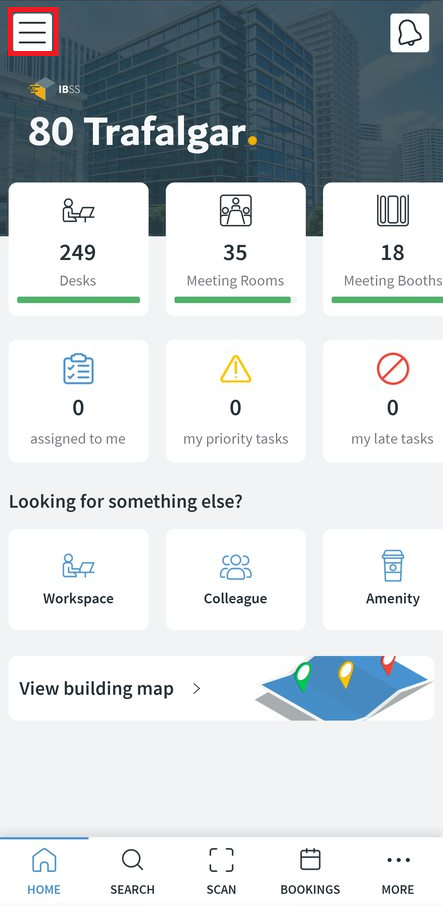
2. The side panel will open from the left. Select User Preferences.
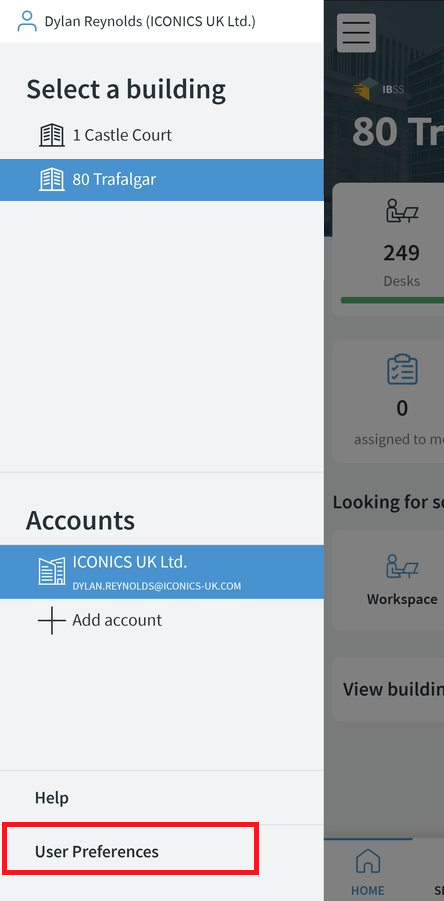
3. Select Setup PIN in the Account & Preferences section.
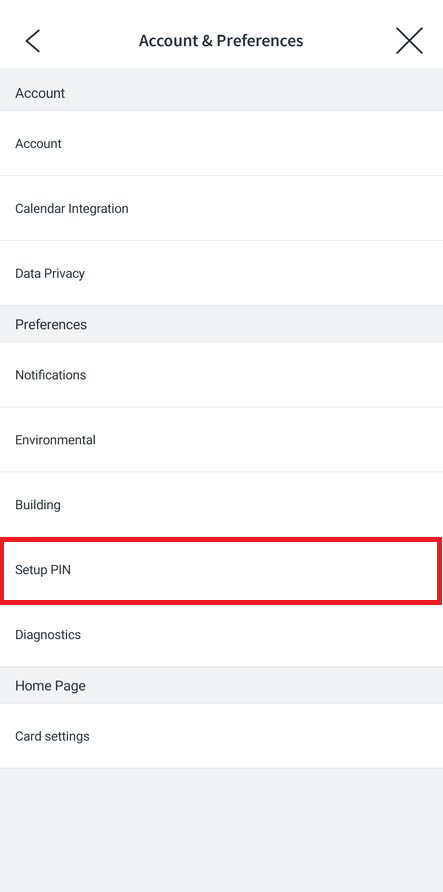
4. The Setup PIN page will load. Here, enter a 4-digit numeric PIN. Note down the PIN code entered as you will use this PIN on the Inspire application.
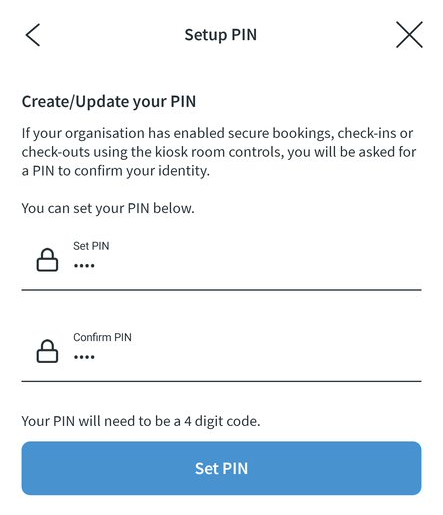
5. Click Set PIN.
You have now set your PIN ready for use on the Inspire Kiosk. If you wish to re-set your PIN, follow the same steps in this guide.
