Available with app version 2024.01 onwards.
With the release 2024.03, we've added the following:
- New Delegate Bookings page to view bookings that a delegate has made or is allowed to edit.
- In case of several delegates for one primary user, they all can see active and future bookings that are made for that one primary user by other delegates.
To allow other users to book or add visitors on behalf of other user without handling the AAD role permissions, the IBSS system offers more flexibility with the Delegate functionality.
How it works
There are three roles involved in the Delegate functionality:
- An admin of an organisation
- Primary user
- One or more delegates
To enable the functionality:
- The organisational admin enables this function for the primary user in Admin Portal first. See more here: Granting Delegate Permissions.
- Primary user appoints their colleagues as delegates in Flex under Settings > Delegate Permissions.
- Delegates will view their appointed permissions in Flex under Settings > Delegate Access.
✅ After appointing one or more of the delegates, they are able to:
- Book spaces on behalf of the primary user.
- Invite visitors on behalf of the primary user.
- View or edit those bookings or invitations made by themselves or by other delegates.
- View or edit bookings where the primary user is invited to.
- Check the primary user in or out of the bookings that they or other delegates have created.
❌ Delegates cannot:
- View or edit space bookings that the primary user has created by themselves for themselves.
As a Primary user
You can:
- Grant delegate permissions to one or more users in your organisation.
- Have your schedule organised by your delegate(s).
Grant Delegate Permissions
In Flex under Settings > Delegate Permissions, you can manage delegate permissions for employees to act on your behalf:
- View the list of your delegates.
- Assign delegate users.
- Remove delegate users who were assigned previously (by you or your admin).
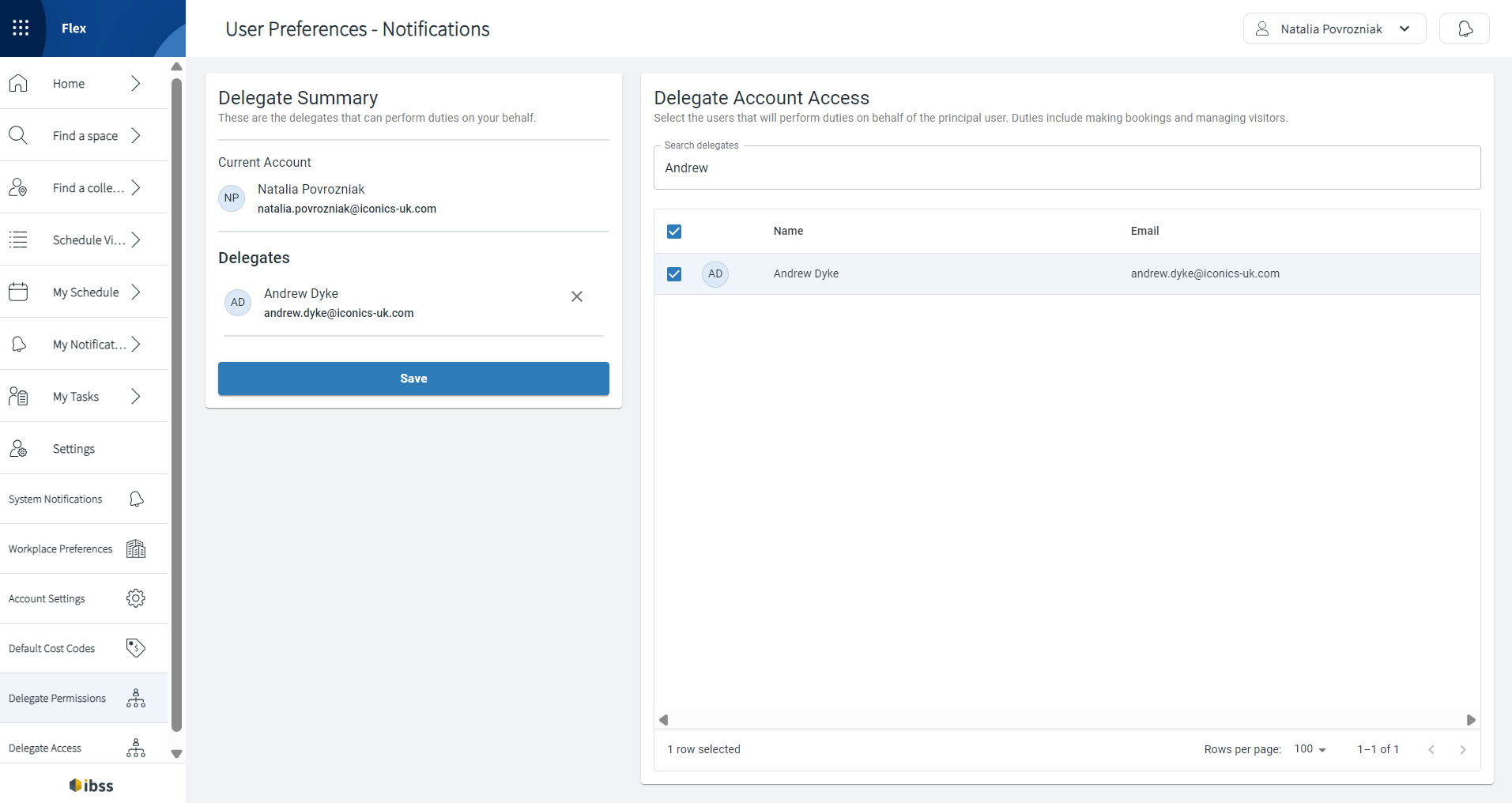
⚠️ Make sure that the level of permissions of who you choose to be your delegate is the same or higher than yours:
- Your delegate has to be allowed to view and book spaces that you are allowed to view and book.
- Your delegate should mind their elevated booking permissions if they are allowed to book more spaces than you are. This means that you won't see their bookings on your behalf if they book spaces for you that aren't defined for your role.
Example
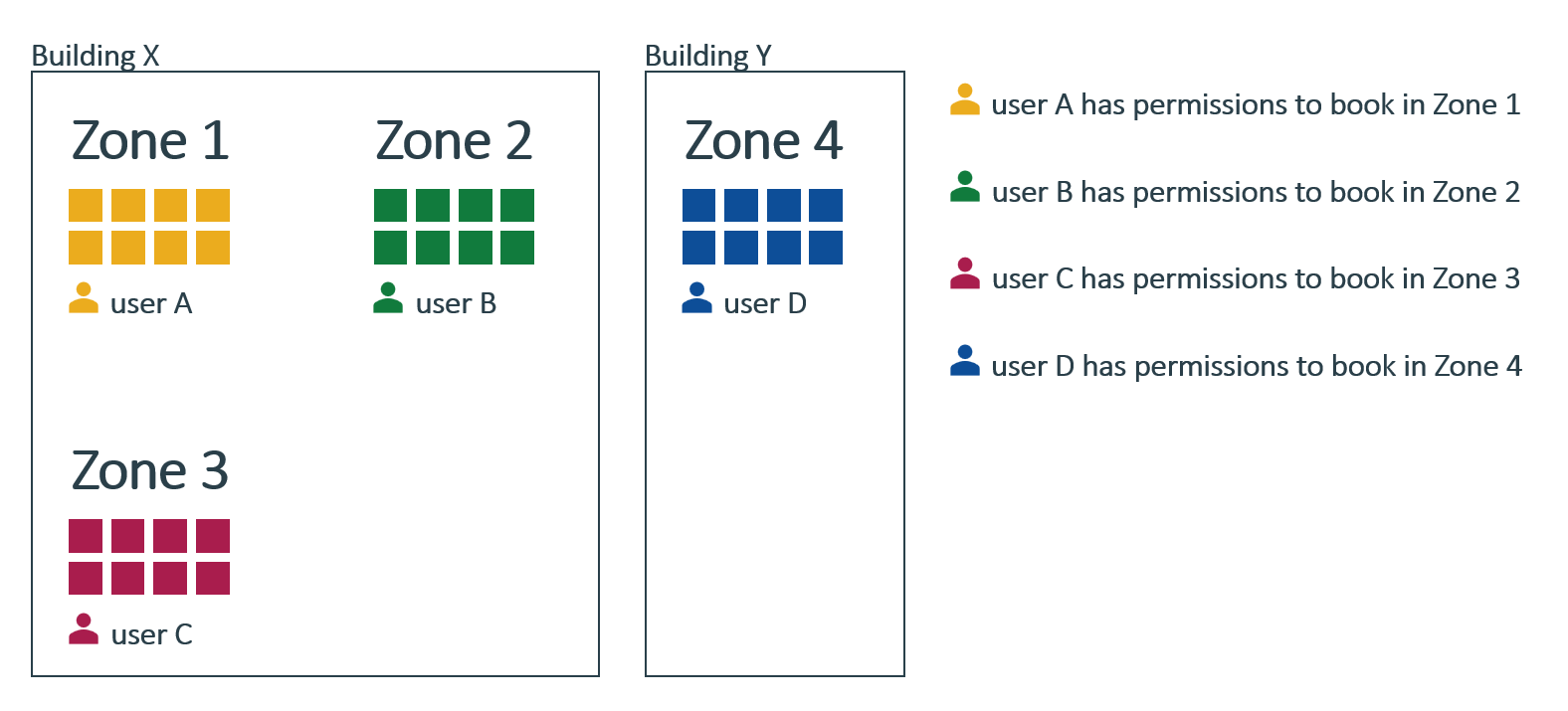
| Condition | Required permissions |
|---|---|
| If user A delegates to user C, and user C wants to book a desk for user A. |
 User C needs permissions to book in Zone 1 and Zone 3. |
| If user B delegates to user C, and user C wants to book a desk for user B. |
User C needs permissions to book in Zone 2 and Zone 3. |
| If user A and B delegate to user C, and user C wants to book a desk for user A in Zone 1 and for user B in Zone 2. |
User C needs permissions to book in Zone 1, Zone 2, and Zone 3. |
| If user D has the permission to book in Building Y and delegates to user C, who originally has the permission to book in Building X, and user C wants to book a desk for user B in Building Y. |
User C needs permissions to book in Building Y and in Zone 4, and keeps their original permissions for Zone 3. |
⚠️ Note:
- The system is checking permissions of user C. User C requires permissions to book a space for other users in other zones.
- When user C is searching for a space, the spaces that are returned are all the spaces that user C has access to.
To add a colleague as your delegate:
- On the right, search for the employee who you want to grant delegate permissions to.
- Select the checkbox next to their name to add and save in delegates' list.
Note: You can add one or more persons as your delegates. Selected users will be remembered between searches. - Save your selection.
Your delegates will now have a separate tab on the popup that opens when they select the Book for Someone Else? option.

As a Delegate
✅ You can:
- View the permissions that you've been granted by a primary user or the organisation's admin.
- Book on behalf of your primary user.
- Invite visitors on behalf of your primary user.
- View and edit bookings and visitor invitations that you or other delegates made for your primary user.
❌ You cannot:
- View or edit space bookings that your primary user have created by themselves for themselves.
- Remove delegate access permission that was granted to you. Only your admin can do this for you or the person who has granted this permission to you in the first place.
View your Delegate Access
In Flex under Settings > Delegate Access, you can view the list of colleagues who have granted their delegate permissions to you. With these permissions, you can make bookings and invite visitors on behalf of them.
⚠️ Make sure that you respect the level of permissions of who you book for, meaning that you book only those spaces within the zones where your delegator is also allowed to book. Otherwise, they won't see the booking that you've made on behalf of them.
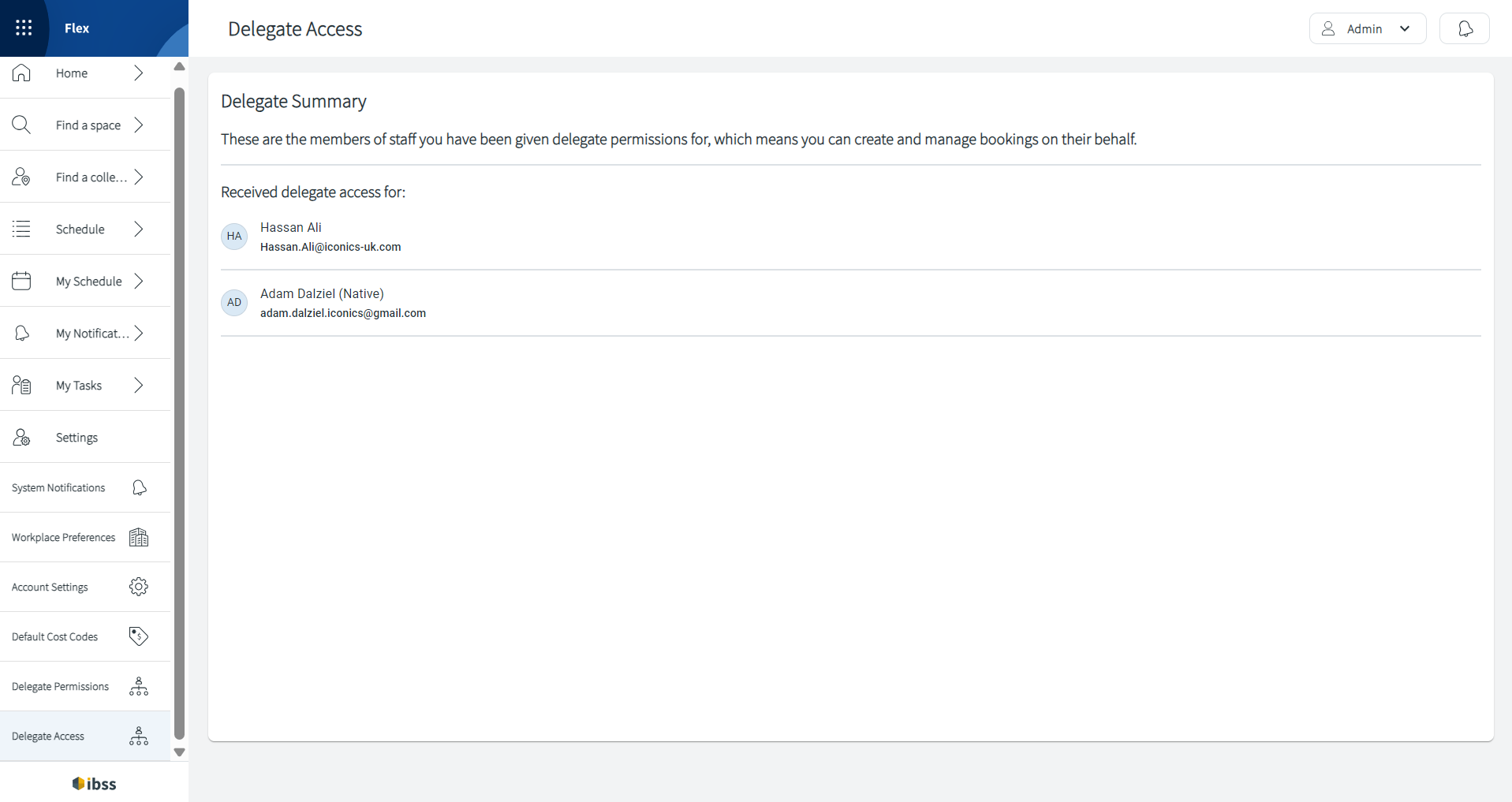
Make bookings on behalf of your primary user
When making a booking, you have an option to indicate on behalf of which user you'd like to act:
- On the Simple Booking page, indicate this on the booking editing screen.

- On the Advanced Booking page, this is the first thing to indicate: Who are you booking for?

View bookings made for your primary user
If you are a delegate for a primary user, you'll have the additional Delegate Bookings page to view bookings that you or other delegates have made for them. Here you can:
- Select the date to view bookings.
- Select one specific primary user if you have several assigned.
- Use all typical actions for bookings such as editing, cancelling, checking in or out.

👋 Share your feedback with us about this documentation. Highlight a word or a whole paragraph and click the plus icon that appears. We keep improving this knowledge base based on your comments.
