Applies to app version 1.12.x or later on Android
IBSS Inspire uses the Device Provisioning Service (DPS) to identify and auto-configure a client device. In order for the DPS to work, the MAC address of the hardware device is required.
Note: For newer app version starting 1.14, random configuration ID is created.
MAC Address Randomisation
According to Android documentation, starting in Android 8.0, Android devices use randomised MAC addresses when probing for new networks while not currently associated with a network. In Android 9, you can enable a developer option (it's disabled by default) to cause the device to use a randomised MAC address when connecting to a Wi-Fi network. In Android 10, MAC randomization is enabled by default for client mode, SoftAp, and Wi-Fi Direct.
MAC randomization prevents listeners from using MAC addresses to build a history of device activity, thus increasing user privacy.
The side-affect of this behaviour is that the IBSS DPS service will no longer be able to identify the correct device configuration and so shows this error:
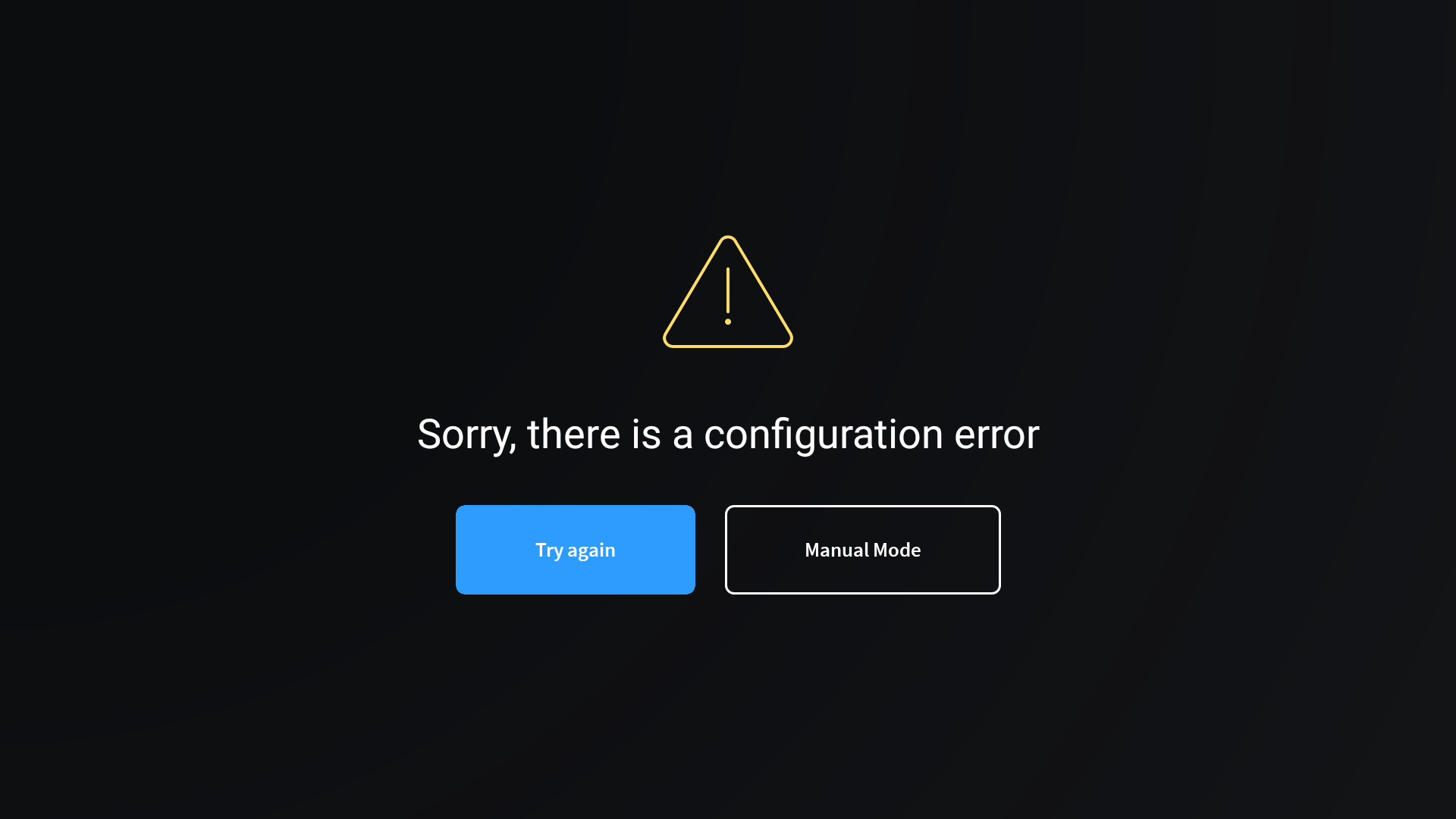
Find your New MAC
To find the new MAC Address, carry out the following steps:
- Swipe from the right-hand side of the device towards the left to access the menu and tap App Settings.
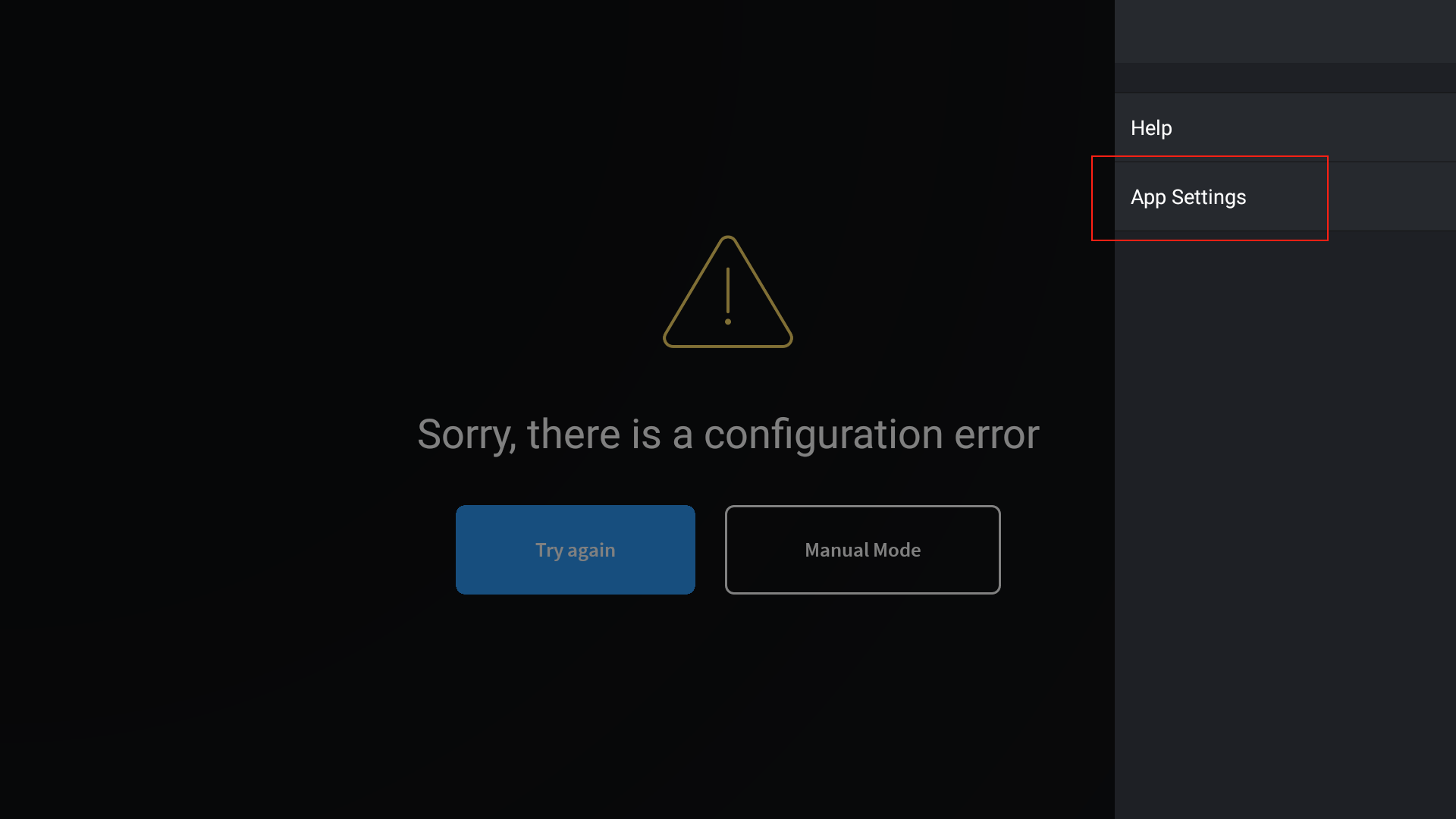
- Tap the Debug Mode checkbox. It will request a PIN code to enable. Your ICONICS support representative will issue this.
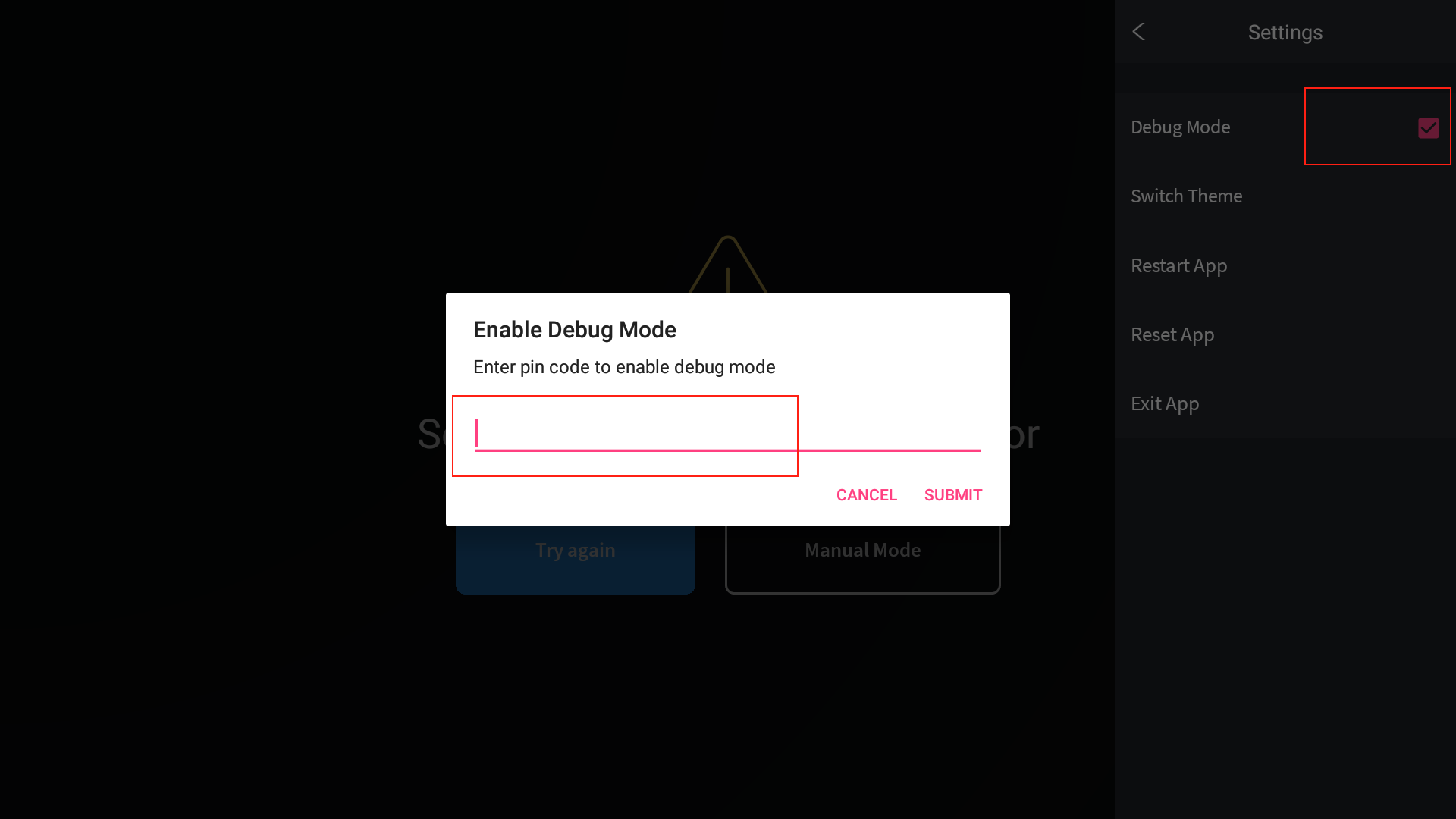
- Tap anywhere away from the menu to close it.
- Swipe right to left again to re-open the menu and select App Settings again.
Additional information should now be visible which includes:
- The current MAC Address of the device
- The external IP of the network
- The subscription (if connected)
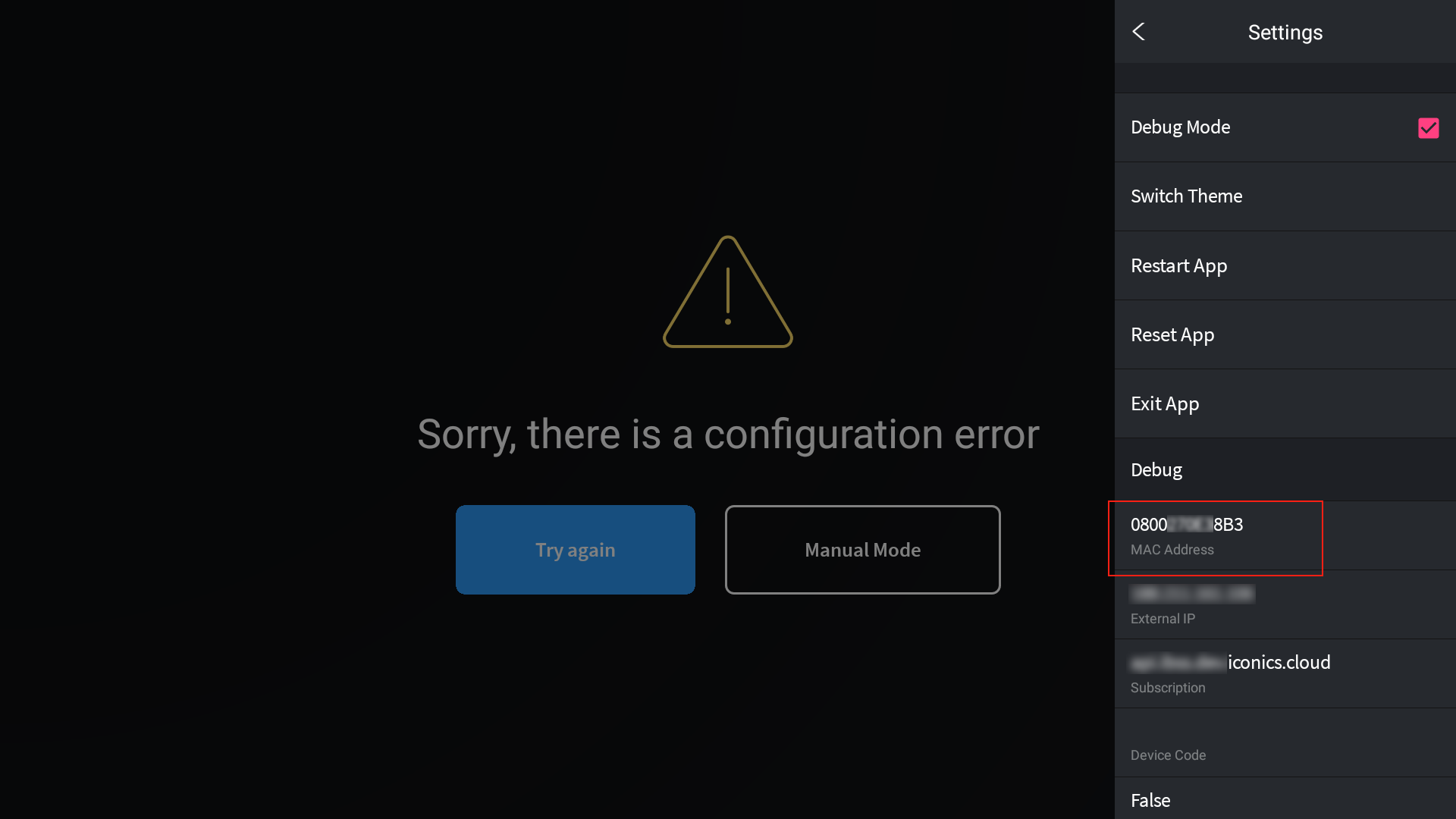
- Send the MAC Address as listed in the device to your ICONICS representative to update the DPS configuration.
