Applies to Android version 1.14.x or later
This article explains how to enable debug mode on your Unity device.
Debug mode can help identify some key information, such as:
- The device identifier
- External IP address
- Subscription key
- Device code (if applicable)
- Communication mode
- Last SignalR connection time
- Last SignalR event time
To do this, carry out the following steps:
- Swipe from the right-hand side of the device towards the centre to access the menu and tap App Settings.
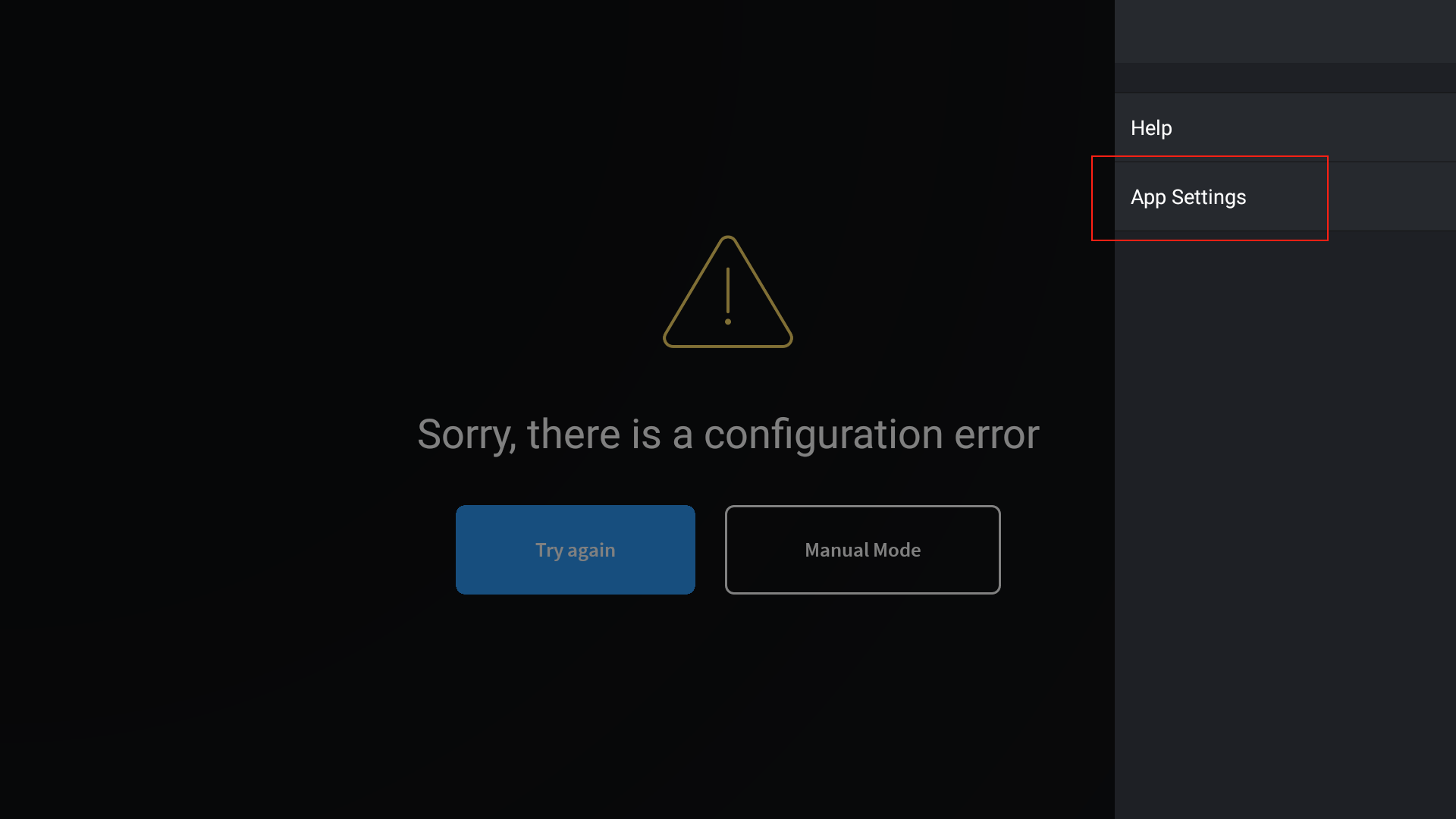
- Tap Debug Mode checkbox which will request a PIN code to enable. Your ICONICS support representative will issue this.
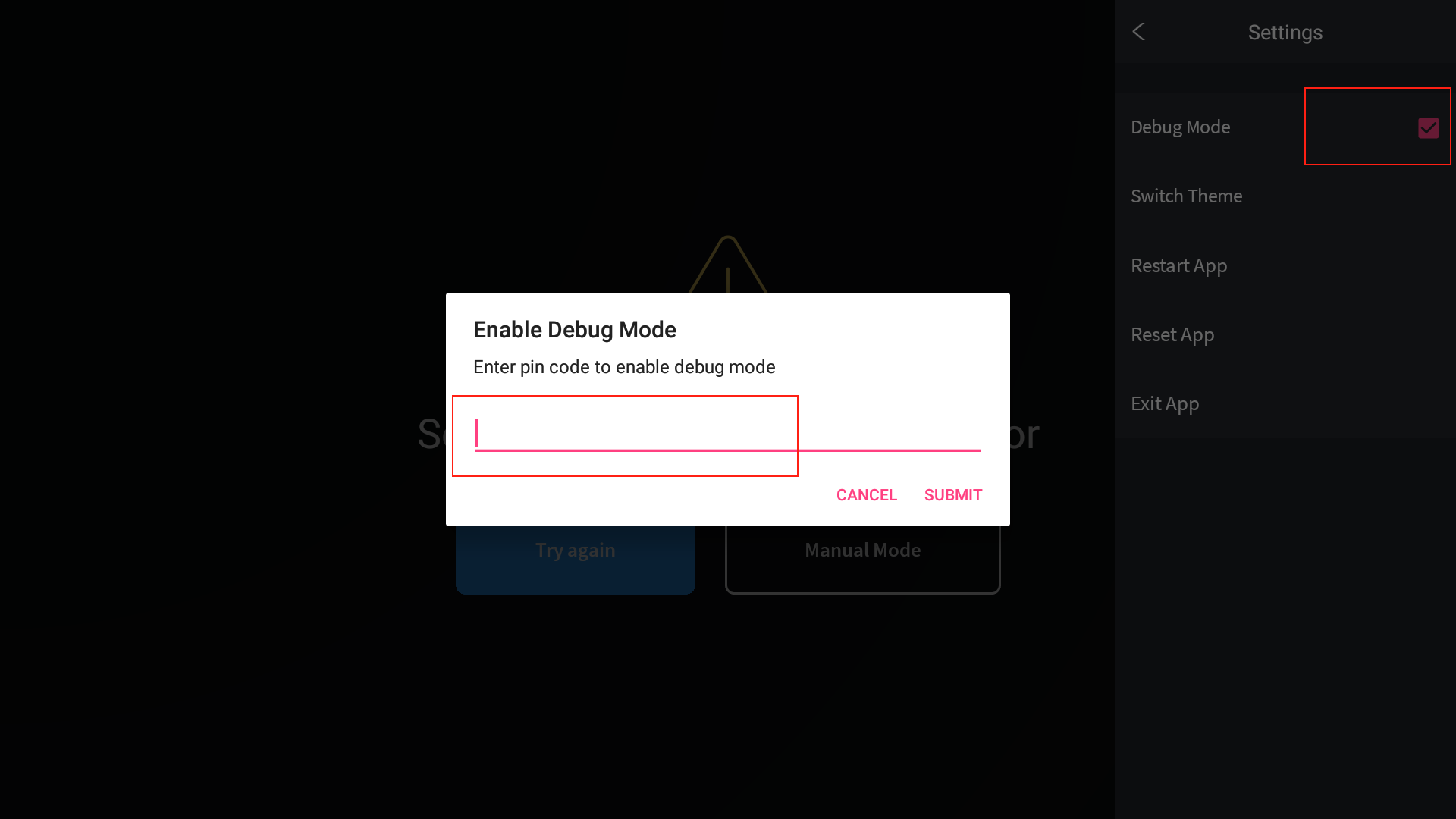
- Tap anywhere away from the menu to close it.
- Again, swipe from the right-hand side of the device towards the centre to access the menu and tap App Settings. Additional information will now be visible.
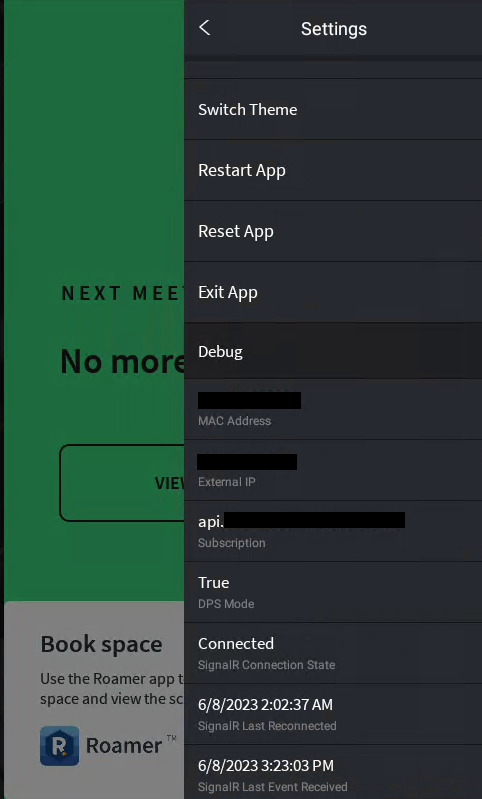
Additionally, low-level warnings and error messages will be displayed on screen when the Debug Mode is enabled.
To disable the Debug Mode, swipe once more from the right, go to App Settings, and clear the selection of the Debug Mode checkbox.
