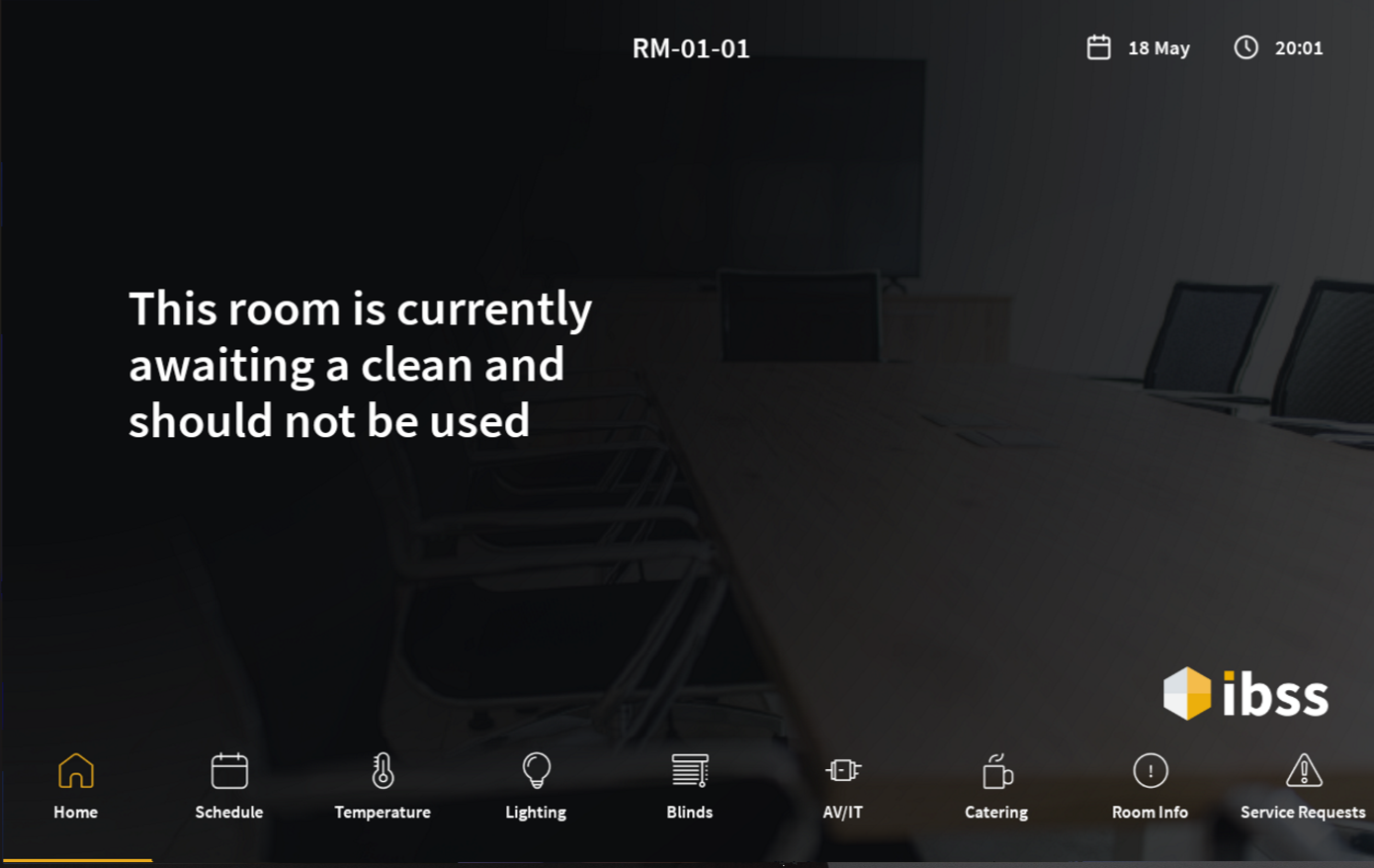Applies to app version 1.11.254 or later for Android
On supported hardware devices, the Unity application drives the tablet LED colours. The expected colours are explained in this article.
Read more about supported devices here: Prerequisites. Unity OS and Hardware Requirements.
Device configuration mode
LED colour - white
After you've installed the Unity app on the supported device, you have to configure it. During configuration activities the tablet will show the white state.
Read more about configuring Unity here: Configuring Unity.
Space available
LED colour - green
When the space is currently available and there are no bookings about to start, the tablet will show a green state.
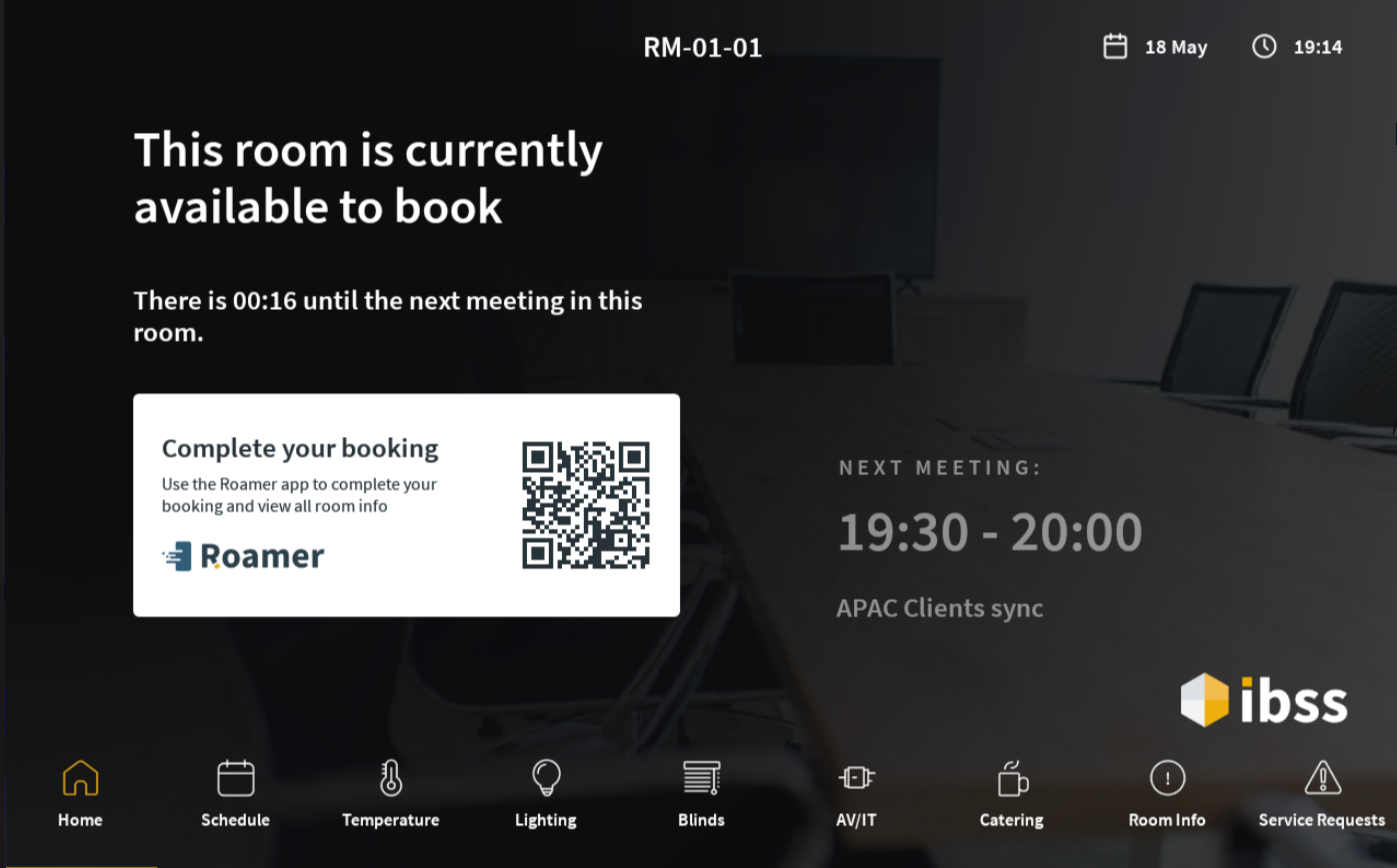
Meeting about to start or started not checked in
LED colour - amber
When a booking is about to start and within any configured early check-in period, or the booking start time has elapsed and the booking has not yet been checked-in, the tablet will show an amber state.
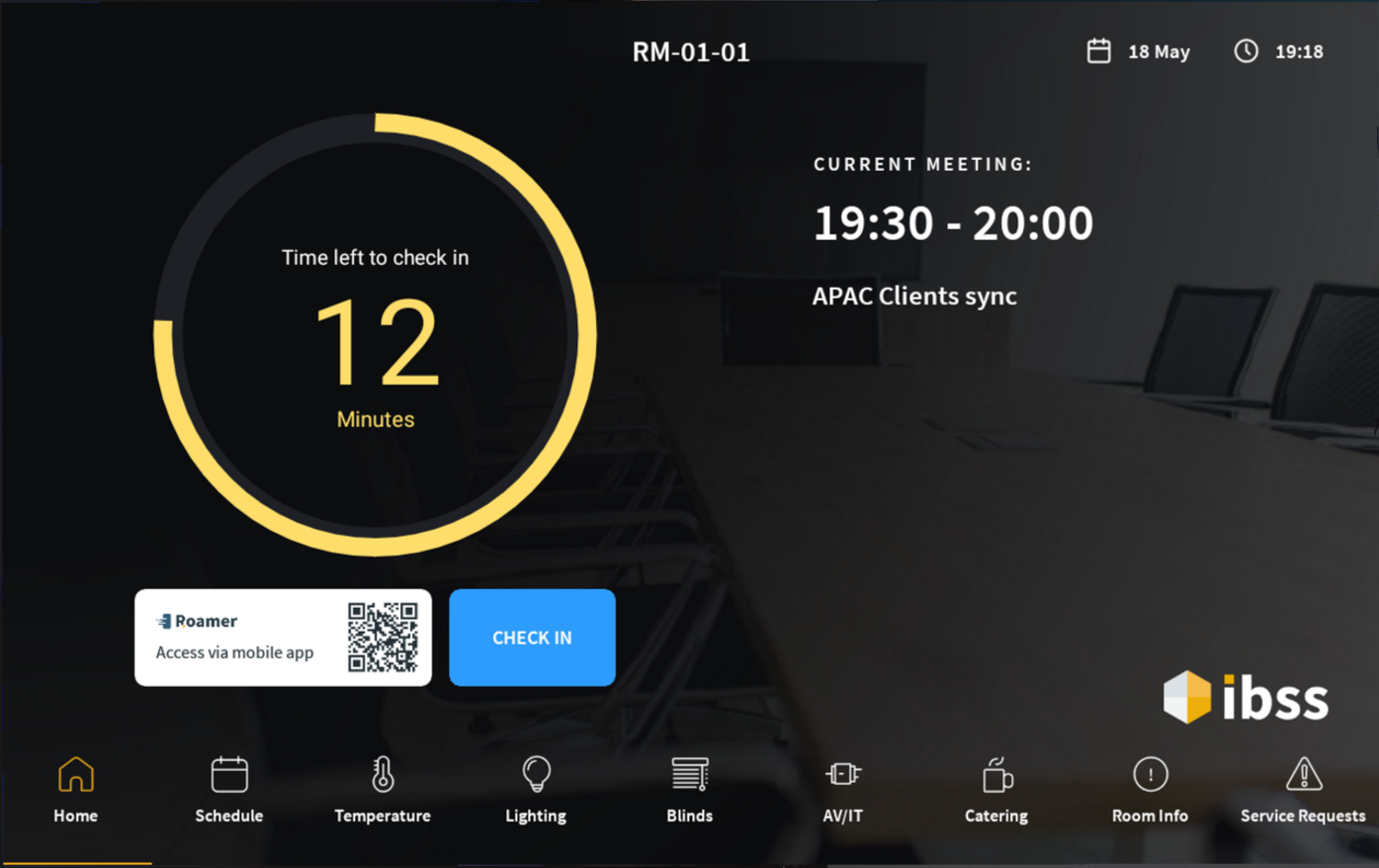
Checked in with more than Bkng_Room_Amber_Thld minutes remaining
LED colour - Green
When the remaining time for a booking is more than that configured by the Bkng_Room_Amber_Thld property, the remaining time ring shows green and the LED will show the same.
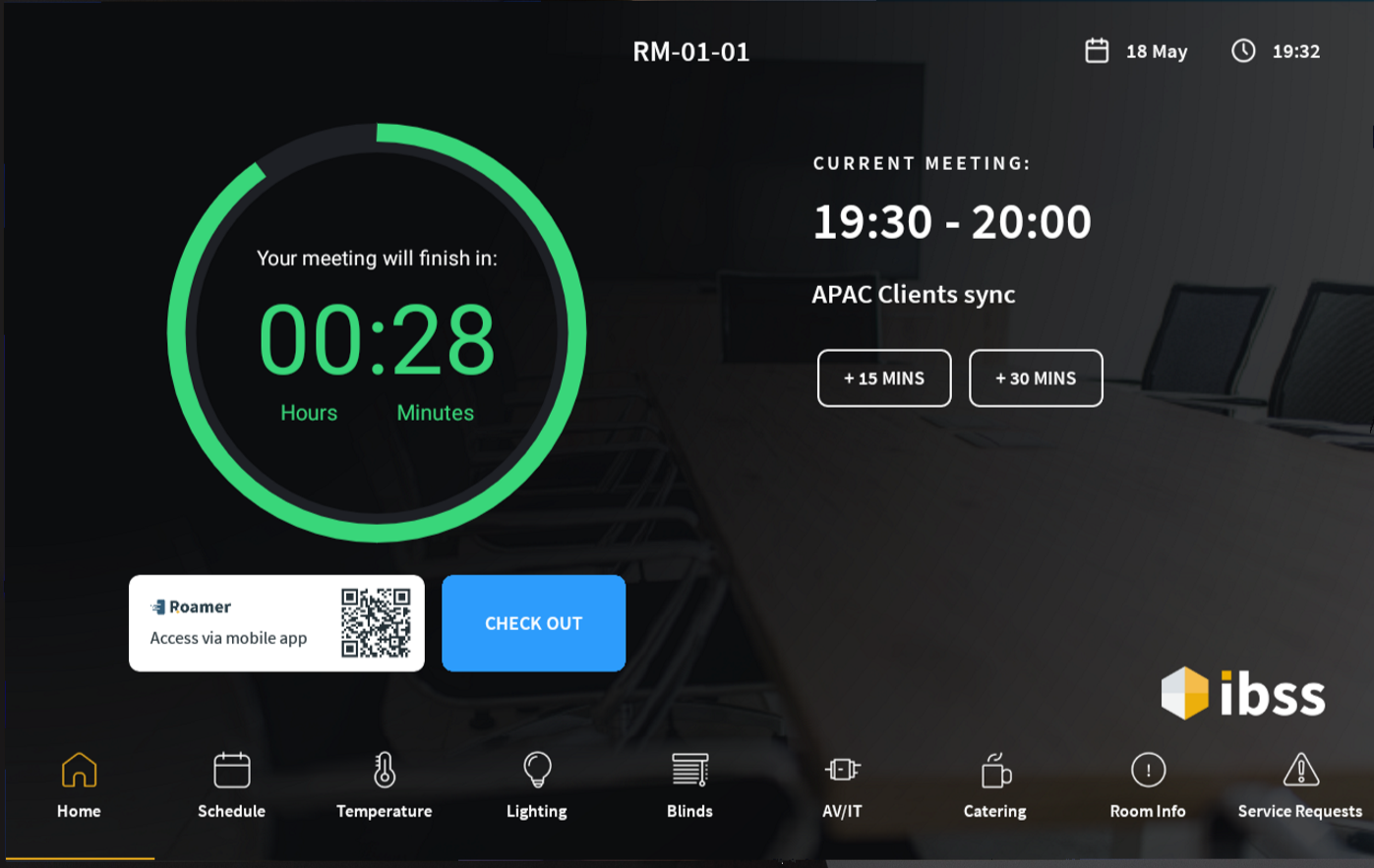
Checked in with more than Bkng_Room_Red_Thld minutes remaining
LED colour - amber
When the remaining time for a booking is less than that configured by the Bkng_Room_Amber_Thld property but more than that configured by the Bkng_Room_Red_Thld, the remaining time ring shows amber and the LED will show the same.
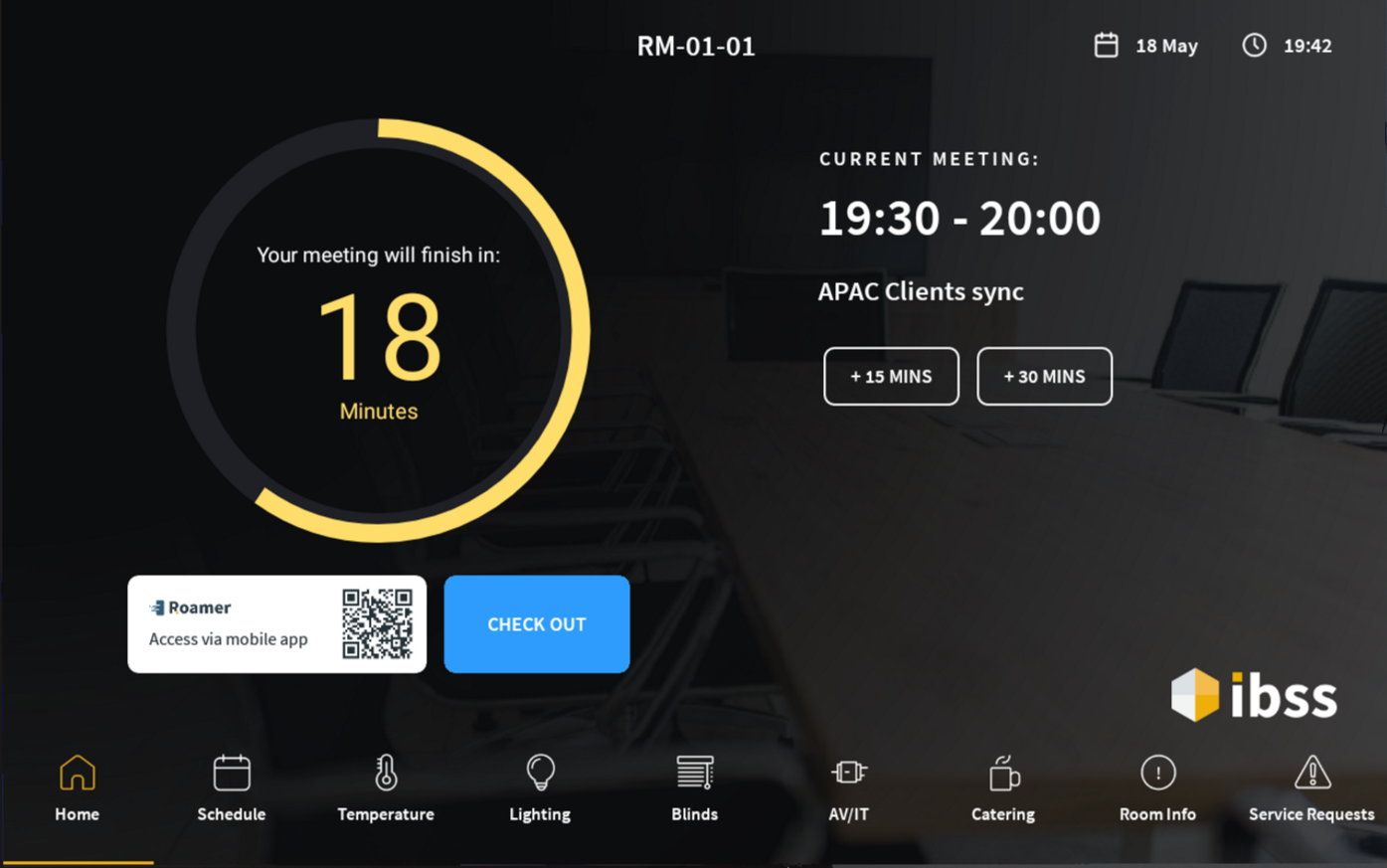
Checked in with less than Bkng_Room_Red_Thld minutes remaining
LED colour - red
When the remaining time for a booking is less than that configured by the Bkng_Room_Red_Thld property, the remaining time ring shows red and the LED will show the same.
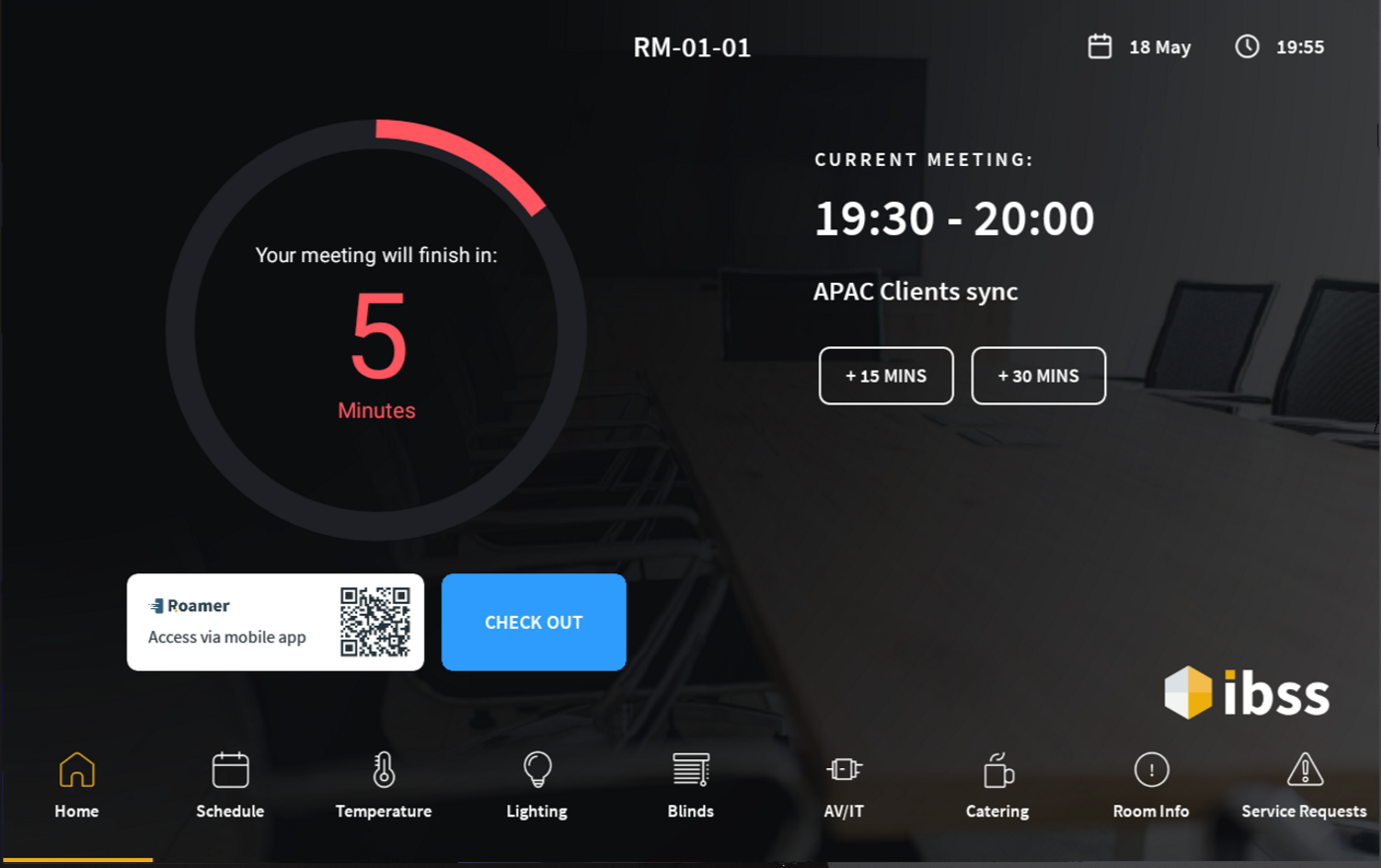
Checked out and space requires cleaning
LED colour - purple
Depending on the deployment setup, once checked out, the space will move to the Requires Cleaning state, and the LED will show purple.