Applies to Android 1.10 or higher
Iadea devices come pre-loaded with the default app called the Signage Launcher which serves as a simple interface to configure the tablet.

To configure the tablet, the IBSS Unity app needs to be deployed onto the device. To access the tablet home page, tap 3 times on the bottom right of the page and this will exit the app and allow you access to the Android OS.
1. Configure the tablet
ICONICS does not promote or hold any liability for any 3rd party Android apps. The information provided here is for reference.
By default, the device does not come pre-loaded with any app stores, and so an app store app needs to be installed. For this, installations from unknown sources is required. Go to Settings > Security and enable Unknown sources.


2. Install the App Store app
No Google Play Store on Unity device?
Applies to Android 1.10 or higher
The IBSS client apps are officially available via the Google Play Store. This is the safest and most globally available method of getting access to the latest versions of these apps and the only recommended method suggested by ICONICS.
Some of the validated devices for IBSS Unity however may not have the Google Play Store app installed for a variety of reasons such as not having the required minimum Android version or simply using AOSP builds of Android that do not bundle Google Services. In this case, there are alternative options to getting the app installed.
Alternative Store Apps
ICONICS does not promote or hold any liability for any 3rd party Android apps, the information provided here is for reference.
Alternative app store apps such as APKPure provide similar functionality to the Google Play Store in that they allow you to search for and install Android app APK files. To install these alternative store apps, the APKPure .apk will need to be downloaded onto the device via a web browser.
Note: Allowing "unknown sources" is required to install the apps.
Enabling unknown sources may not be allowed by the IT security policy. Speak with your IT team about alternative methods of distributing the app.
Once you have downloaded the store app and installed to the device, search for IBSS Unity and select to download and install the app.
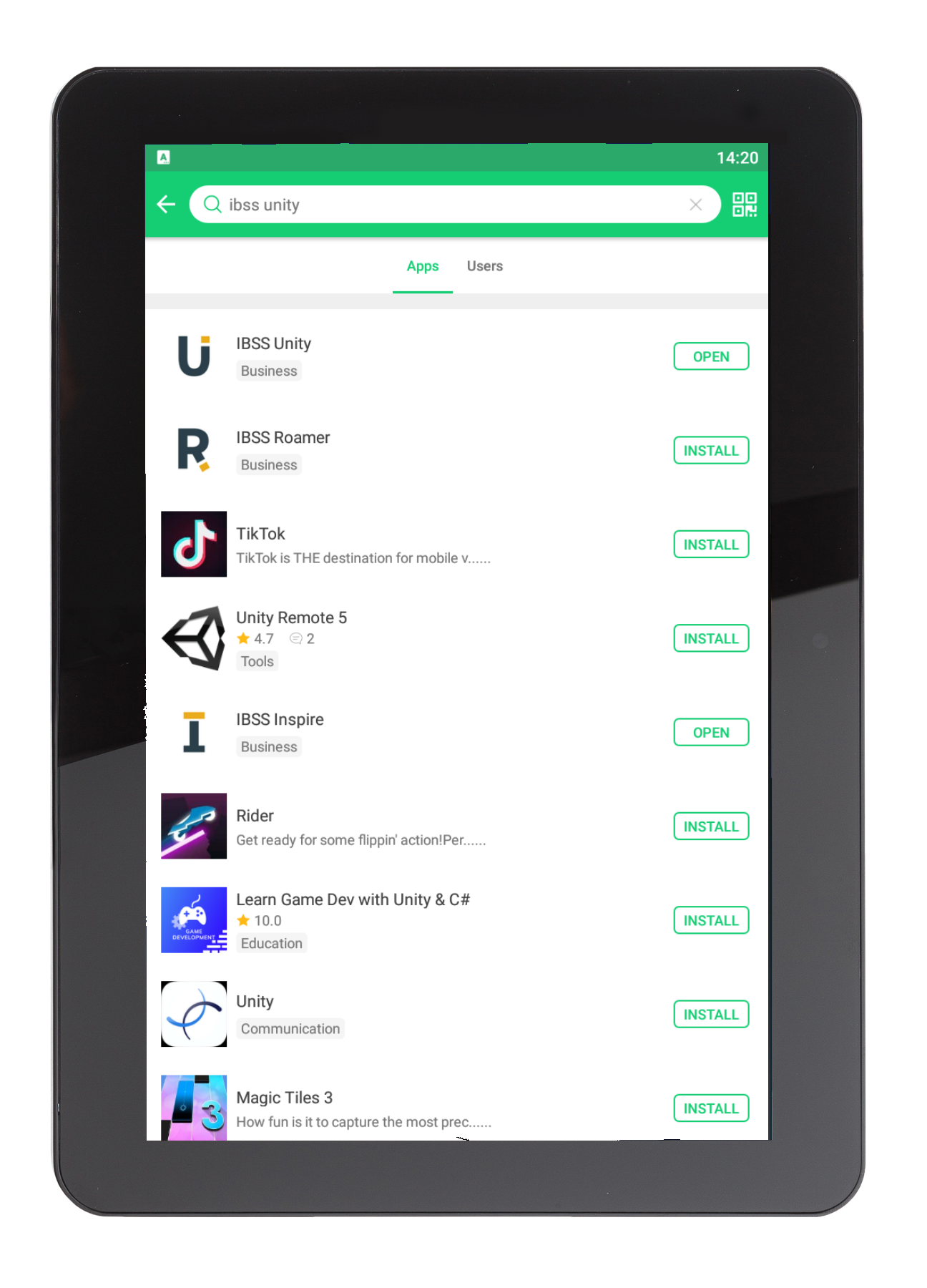
The IBSS Unity app can now be configured as normal.
3. Finalise the configuration
Once the IBSS Unity app has been installed on the device, the final piece of configuration required is to setup the Signage Launcher app to load Unity on start-up. To do this:
- Tap Advanced
- Tap Content
- Tap App Start
- Tap Advanced
- In Package Name enter: com.iconicsuk.ibss.unity
- Tap Trust Application
- Tap Set

Now, restart the device and you can use the Unity app on this tablet.
