Applies to iOS version 1.8.328 or later, Android version 1.8.257 or later
The bookings menu of the app provides a view of the user’s bookings (if any). You can edit the booking by swiping right and selecting the edit button, which will take you back to the Booking Summary page.
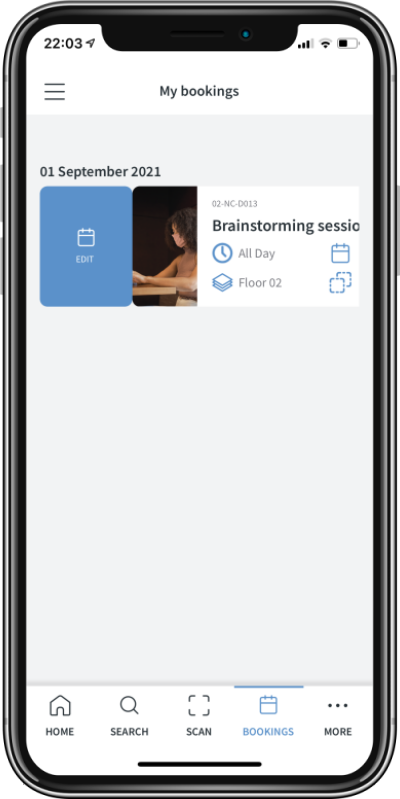
The search menu provides a single convenient location for you to find anything - workspaces, colleagues, amenities, workplace equipment or capital plant.
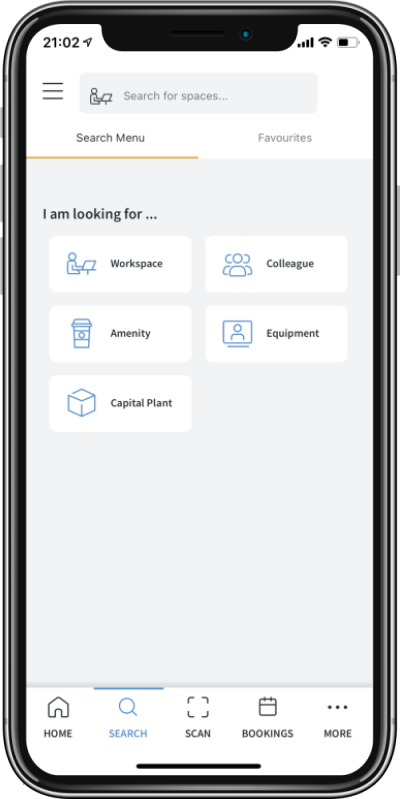
Each section provides its own set of questions, but follow the same general structure. The questions to allow the user to find their desired space or equipment. This is a fixed set of questions, so if any items don't apply, simply skip over them.
Step 1 – The first step is to what you are looking for. The spaces search combines worktype and spacetype groups so you can quickly choose a type of work or specific type of space from this first page.
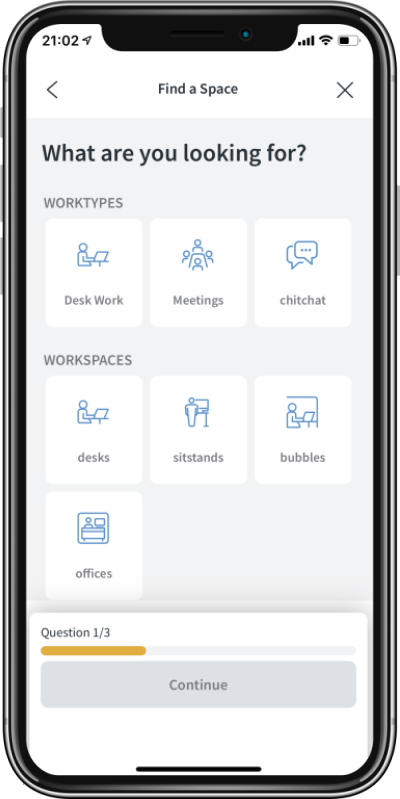
Step 2 – Next is to select when you would like to find the space for. As soon as possible will look for a space based on current availability, whilst a future date and time will check against space bookings to return availability.
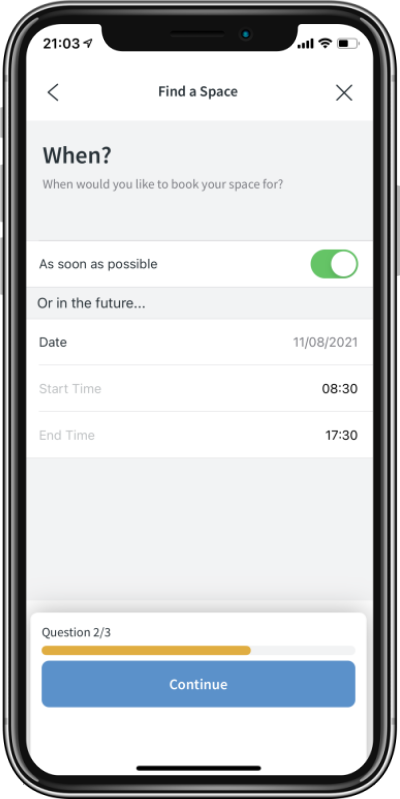
Step 3 – Finally, set your preferences. The environmental preferences are automatically set from your preferences. The user can then set a specific floor, zone, capacity. For room booking you can also specify whether you need a space with catering and AV facilities. If none of these apply to your organisation, simply click Continue
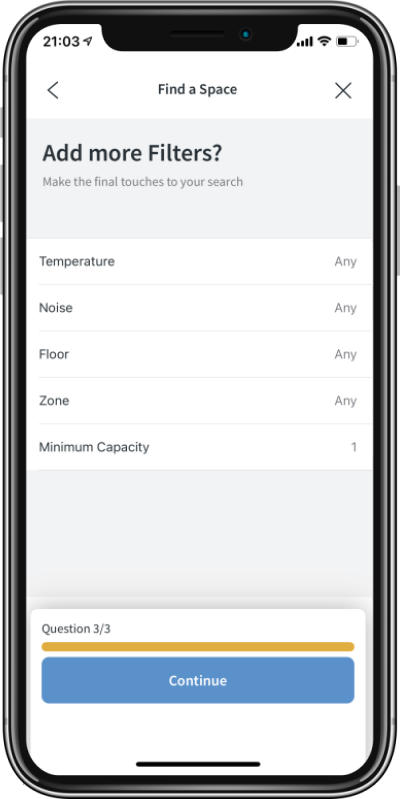
Once the 3 steps are done, clicking continue will bring up the search results page.
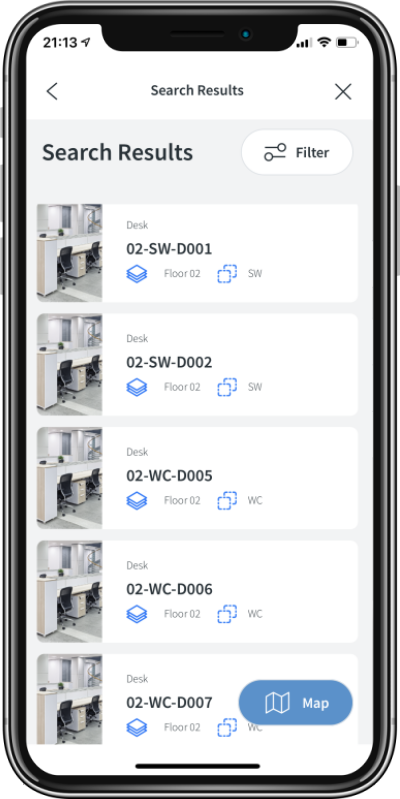
To edit the results, click the filter button to quickly alter your search parameters as shown below.
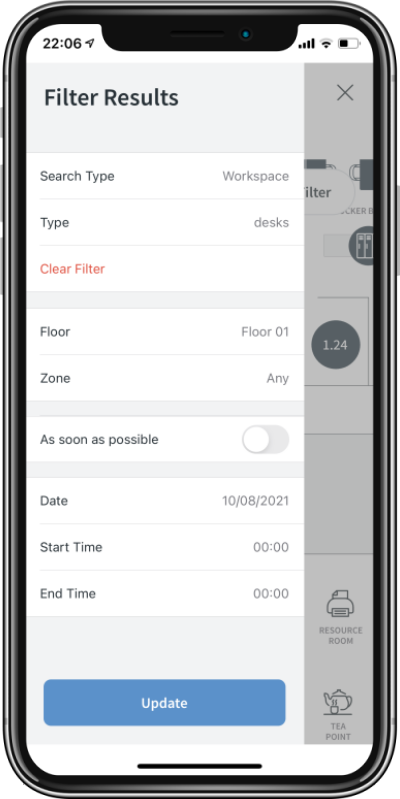
If you find a space that you like and it is bookable, you will be able to swipe right and click book which will take you to the Booking Summary page. Clicking on the space result itself will take you to the Space Information Page.
