Additional features available with the following releases:
2025.02 - API.Bookings.UnlimitedCapacity permission to exceed space capacity limitation.
Operational users who work primarily in OneLens and have relevant role permissions can add a booking for another user within their organisation:
- From the Booking List page
- From the Schedule View page
Users with the API.Bookings.UnlimitedCapacity permission can override the space capacity. It means that they can add more attendees to the booking beyond the capacity value. A corresponding warning message will prompt users to use this permission carefully.
Creating a booking from the Booking List page
- Go to the Booking List page in OneLens under Bookings section.
- Click +ADD in the top right. Now, OneLens will display results for your default search criteria that you have set in Flex under Settings> Workplace Preferences.
- (optional) You can edit search criteria or select Additional criteria for the space and click Search.
- Select a space that you'd like to book for self or someone else.
- Now, you will be redirected to the Simple Booking page in Flex to complete your booking. Read here about booking in Flex: Simple booking in Flex
⚠️ When booking for someone else, mind permissions for the spaces that are enabled for you and might not be enabled for the person who you are booking for.
Creating a booking from the Schedule View page
- In the column of the needed meeting room, select the time block of 30 mins and click +.
- The Create a booking side panel opens on the right where you enter booking details and select from the available options.
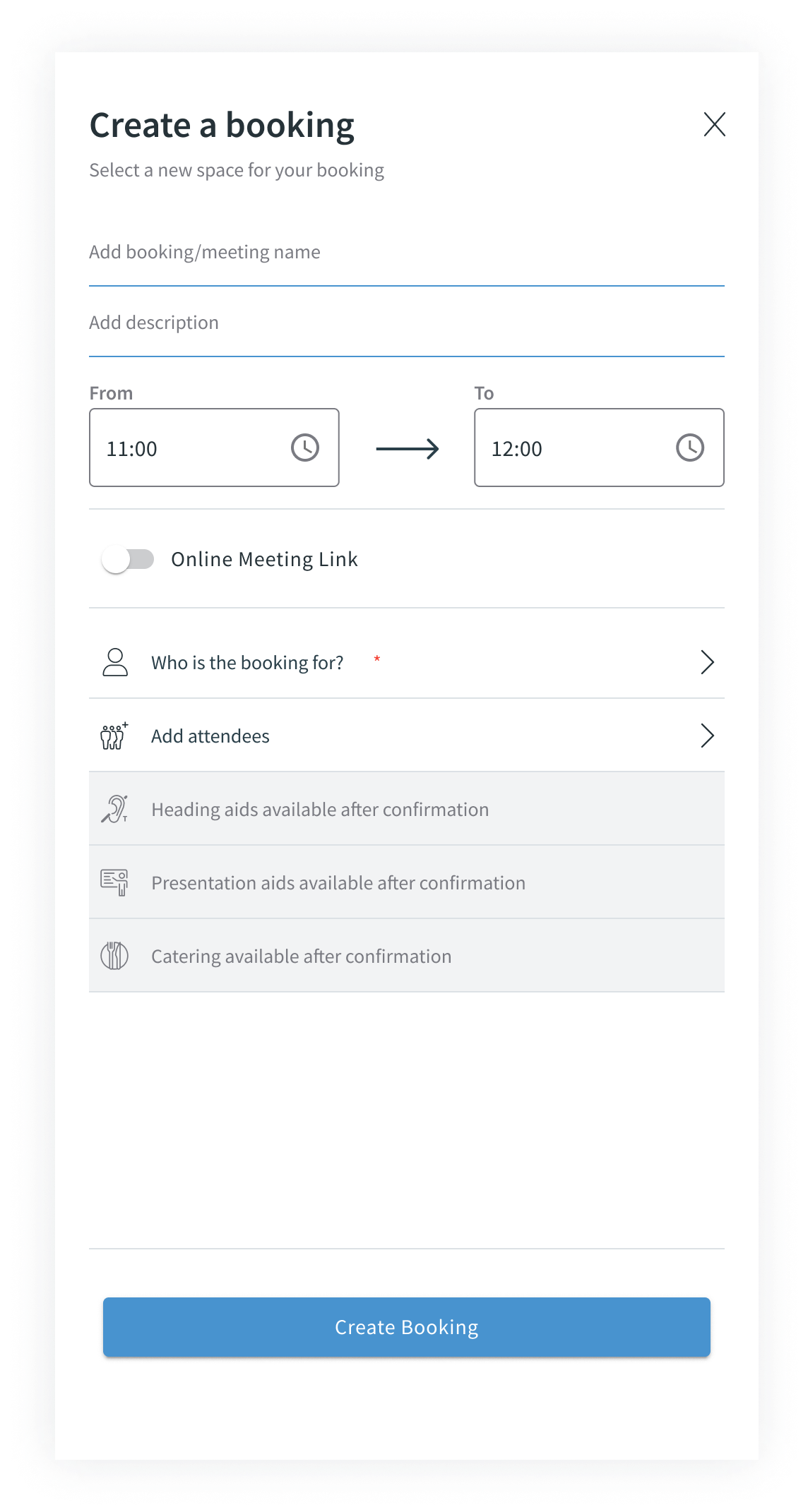
- Add a name (recommended).
- Add description (recommended).
- Edit the time range if needed.
- Select whether Online Meeting Link should be created.
- Select the host for the meeting if you are creating this booking on behalf of someone else.
⚠️ If you don't indicate anyone, you are the host. - Add attendees from your organisation or visitors if any.
- Confirm by clicking Create Booking.
Read more about the Schedule View page here: Schedule View under Bookings in OneLens 360
