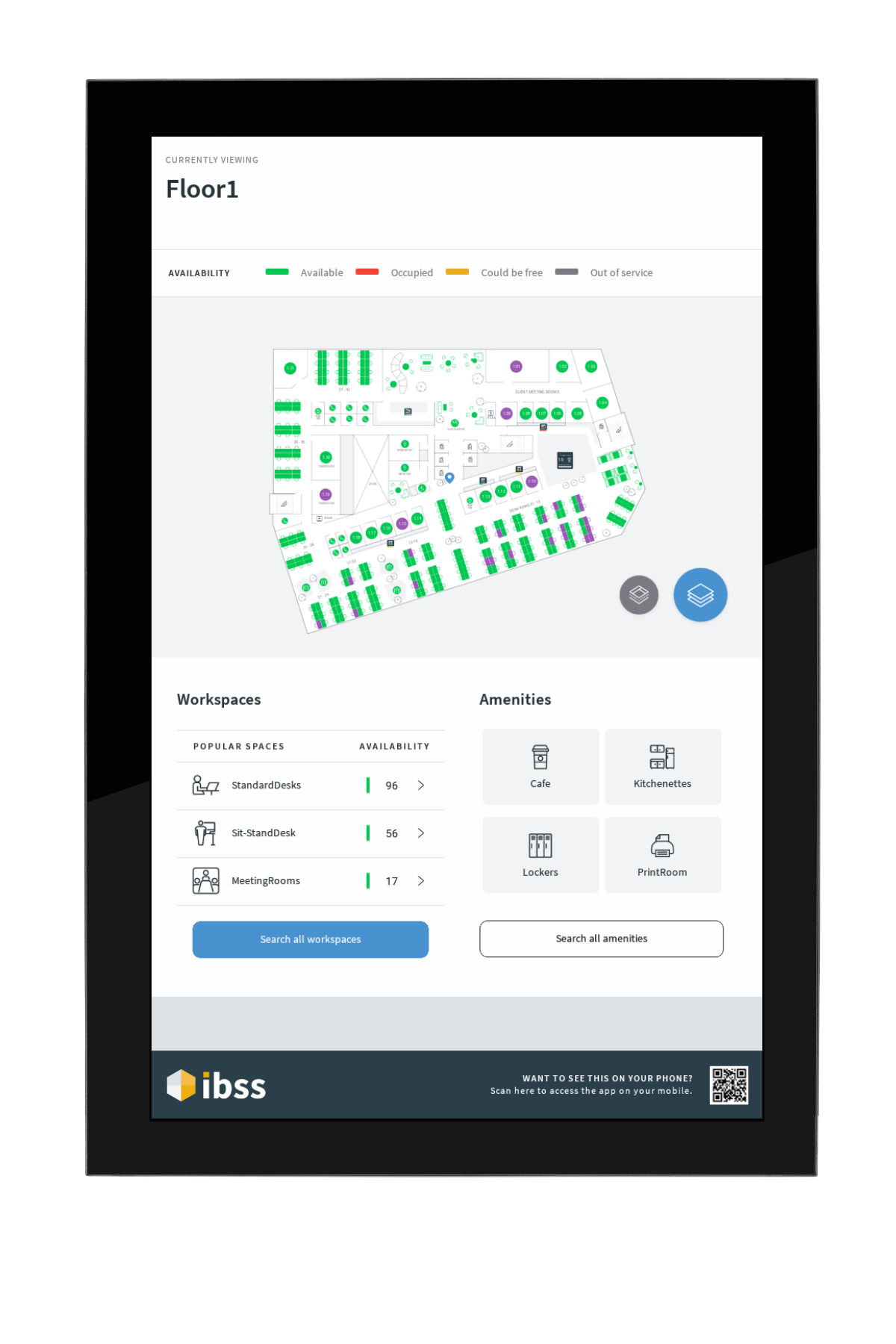Applies to app version 1.10 or later for Android
IBSS Inspire can operate in a number of different modes. This article describes the operation in Floor Kiosk mode.
The app shows 4 key areas once running.
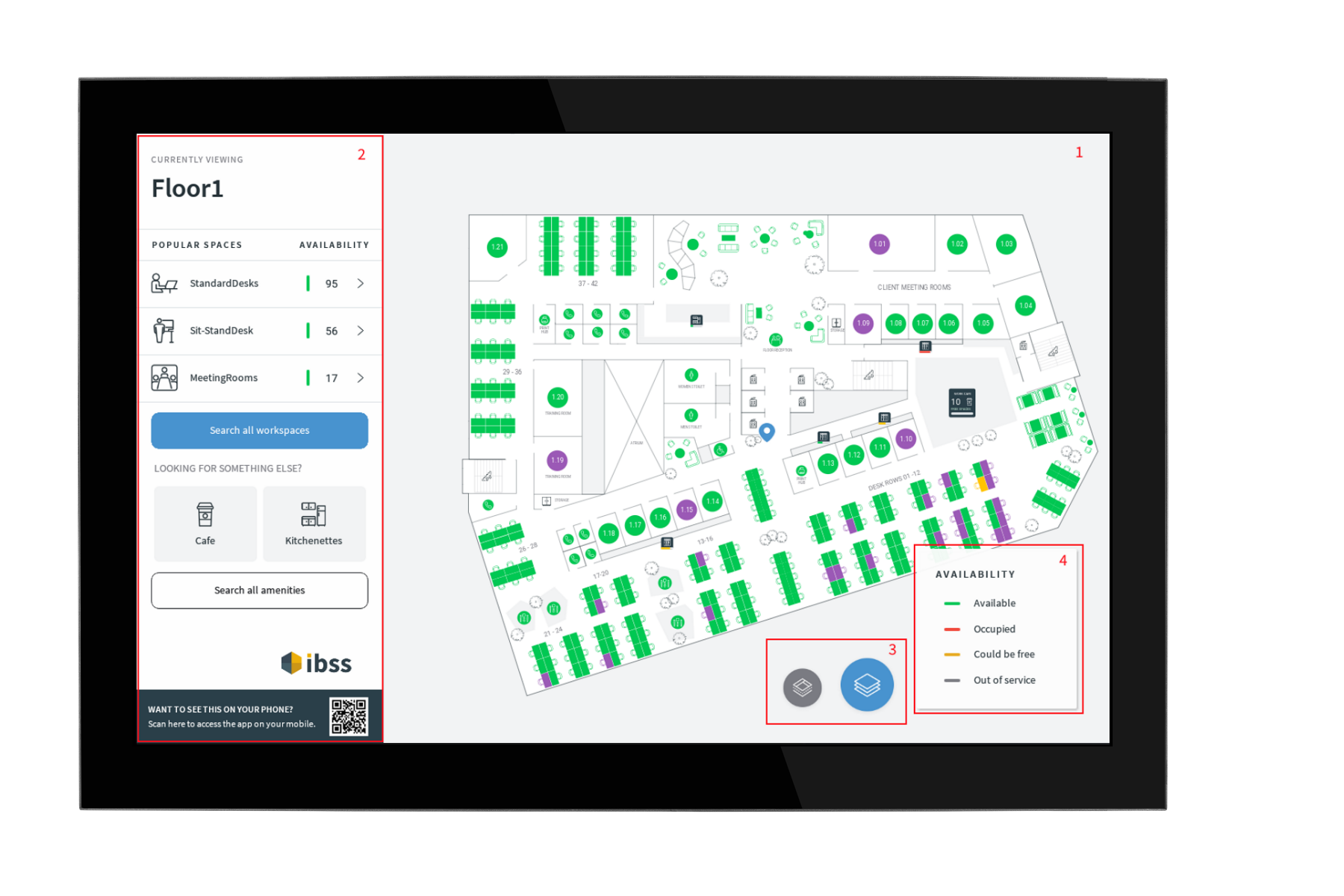
- The main map area that can be pinched and zoomed.
- The control tool bar shows the following information:
- Current floor
- The count of available popular spaces
- Workspace search
- Amenity search
- The floor selector (blue) and layer toggle (grey) buttons.
- The map key
Note: What do the map colours mean?
Floor selector
When you tap the floor selector icon, the control side panel switches to the floor selector. Current floor is indicated at the top. You can select the desired floor to view its map.
Note: If you leave the screen inactive for a short period, the map will display the home floor of the current building.
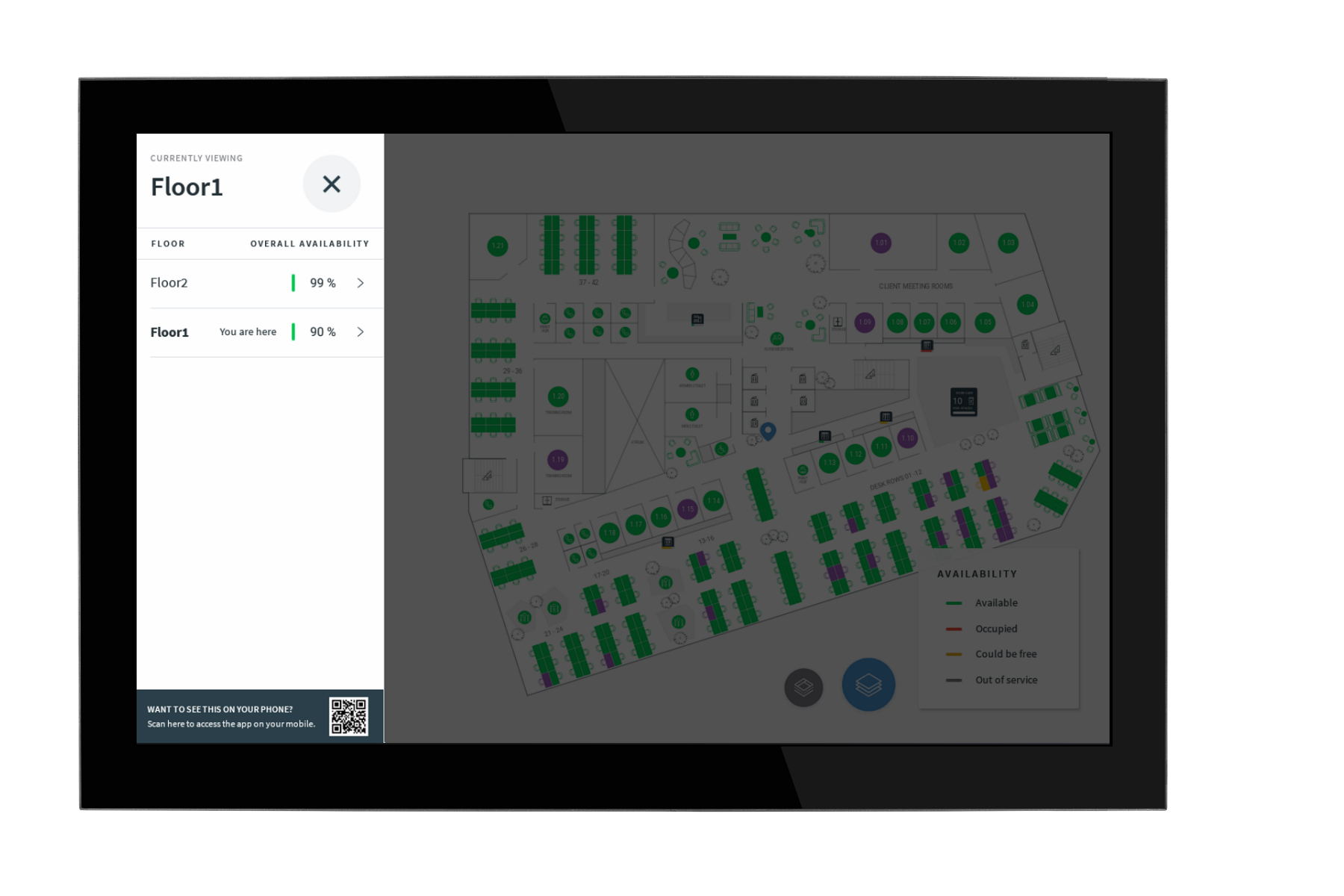
Workspace and amenity search
Tapping on the search buttons in the control toolbar opens a short series of questions to guide you through finding a specific space. The first section What are you looking for helps to select the space type.
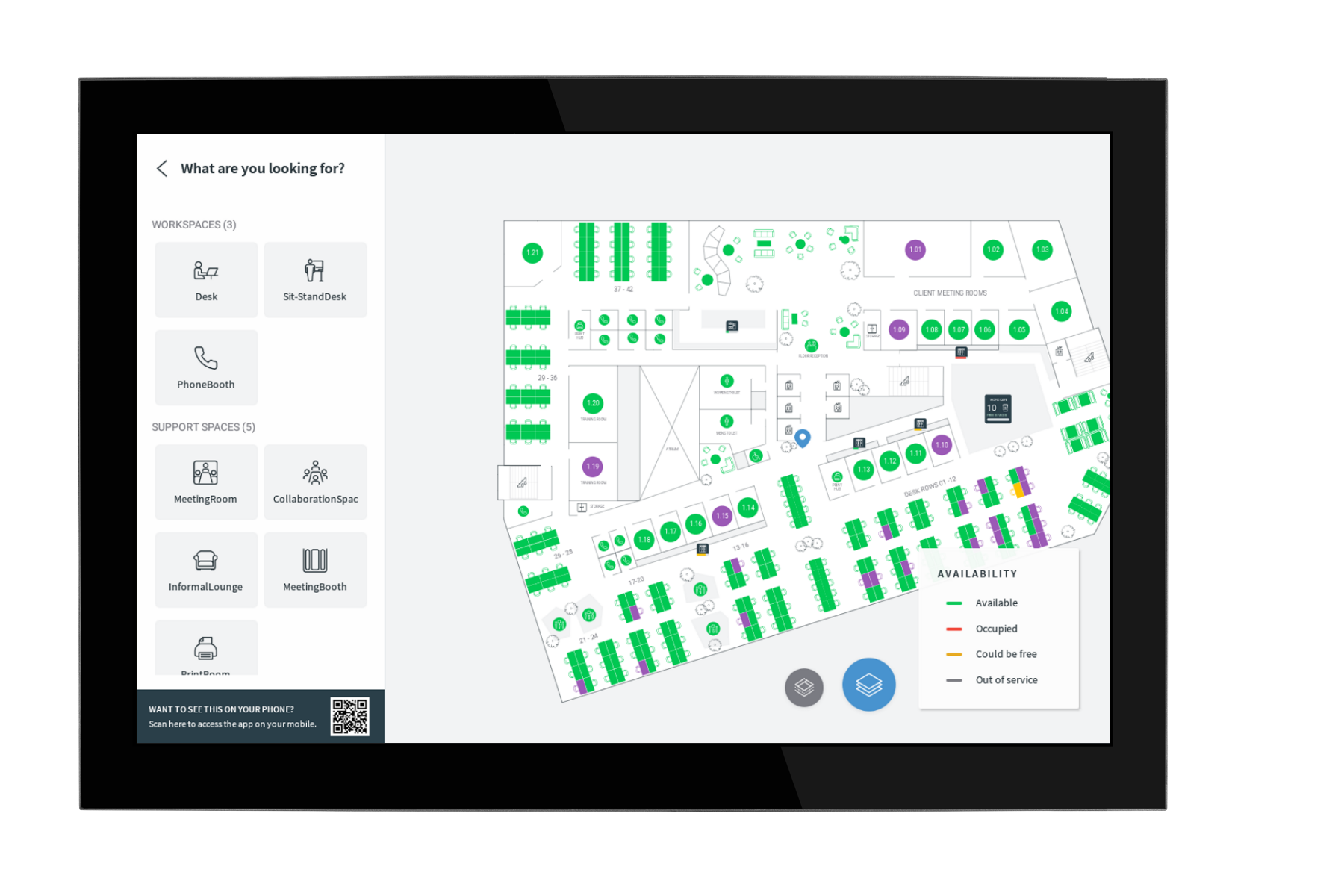
Once you select a type, the map highlight a list of relevant results.
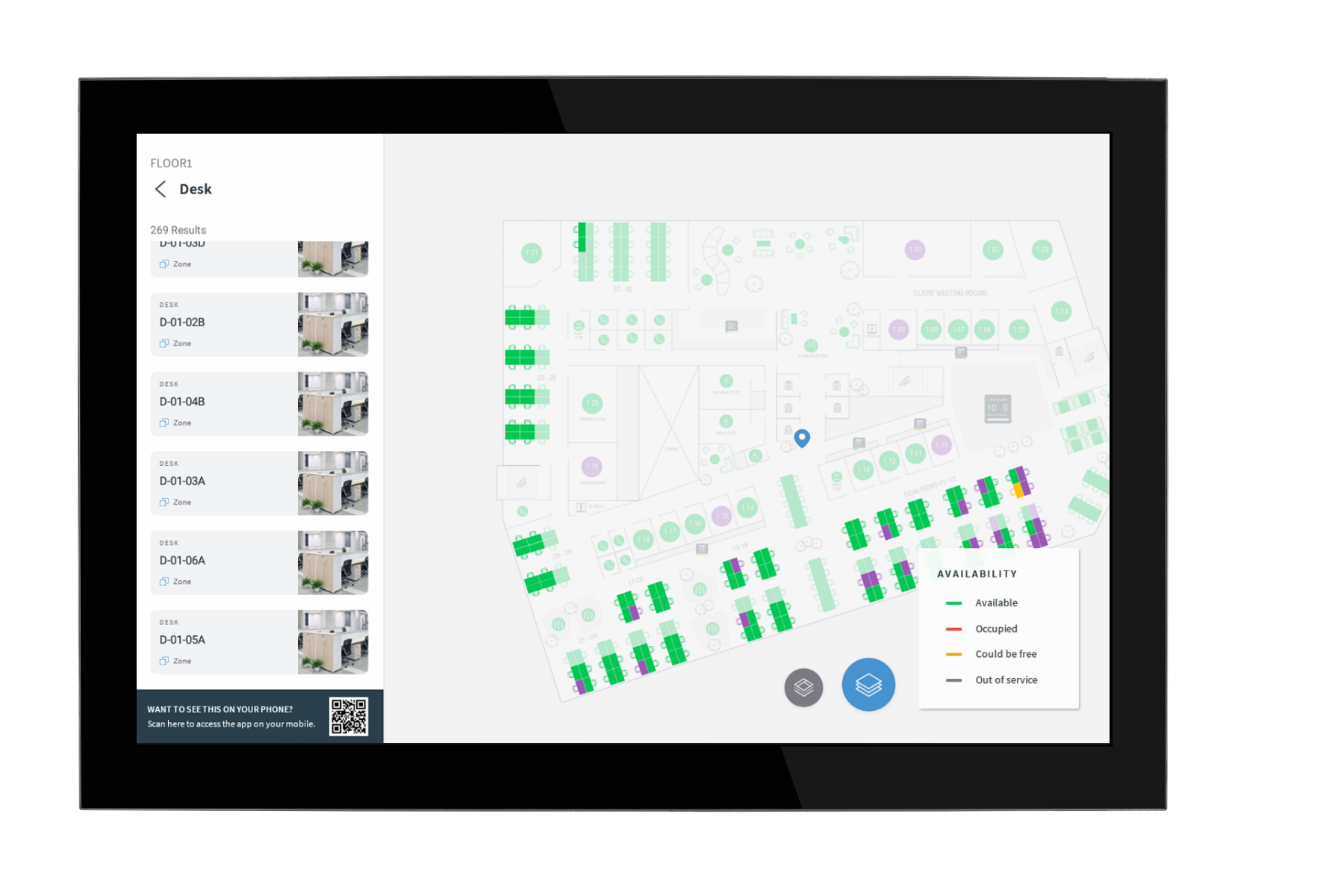
Tap an item on the left in popular spaces or select a space from the map to open a space information popup. To book the space, scan the QR code in Roamer.
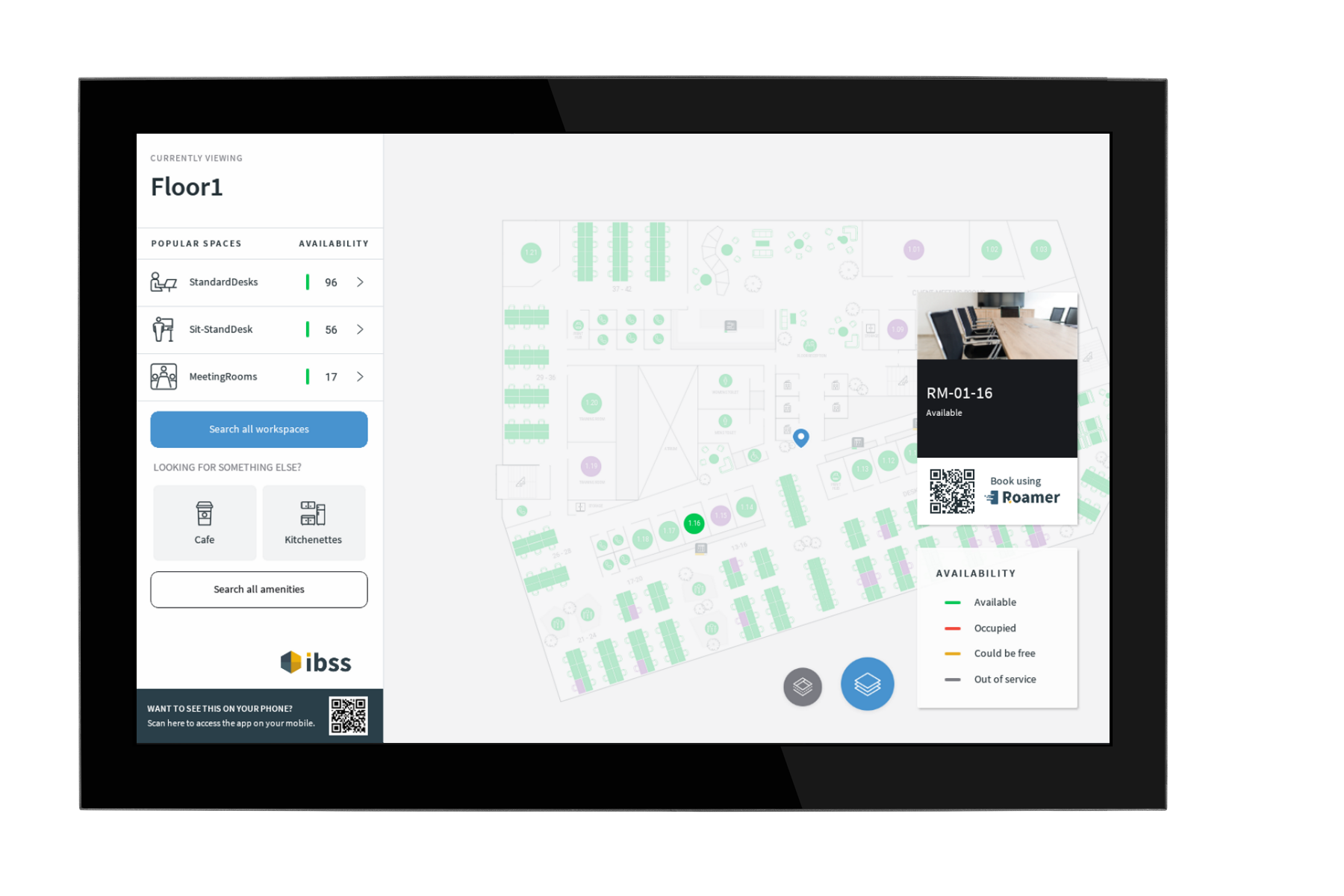
Portrait layout
The Inspire app is orientation aware and when a device is mounted in portrait layout, the app changes accordingly to suit the form factor.