Applies to Inspire app version 1.14.351 and later
This article explains how you can log in, create new bookings, check in, and check out of existing bookings on the Inspire floor kiosk. Inspire login, booking, check in, and check out are configurable options on your Inspire kiosk. Contact your IBSS representative for more information.
Logging in
How do I setup a PIN to use?
To log in to the Inspire kiosk, you must first set a personal PIN, follow one of the below guides to get started:
Locate your nearest Inspire screen and follow the steps to log in and book your desired space:
- Click the Login button in the lower-left corner (for landscape kiosks) or lower-right corner (for portrait kiosks).

- You will now see a screen to enter your email address.
Note: Enter the same email address that you use for logging in to Roamer or Flex. Once you begin typing, you can select your email address from the dropdown list.
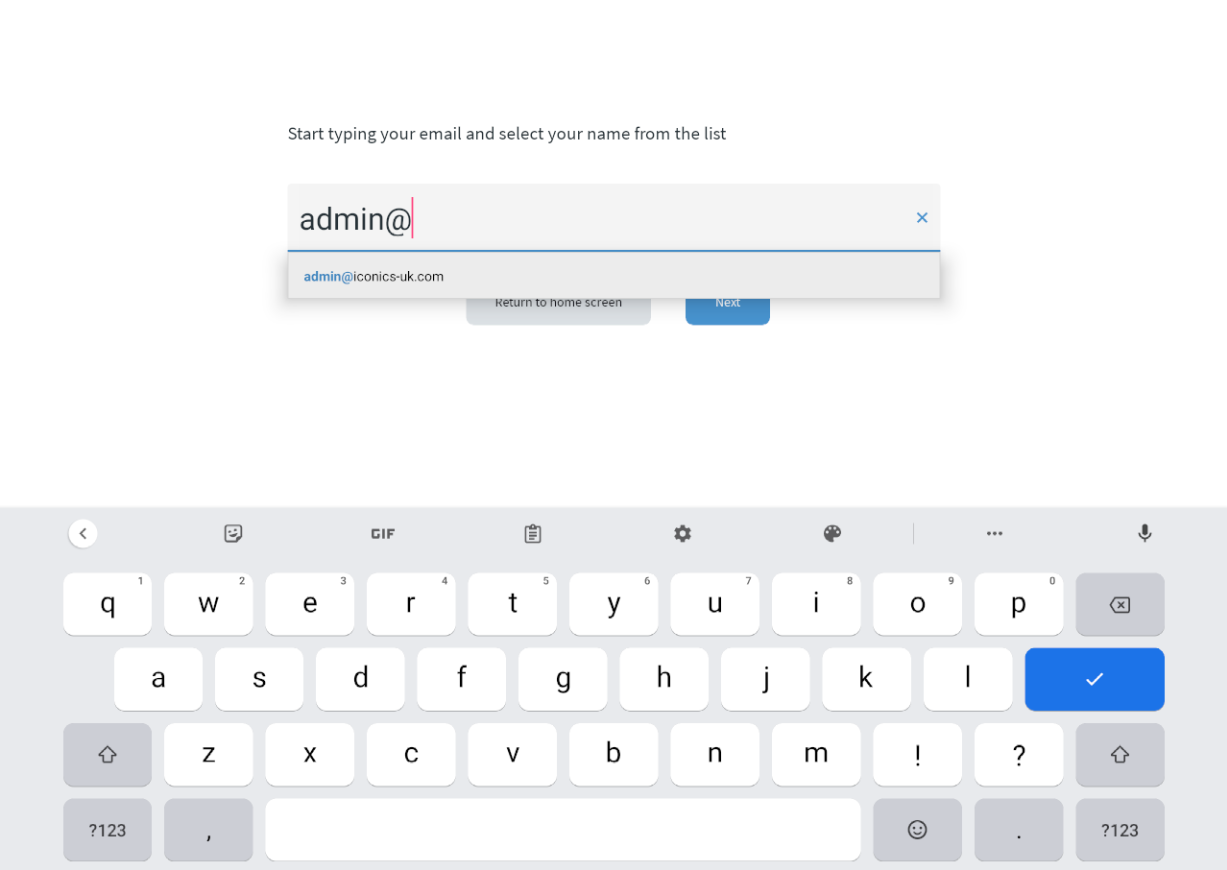
- Once you have entered your email, tap Next, the kiosk will now prompt you for your PIN. Enter your PIN code and click Login.
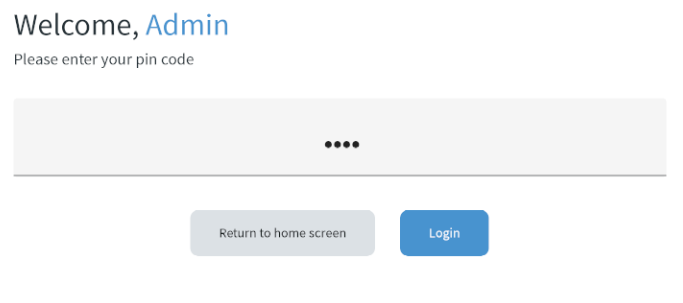
You are now logged in to the kiosk. From here, you will see a list of your bookings if you have any in the left-hand pane and will be able to create new bookings on the kiosk.
Creating a new booking
You can create a booking before or after logging in to a kiosk if this is set up by your organisation.
Note: To make a booking, be sure to have your PIN handy ready for when the kiosk requires it.
- Find an available space (marked in green if it is bookable).
- Click Book on this Kiosk.
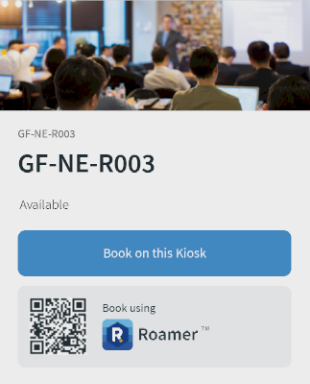
- You will now be prompted to log in. If you are already logged in, select the duration that you wish to book for.
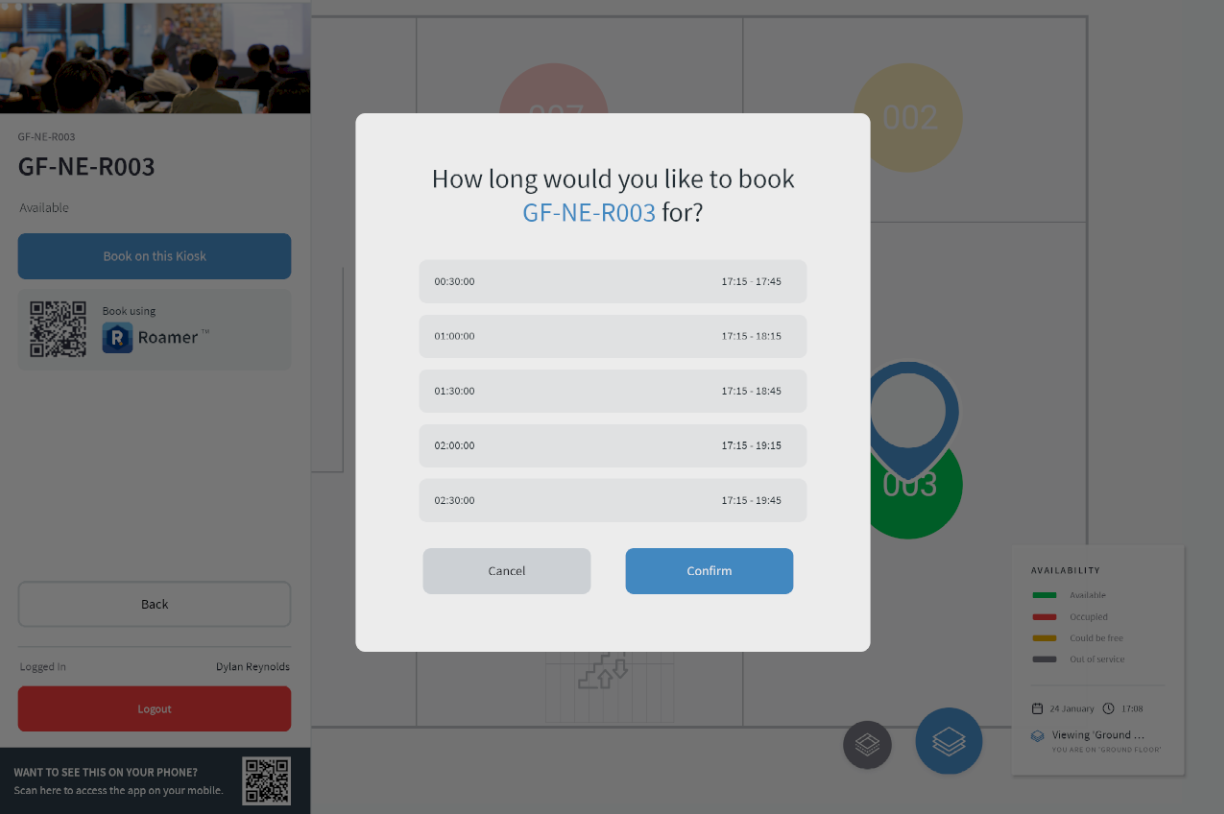
- Select your desired duration and click Confirm. This will place the booking starting at the selected time.
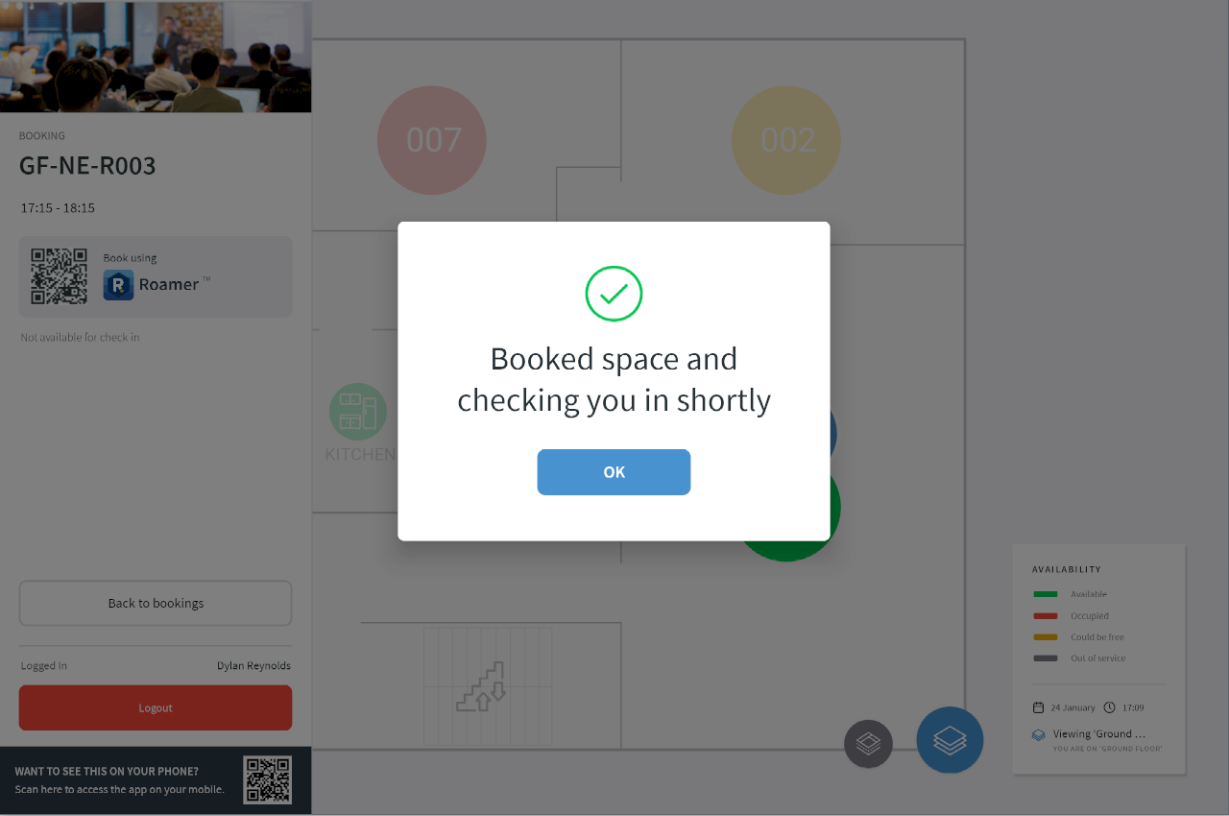
Now, your booking has now been placed. The space will no longer be bookable for others, and it will turn amber once it has been booked.
Note: It will automatically check in once the booking starts, so there's no need to check in using Roamer, Flex, or any other applicable device.
Checking in or out of an existing booking
Once you've made your booking on Inspire, Flex, or Roamer, you can conveniently check in or check out at the Inspire kiosk. You don't need to scan any QR codes with Roamer or check in via the Unity panels (where applicable).
- Once you have arrived at the building, log in to any Inspire floor kiosk.
- Once you are logged in, the bookings where you are registered as the host will appear in the left-hand pane.
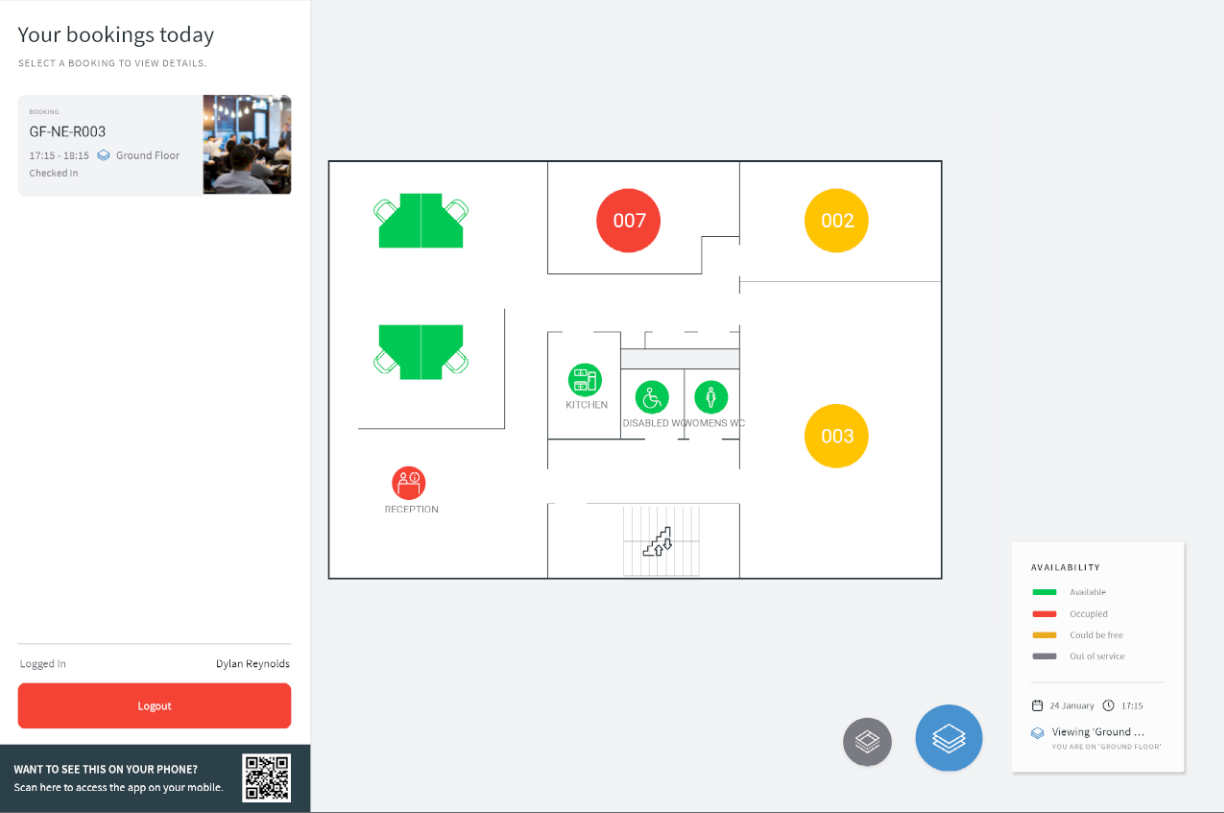
- Select the booking that you wish to check in or out of. The map will automatically zoom and pan to show you where the booking is located.
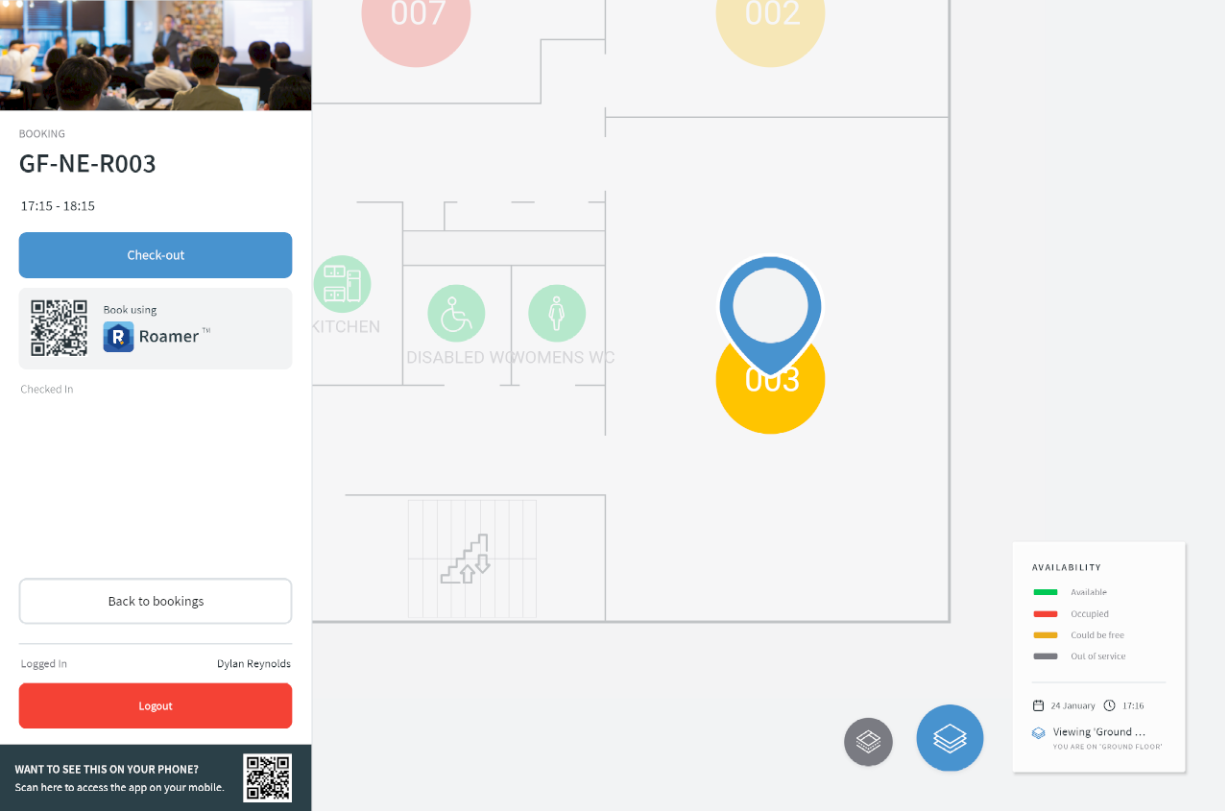
- If the booking is not checked in, you will see the blue Check-in button.
If you have already checked in to this booking and wish to check out, you will see the blue Check-out button. - Click the relevant button to check in or check out of your booking.
You have now checked in or out of your booking from the Inspire kiosk.
