Applies to Inspire 1.14.351 and later
If your organisation has set up meeting room tablets or kiosk with the Inspire application, you will need a personal PIN to check in, check out, or book meetings on those tablets or kiosk.
To set up your PIN, go to Flex:
1. Login to Flex > Settings > Account Settings > MANAGE PIN.
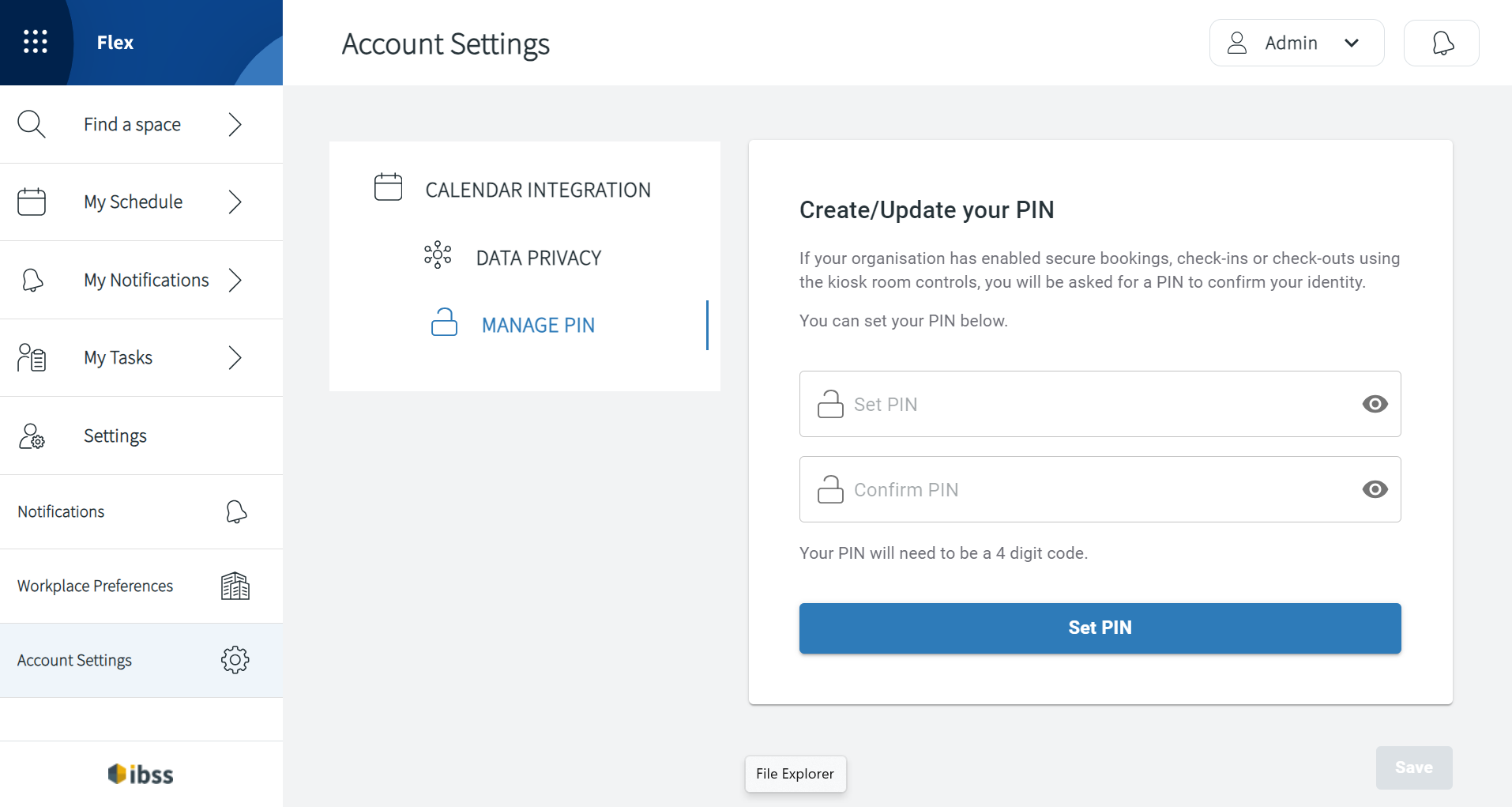
2. Create or update your 4-digit numeric PIN.
3. Confirm it by entering the same 4-digit number.
4. Click Set PIN to confirm your actions.
You have now set your PIN ready for use on the Inspire kiosk or tablet. You can change your PIN again at any time.
