In Admin Portal, while you are working with booking policies under Manage > Booking Policies, you can do the following to view what spaces are assigned to a certain booking policy:
- Go to Admin Portal > Manage > Booking Policies.
- Select a checkbox at the beginning of the row of the policy that you'd like to check spaces for.
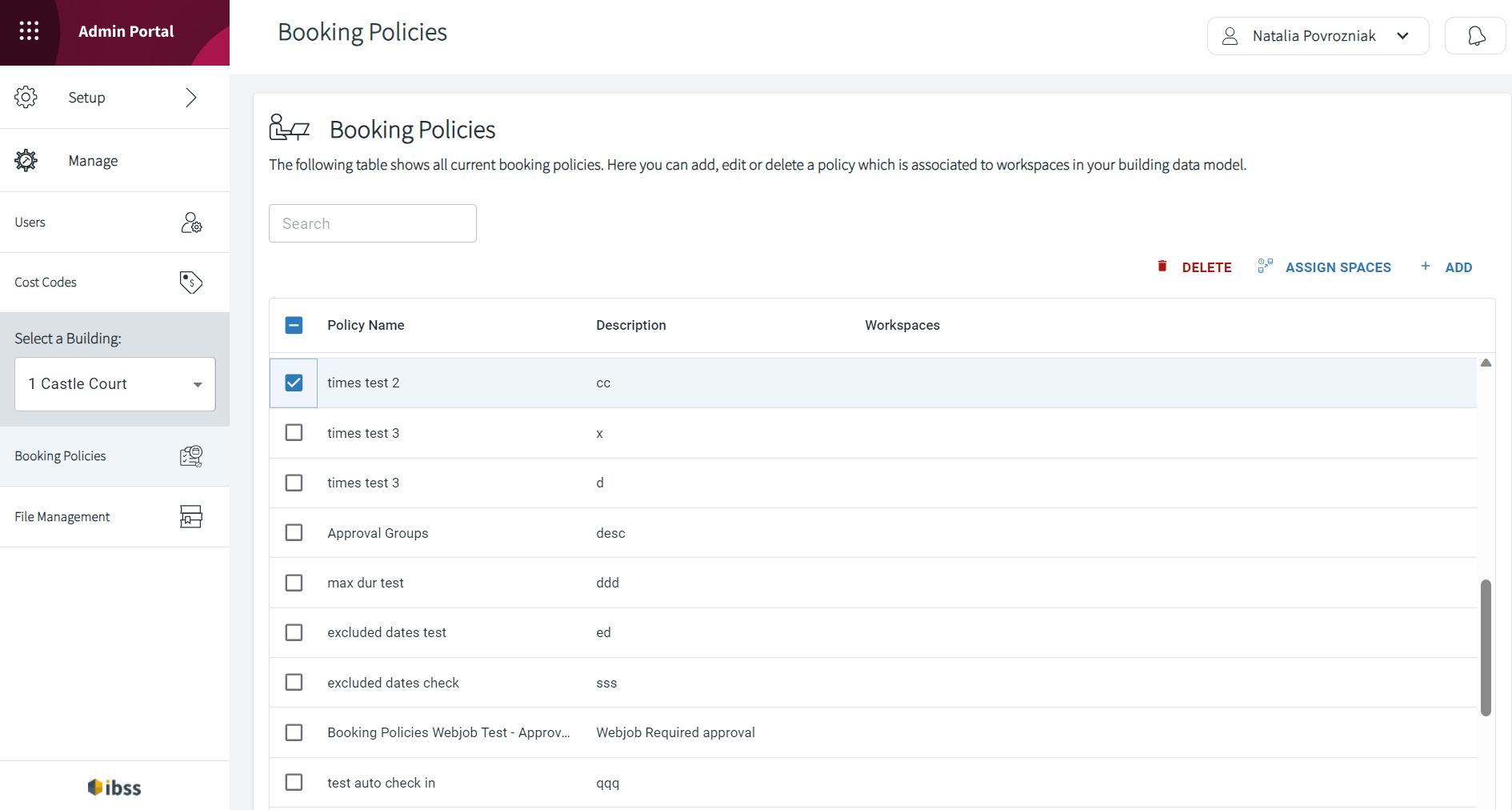
- Click the ASSIGN SPACES button at the top right corner of the booking policies list.
- The Assign Policy to workspace page opens.
- In the panel on the right, you will see the list of spaces that are assigned to the selected policy.
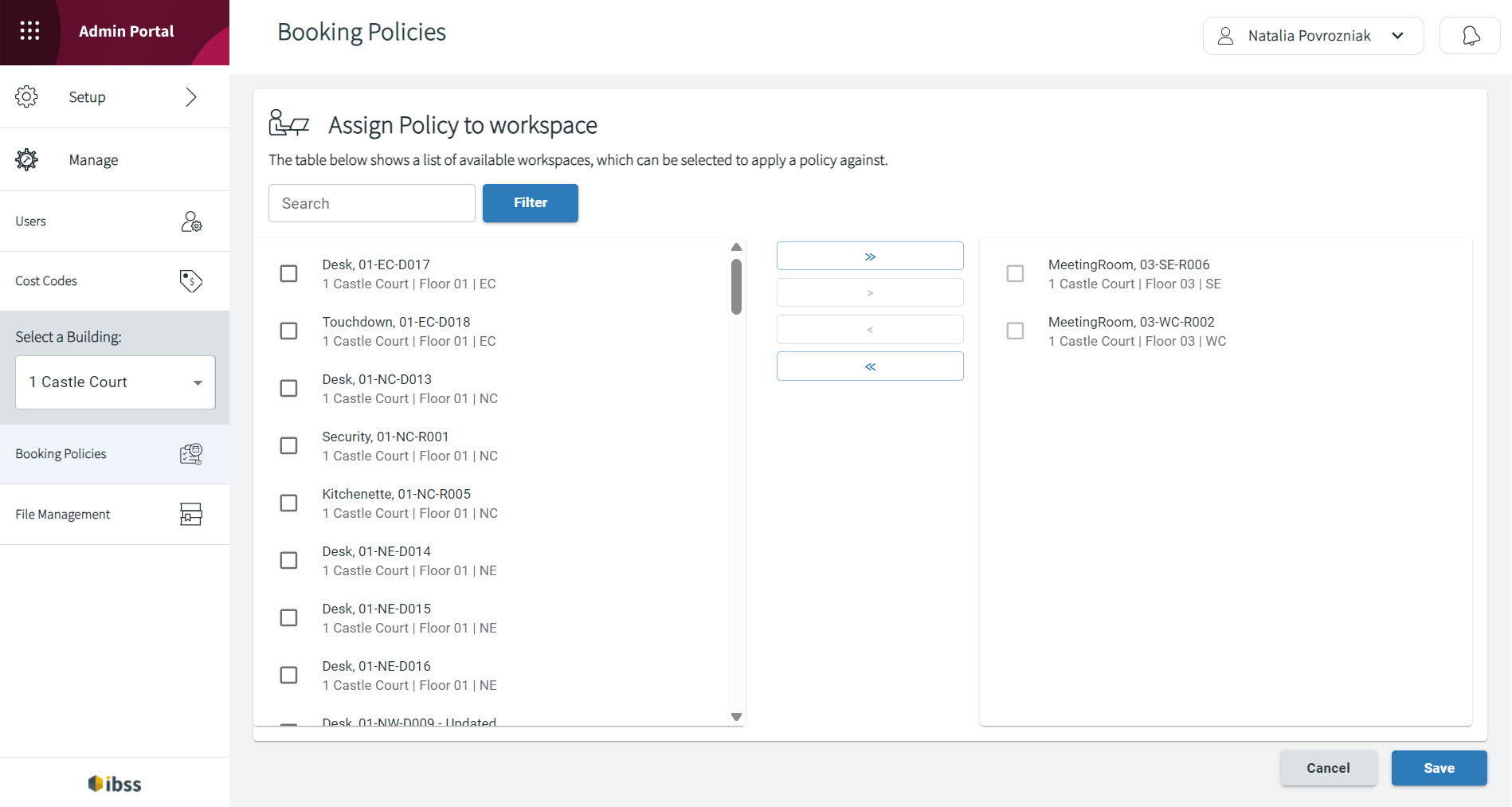
- There are two options here:
- You can click Cancel if you only intended to view the list of the assigned spaces.
- You can also add more spaces or remove unnecessary ones. One arrow > adds or removes the selected spaces. Double arrow >> adds or removes all available spaces altogether. Click Save after making any changes.
