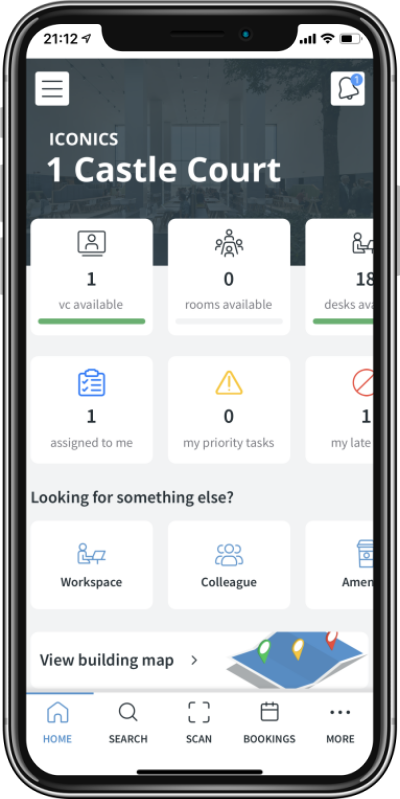Roamer is the IBSS ergonomic mobile application for smart occupant experiences. This article will provide a step-by-step guide to installing the app for the first time.
Installation Guide:
1. Find and install the app
First you need to install the application from the appropriate application library. Links provided below:
- Android on Google play store
- iOS on Apple app store
- Amazon app store
- Huawei app gallery
- 360 Mobile Assistant store (China)
- Xiaomi app store (China)
2. Registering the app
Either scan the supplied licence QR code, or manually type in your licence string by your company IBSS Roamer coordinator.
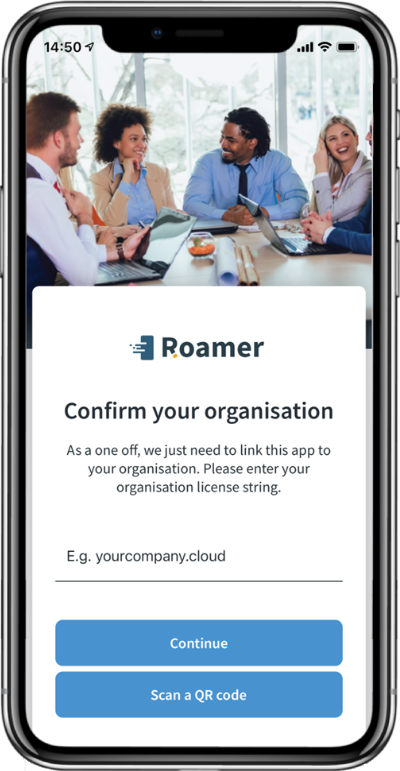
If the organisation is not correctly entered, you will be presented with the dialog below. Please ensure that the correct string is entered.
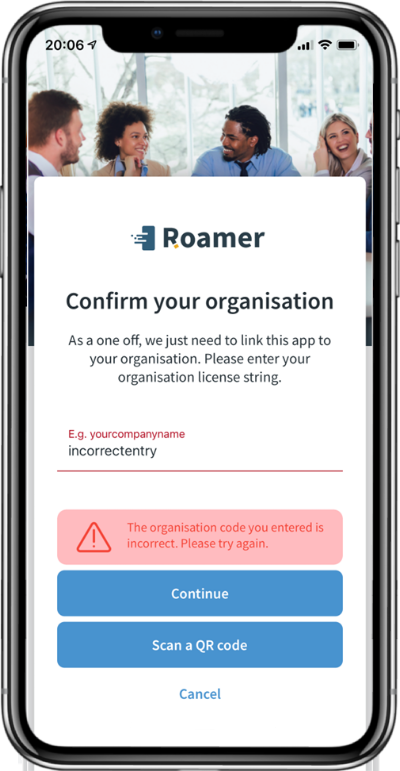
3. Privacy Policy Acceptance
Privacy Policy and User License
From Roamer version 1.20.XXX, users will be asked to accept a Privacy Policy and User License Agreement before being allowed to continue.
Read the Policy and check the Consent check-box before clicking Accept.
Clicking Decline will close the app and will not continue the installation.
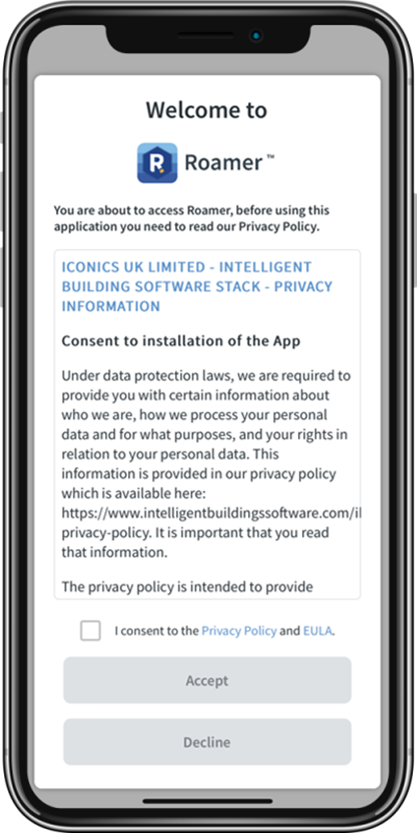
for further details, please refer to: How do I accept the Privacy Policy and End User License Agreement in Roamer?
4. Signing into Roamer
Once the connection to the cloud is validated, you will be asked to sign-in with your email address. This will then determine the correct Identity Provider setup by your organisation.
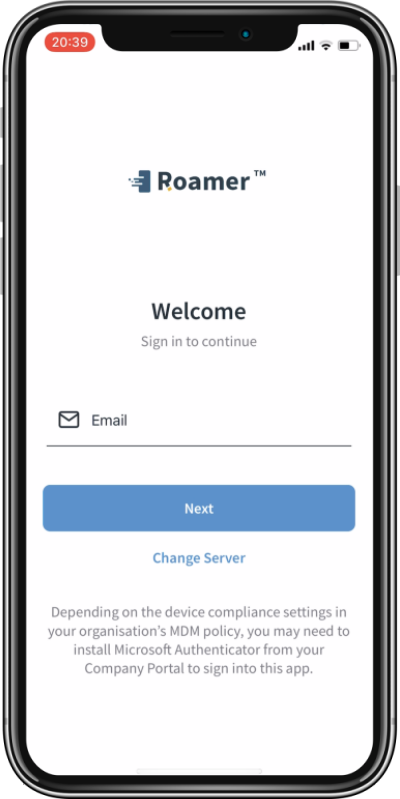
NOTE: Depending on the device compliance settings in your organisation's MDM policy, you may need to install Microsoft Authenticator from your Company portal to sign into the app.
This will take you to your organisation’s SSO provider, either as a web page, or if Authenticator is required, will switch to authenticator app. When in authenticator you will need to select or add an account that matches the email address you specified in Roamer and you will be logged in with your credentials.
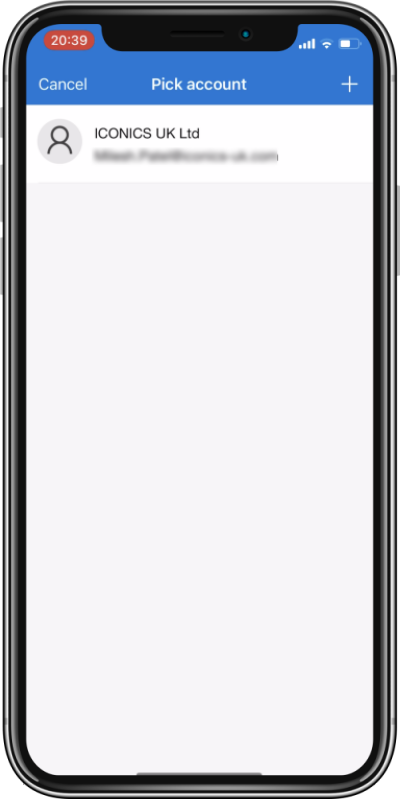
If this fails due to an email address not loaded into the system, you will be shown the page below.
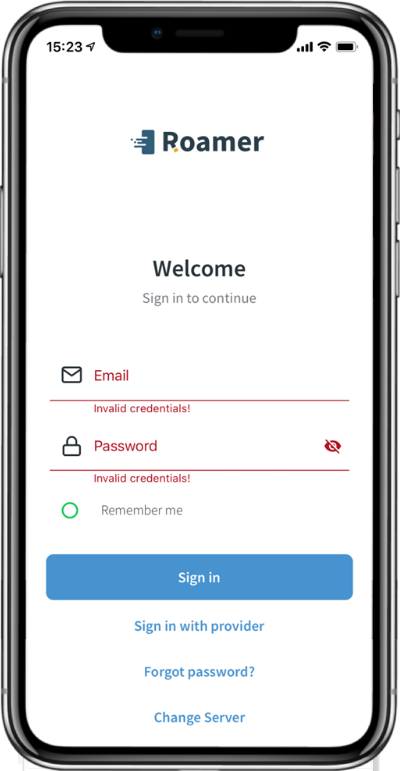
At this point you should contact your IT team to validate that your user account has been setup to access the IBSS platform.
5. You're off!
After successfully signing in, you should now be at the home screen, and ready to use IBSS Roamer 😃