The Visitors section of the OneLens 360 app provides a central location for Facility Managers to create and manage visits for a building or a series of buildings within one organisation.
📌 Applies to app version 2023.02 or later
👋 Share your feedback with us about this documentation. Highlight a word or a whole paragraph and click the plus icon that appears. We keep improving this knowledge base based on your comments.
The Visitors section has the following pages that you can see depending on the access permissions for your role:
- Visitor Dashboard
- Visitor List
- Visitor Trends
Read more about role permissions here: API Security Rights
The Visitor Trends page displays aggregated data of your visitors for the the next 14 days to support your facility management activities. There are the following charts on the page:
- Visitors Overview bar chart
- Donut charts representing the overall number of visitors for these two weeks and divided by:
- Visit Approval Status
- Approved Visits
- Check-in/Checkout Status charts
⚠️ Remember that the summary updates are done overnight, not in the real time.
How the charts work
To view visitor data for a different building than your default building, use the menu on the left. Find the Select a building: dropdown with the list of your organisation's buildings directly under the application selector in the top-left corner.
- In the upper bar chart, hover over one of the bars that represents a day to view number of visitors for that day. Colours of the bar represent the following visitor statuses:
- Denied
- Never Approved (to be deprecated)
- Awaiting Approval
- Approved
- The below donut charts display the details about visitors for the next 14 days and are grouped by:
- Visit Approval Status: Denied, Never Approved, Awaiting Approval, Approved
- Approved Visits: No Show, Cancelled, Completed, Active
- Check-in/Checkout Status as visitors enter or leave the building: Not Checked In, Checked In, Checked Out
- Click one of the bars. The below donut charts will update to show the details for that day.
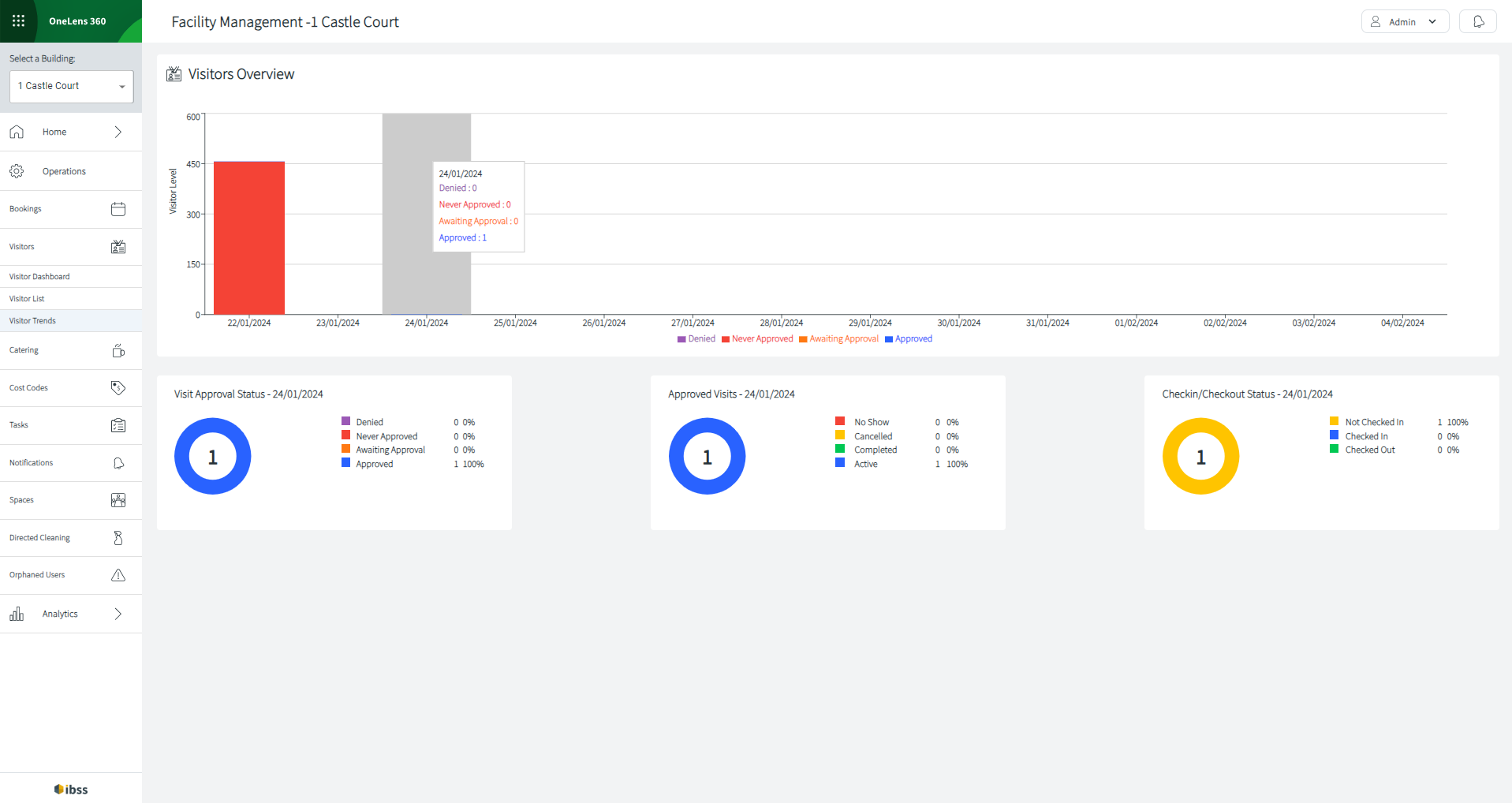
Use these data to timely approve visitors or contact the responsible person for this, ensure that all visitors have checked out, plan for reception staff into the next few days, etc.
