A booking policy defines a set of rules for how spaces should be booked and used. For more information on creating a booking policy, or best practices for configuring a booking policy, please see the below articles:
- Understanding Booking Policies: Guidelines for Efficient Space Bookings and Usage
- Creating a booking policy
To remove a booking policy, if you have access to Admin Portal:
- Navigate to the Manage section of the menu, and click Booking Policy.
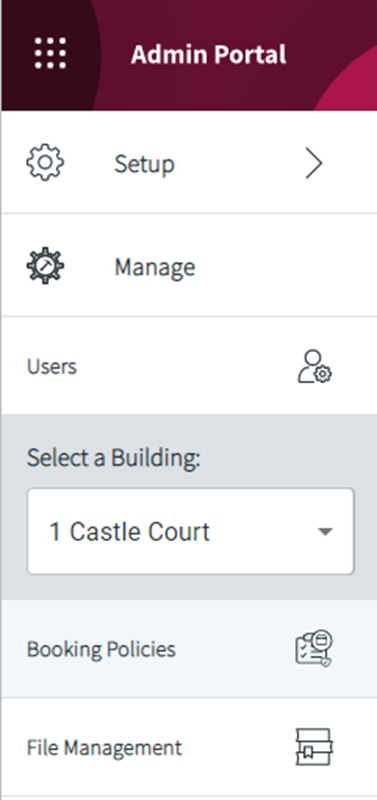
- A list of available policies is shown. To delete one, select the policy and click the DELETE button in the top left corner.

- If there are spaces assigned to the policy that you are trying to delete, you will be given the option to reassign these spaces to a new policy.

- As the dialogue states, this will only affect new bookings for spaces being reassigned. All old bookings will continue to use the settings of the original booking policy.
- Click Ok to save your changes.
