How catering works
-
Organisation level. For their users to be able to order catering to their meeting room bookings, organisations first define the following:
- If the catering feature should be available for the organisation at all and, if yes, to what user roles.
- Whether one or multiple catering orders can be added to space bookings.
- Whether catering orders must be approved by Catering Manager or not.
- How budgeting of catering orders should work, whether cost codes should be used for catering orders.
-
Operational team and kitchen level. This is where the operational team defines:
- What are kitchen operating times and catering items preparation times. This will impact what users can order depending on when they are ordering.
- What are available catering items and their cost, label them with allergens or other dietary restrictions for filtering.
- User level. After all is set up organisation-wide, users with appropriate permissions can add catering orders to their confirmed space bookings. Create a booking for a space that allows catering service to be delivered.
Learn more about aspects that affect what and when you can book here: Catering order cut-off flow.
Adding a catering order to a booking
To be able to add catering orders to the booking, you must book the space that allows booking first. Use the Catering search criteria to view only spaces that allow catering services to be delivered.
After you've booked a space with catering options, do the following:
- Click
- Catering in the booking confirmation popup
- or when modifying the booking (the Edit booking page).
A catering order page opens.

- Review the summary of your booking: room, date, and time. You can edit your boking by clicking the View booking button in the top right corner.
- The Order By field notifies about the cut-off time that is needed for meal preparation or if advance ordering limitations are set. Make sure to finalise your order by this time. If you've made the booking after the cut-off time and try adding a catering order, the message in this field will display: New orders or changes for this booking are now closed.
- Add one or more cost codes and their apportioning in percentage if applicable.
⚠️ Your default cost code(s) will be already added – listed on the right. To remove it, use arrows to move it to the left. Then, add other cost code(s).
Read more about setting your default cost codes here, in the corresponding section: Settings in Flex.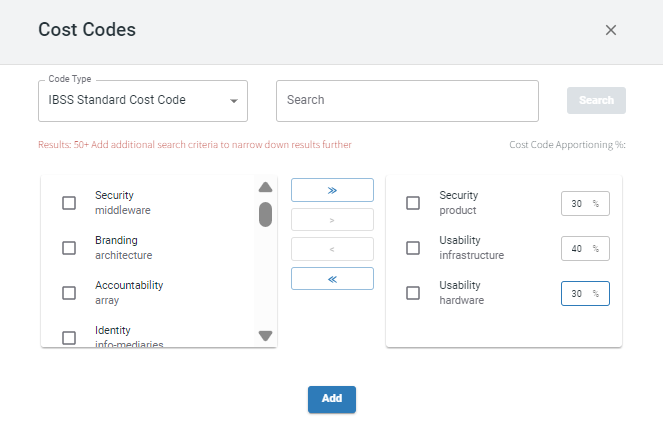
- Select the available menu from the drop-down.
⚠️ There may be several menus available for the space that you have booked. Select one menu to choose items from it. If you select items from one menu, and then switch to another, all previously selected items will be cleared.
- You can filter by allergens for the relevant catering items to be excluded from the menu or filter out food that is, for example, marked as vegan, vegetarian, or kosher.
- View catering items available on the menu in three tabs: BEVERAGES, SNACKS, and FOODS.
⚠️ Mind that catering items have time-bound preparation and delivery times: some items can become unavailable if it's past the cut-off time for item preparation or kitchen operating hours. It means that depending on when in relation to your booking time you are trying to add or modify catering orders, you may see a different set of menu items available.
- Expand the menu item to view its details if you need.
- Edit quantity for menu items.
- Add your allergies to notify the kitchen staff so that they can adjust accordingly.
- Add notes if relevant.
- See the service and clean-up times that are needed to support your order. By default the time set is the start and end time of your booking. You can define different times for delivering catering items and for clean-up.
- Click Save Order.
Your order might need to be approved before it is processed by the kitchen depending on your organisation settings. Once it is approved, you'll receive a confirmation. If you don't need approval, your booking is set up.
Adding multiple catering orders
You can also add multiple catering orders if you need them to be delivered and cleaned at different times during your meeting. For this, use the Add Further Orders button after you've added a catering order.
⚠️ To have this option available, admin of your organisation must grant the API.Catering.MultipleOrders permission to your role.
To add another catering order:
- Use the Add Further Orders button on the confirmation popup.

- Or click Add New Order on the catering order editing page.

Automatic catering orders
🚩 Available in app version 2025.02
Once you book a space that is equipped with automated catering orders and the duration of your booking is at least as the minimal duration set for such catering orders, you will see the corresponding order on the booking record page or when trying to add more catering orders.

From here, you can:
- Turn the Disable Catering Order toggle on if you don't want this set of catering items to be delivered.
- Click Cancel Order altogether.
- Depending on the Order By time as shown in the Related Space Booking card, you may be able to add further catering orders. In the image above, current time is past the cut-off time and, as the message says, no more orders are allowed for this booking.
Automated catering order is calculated based on the number of attendees that you added to your booking. The number of items included will also change if you change the number of attendees.
