For the recurrent events as regular work or meetings, Flex helps you find and book the appropriate space.
Recurring bookings in Flex are enabled on the user group permission level along with building permissions. Contact your IBSS representative to enable recurring bookings for your building if they are set in booking policies.
Note: Your organisation may restrict the availability of spaces for your recurring booking or set limitation for the roles who are able to create recurring bookings.
To create a series of recurring bookings, do the following:
- Set Who are you booking for first.

- Check if the location is as needed under Where do you want to book?
- Set what kind of space you are planning to book.
- Select the Recurring option under When do you want to book?
- Select the date and time of your first booking in the series. All following bookings will follow the selected pattern.
- Select the Recurrence Pattern: daily, weekly, or monthly. Select other options for your series of bookings depending on the recurrence pattern.
(optional) Click Show more search options if you need services or events. Select from what's available, for example: linked spaces, events, AV, catering, hearing aids, resources (presentation aids), or spaces that allow conducting events (the Need Events? toggle). - Click Search to view the list of spaces that can be booked with this recurrence pattern. You can view search results in list or map view, depending on your preferences set under Settings > Workplace Preferences > SEARCH RESULTS:
- In map view, available spaces that you can book will be highlighted in green and the ones that are not available for any of the occurrence are highlighted in navy colour. Switch between floors using the drop-down below the map.
- In list view, you will see all spaces that are available for at least one occurrence that you're searching for.
- Select a space that fits the most.
ℹ️ Check its associated booking policy, space information, and relevant space guides if available.
ℹ️ Here, you can add the space to your favourite spaces. For this, click the star in the top right corner of the space info popup. - Fill in the Booking details.

- Add alternative spaces if needed. You may occasionally see that for one or more of your occurrences your ideal space isn't available. Flex allows you to pick an alternative space for those specific occurrences, rather than have to start your search again. In such case, you will see an Alternative button next to the occurrence that needs your attention. To choose an alternative location:
- Click Alternative to open the list of available spaces according to your initial search criteria.
- Select the space that you would like to use and click Use Space Selected.
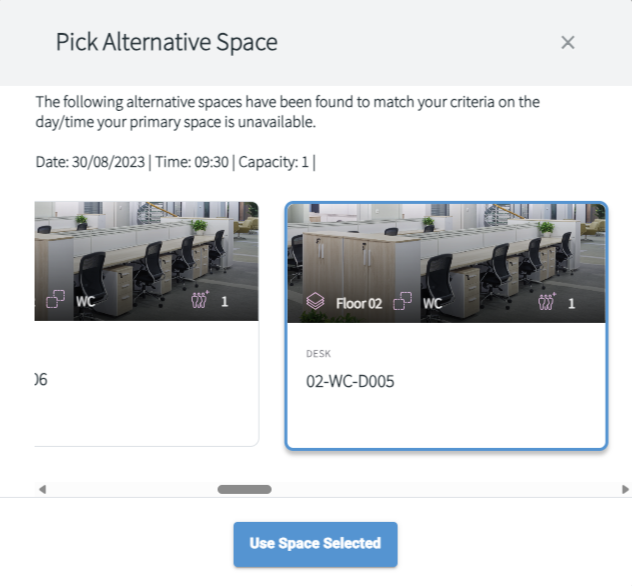
- (optional) Add Attendees if applicable. Mark the ones who are external visitors.
⚠️ Space capacity limits the number of attendees that you can add to a booking. With the API.Bookings.UnlimitedCapacity permission you can override the space capacity limitation. The total limitation is up to 250 attendees for a meeting.
- (optional) Indicate one or more Cost Codes if your organisation is using them:
- Add cost codes in free text or by selecting them from a list.
- Edit the default ones if you are booking for yourself. Read the Default Cost Codes section in this article: Settings in Flex.
- Check the cost codes of the person that you book for if you selected to use their default cost codes in the previous step.
- Add alternative spaces if needed. You may occasionally see that for one or more of your occurrences your ideal space isn't available. Flex allows you to pick an alternative space for those specific occurrences, rather than have to start your search again. In such case, you will see an Alternative button next to the occurrence that needs your attention. To choose an alternative location:
- Click Confirm booking to create all bookings for the selected spaces.
- View Your booking summary. From here, you can edit confirmed bookings and will see the rejected ones if any. The ones that failed will be marked in red. The page loads dynamically, and some of the information may load after some time.

Now, you are all set and can view your booking under Schedule > My Bookings.
