Applies to Version 1.14.4 or later
On the first login to Flex, you as a new user will have the possibility to set your preferences for the app.
There are seven steps in the onboarding process:
1. Welcome screen explains the basics about Flex and offers to set up your user preferences. From here, you can also click Do it later and skip the onboarding process.
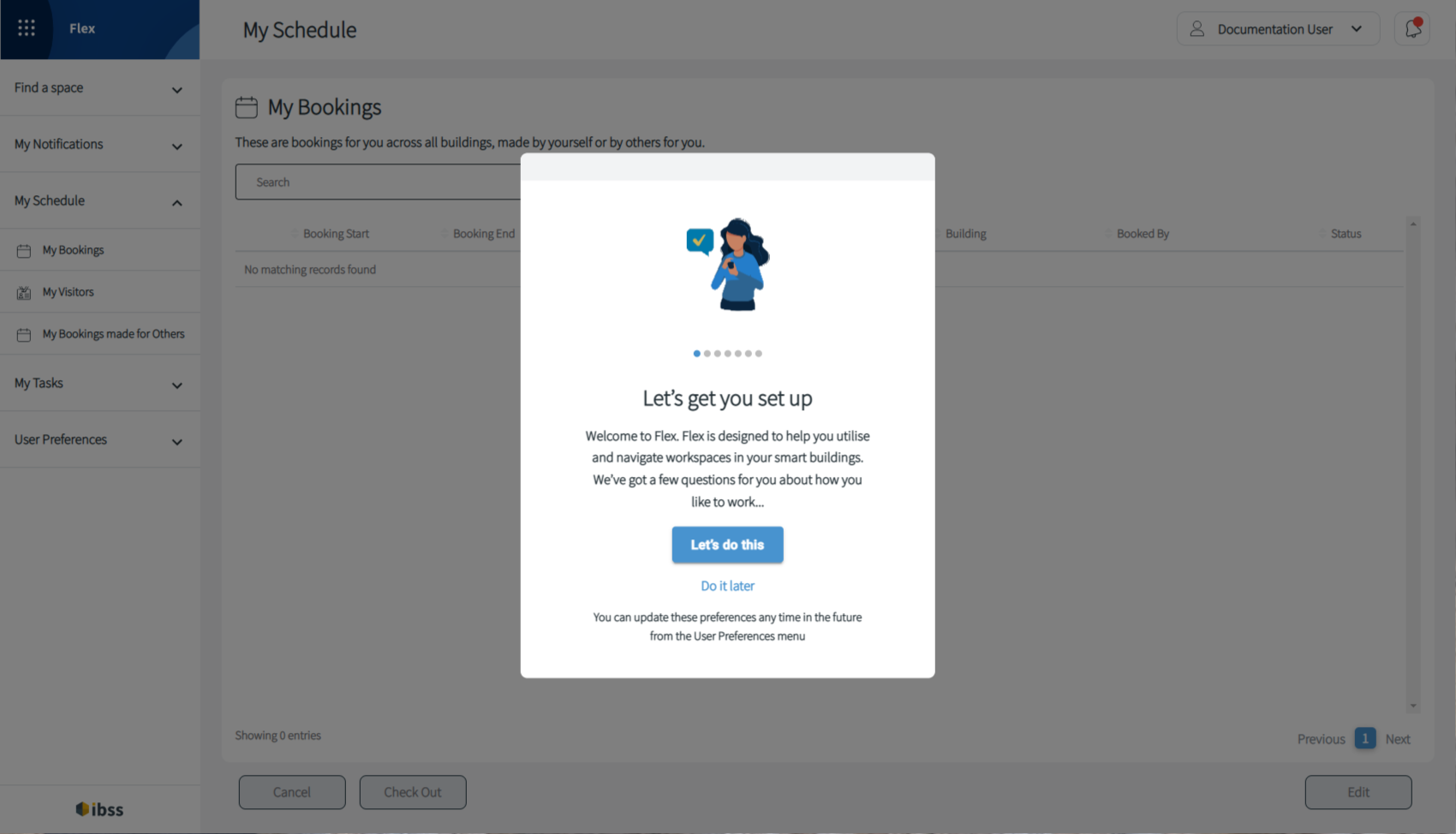
2. If you wish to proceed, in the next step, set your preferred building where you will create the most of your bookings. This will be the default building when you open Flex.
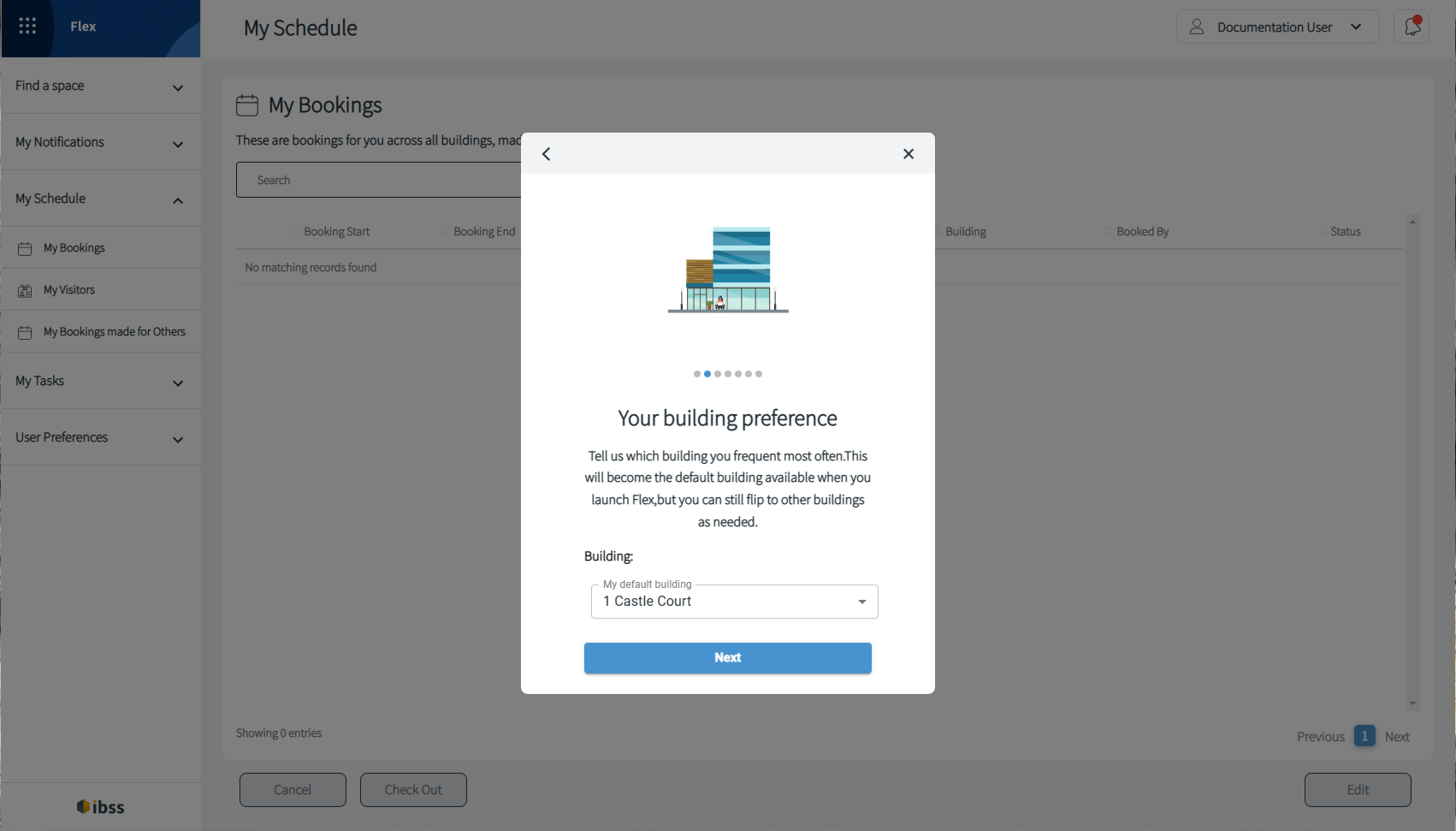
3. Then, select a floor in that building.
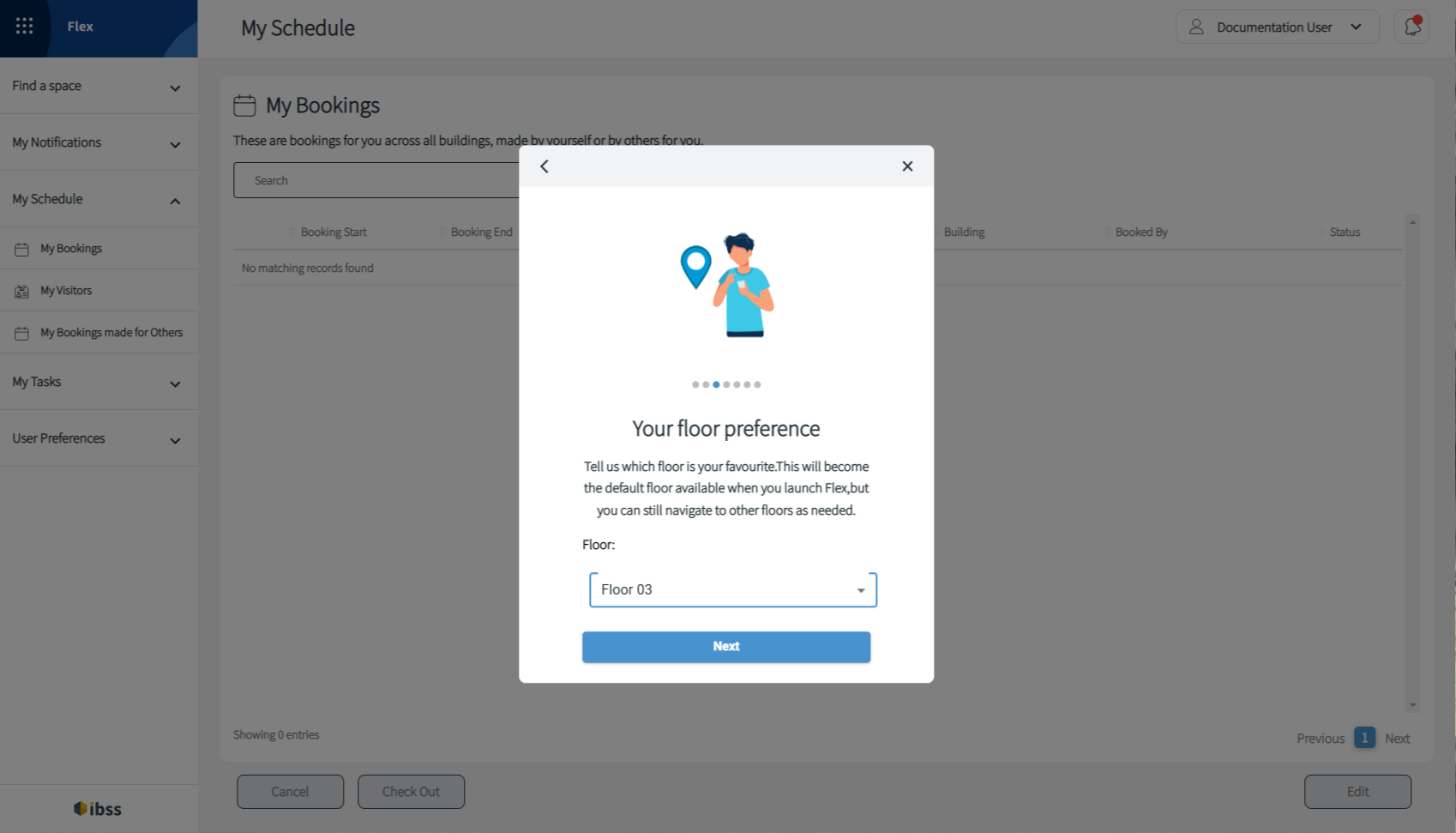
4. Define the time range of your working day. Flex will use your preferences to filter better results for you.
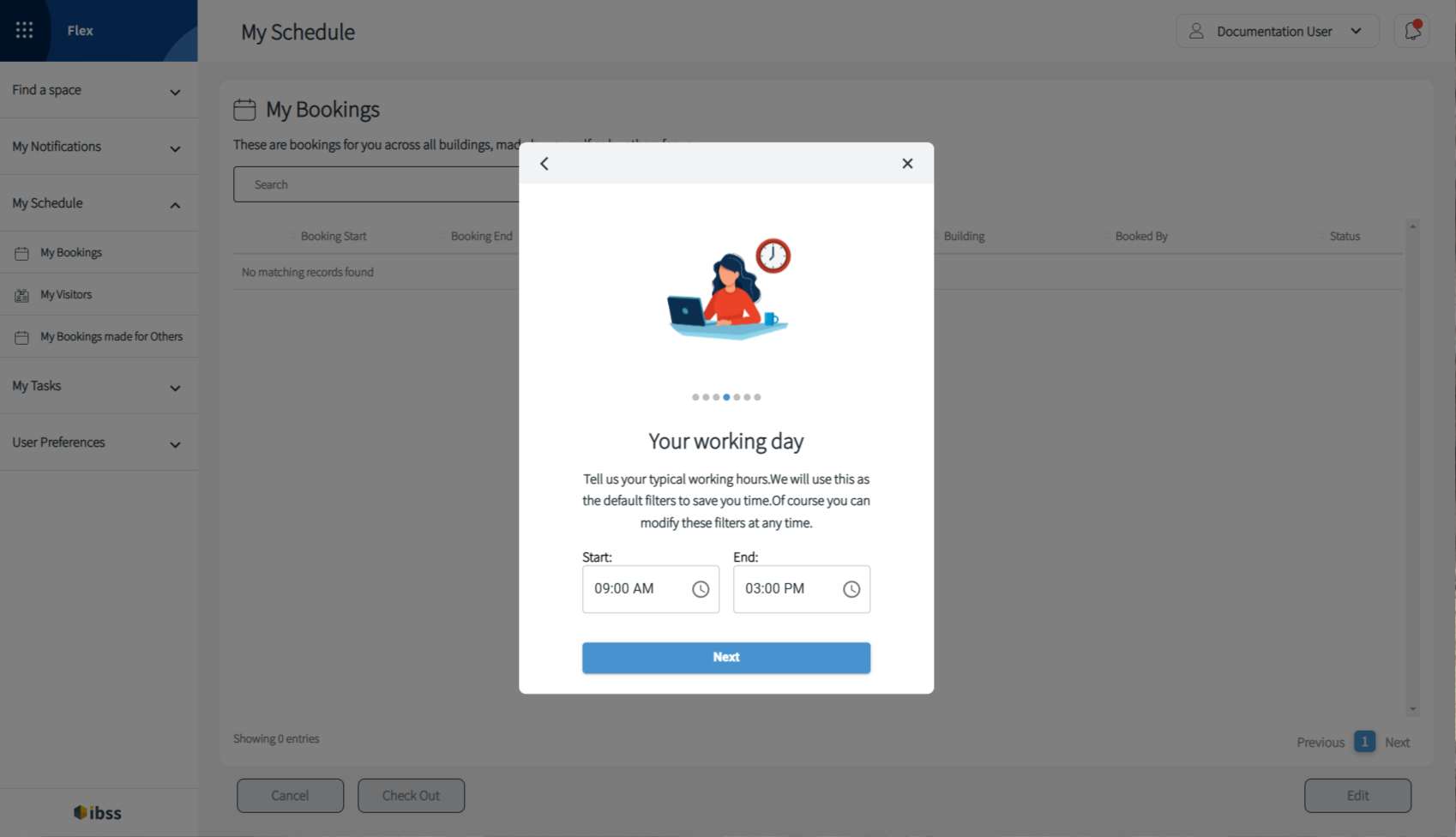
5. Create a four-digit PIN to later login to Inspire kiosk and check in for meeting rooms.
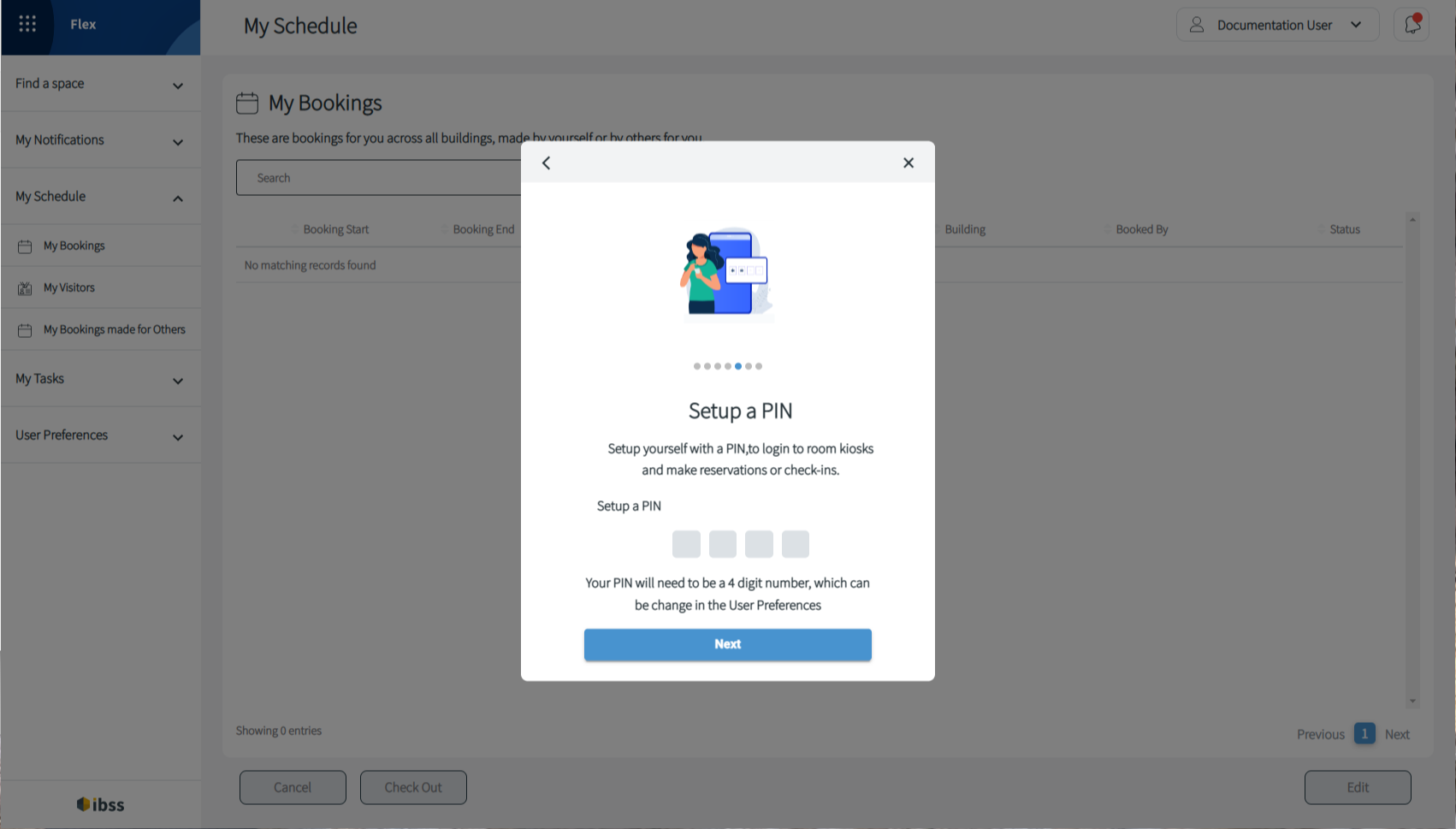
6. Specify whether you want to be found from your booking data and allow colleague finding.
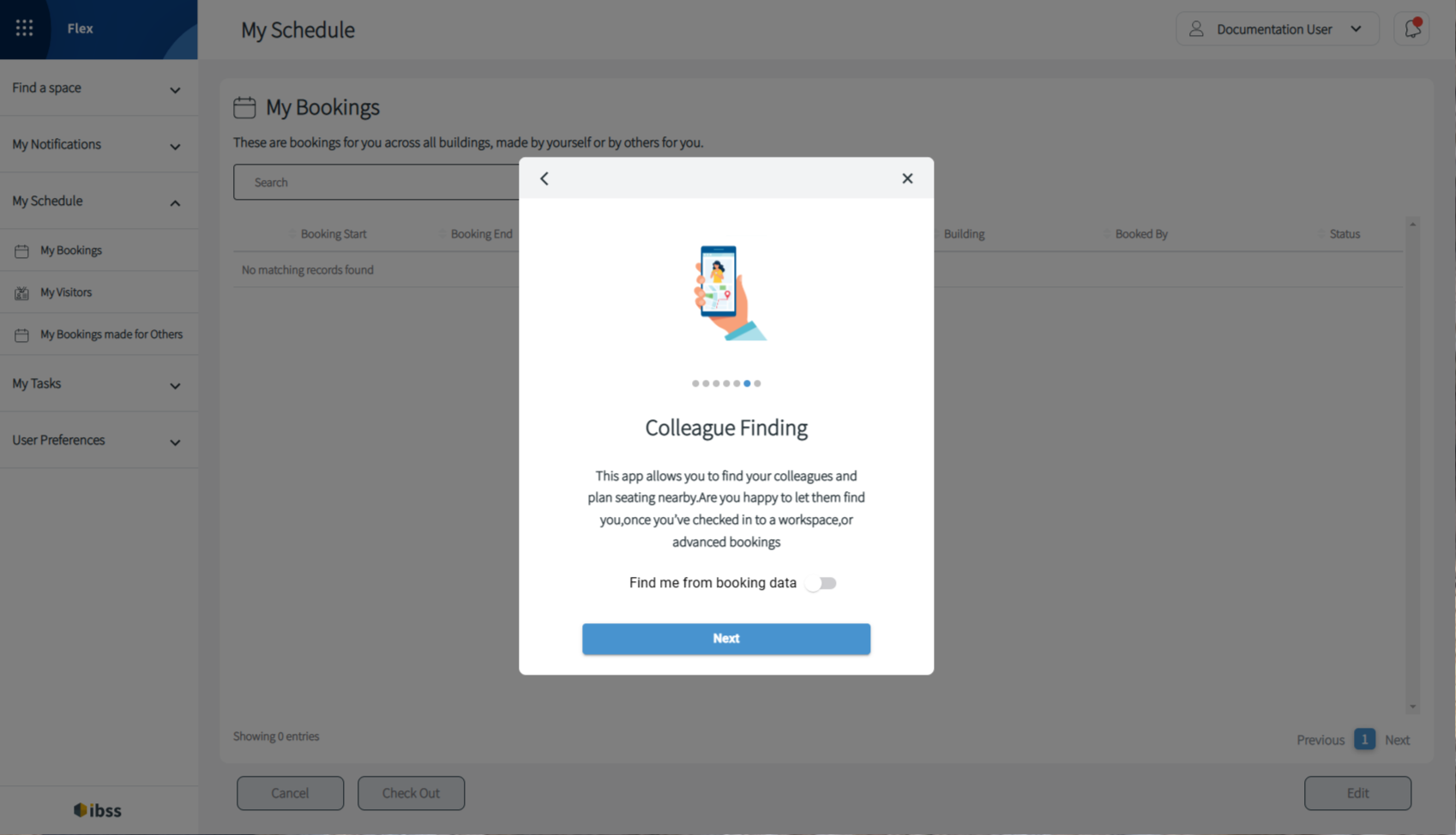
7. The final step is to specify any notifications that you would like to receive.
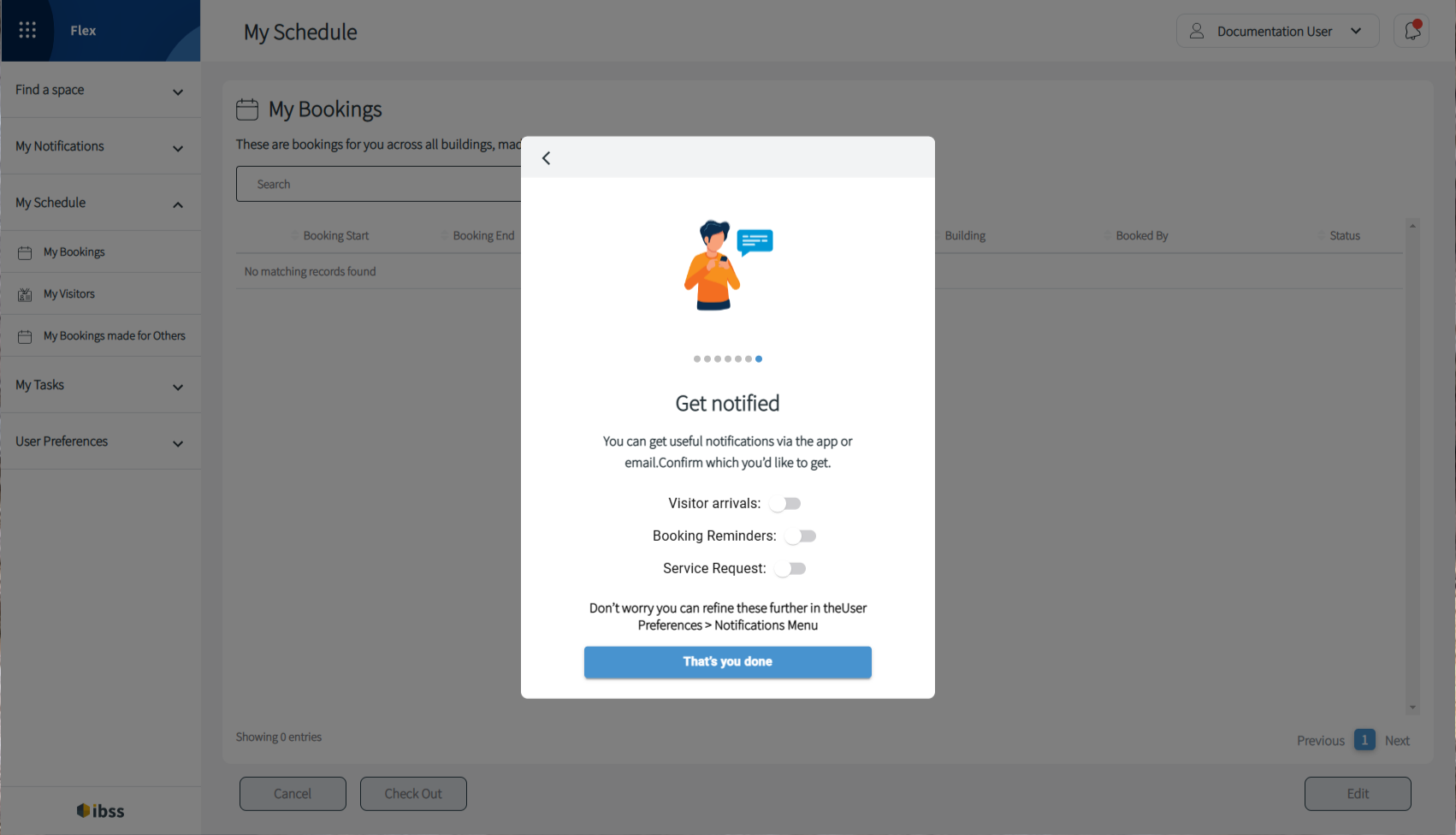
You can later change any of your preferences in the user preferences tab of the Flex application. See more details here: Settings in Flex
