Applies to iOS version 1.14.x or later, Android version 1.14.x or later
The Roamer app provides a variety of user preference customisations, all of which you can find by accessing the burger bar at the top left of the app and selecting User Preferences.
The home page of this menu provides access to the General settings, Profile Preferences, Help & Troubleshooting, and Account settings.
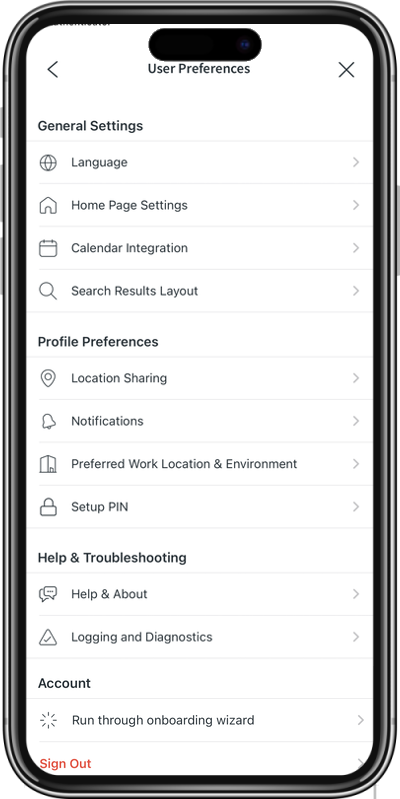
General Settings
Language
Under the language settings, you can switch the language used in Roamer to one of the available languages. We continue to add available languages to the list. If you would like a language added, please speak with your ICONICS Support contacts.
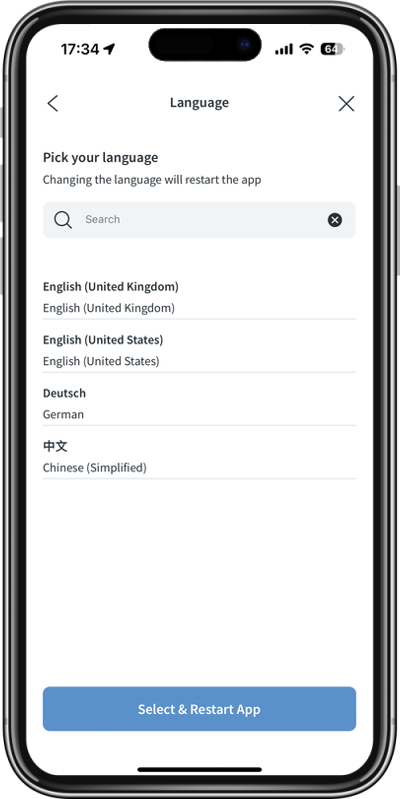
Home Page Settings
Under the Home Page settings, you can re-arrange the order in which the different cards appear in the app. You can also hide them completely if not applicable.
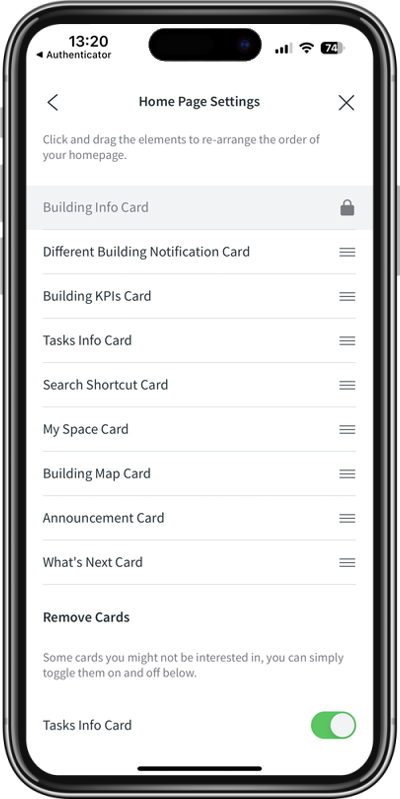
Calendar Integration
Calendar Integration is a facility where the IBSS platform is connected to Microsoft 365 allowing bookings made in the Roamer app to also appear directly in your Outlook calendar. To use this setting:
- Your organisation must have enabled permissions accordingly.
- Microsoft Outlook must be your primary calendaring tool.
- You login to the system using Azure Active Directory.
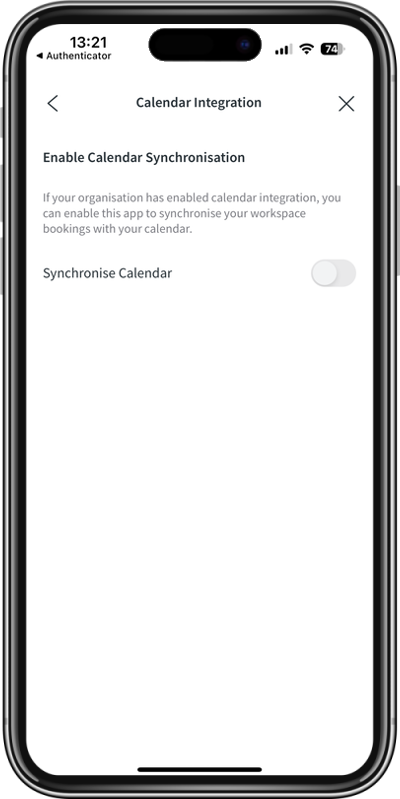
Search Results Layout
You can specify the default format that you would like to your search results to be displayed.
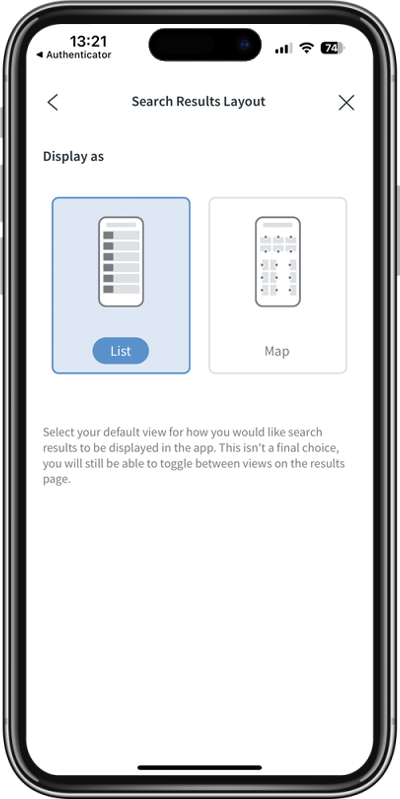
Profile Preferences
Location Sharing
You can choose to share your booking information making it available for other users to find where you are sitting when in the office. By default this setting is turned off. When the setting is turned on, other users will be able to use the Find a Colleague functions in Roamer to find you.
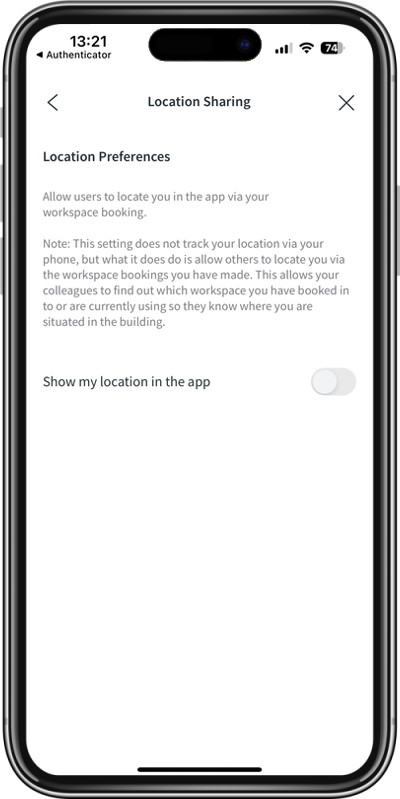
Notifications
You can tailor the notifications that you receive in the Roamer app. Select between:
- Visitor Notifications
- My Bookings Notifications
- My Tasks Notifications
- Building Announcements
And choose whether to receive notifications and, if yes, in what format – push, email notifications, or both.
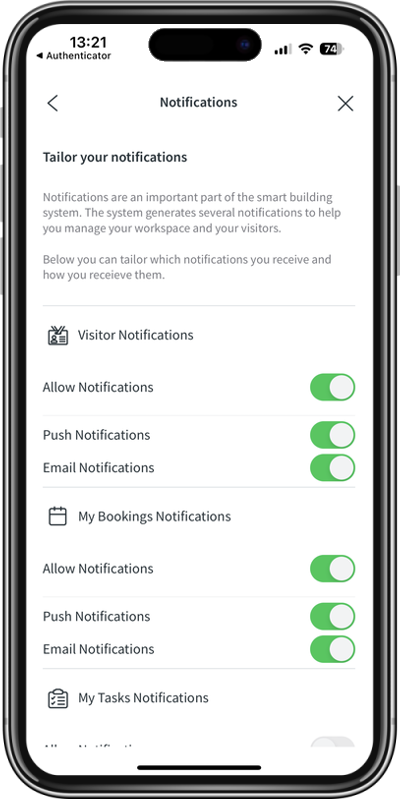
Work Location & Environment
Setting your default building (in a multi-building organisation) and default floor as well as start and end times allows the app to display tailored search results.
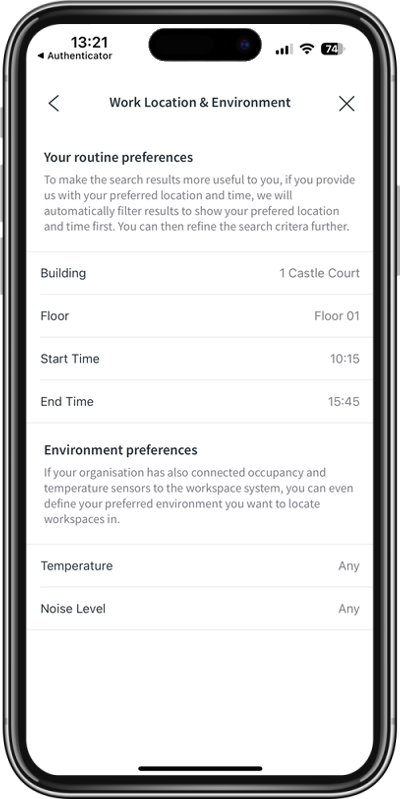
Setup PIN
PIN codes are used to allow you to login to public apps like Inspire in entry halls or meeting rooms to search, book, and check in to spaces.
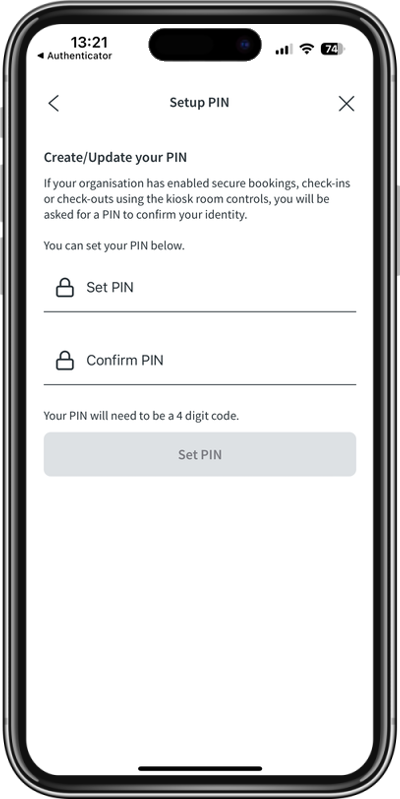
Help & Troubleshooting
Help & About
This section provides links to helpful articles as well as a mechanism to contact the support team.
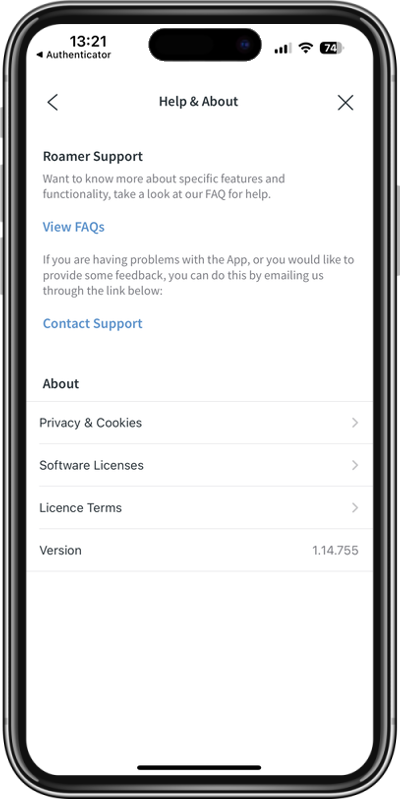
Logging and Diagnostics
This page provides a set of tools that the ICONICS support team may ask you to run to diagnose particular issues with the app. In rare circumstances, the support team will also request that logging be enabled temporarily so that logs of the issue can be captured.
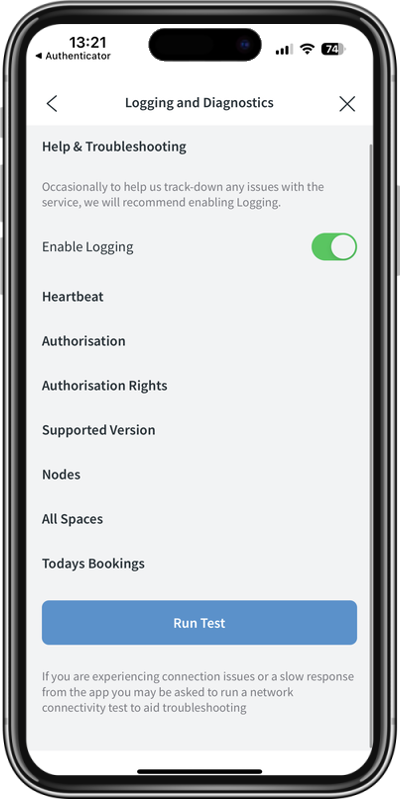
Account
Re-run onboarding wizard
This menu item allows you to re-run the onboarding wizard.
Third Party Licenses
This menu item displays the 3rd party material incorporated within the Roamer application.
Privacy Policy
This menu item displays the privacy policy that you agreed to when logging into Roamer for the first time.
EULA
This menu item displays the EULA that you agreed to when logging into Roamer for the first time.
Sign out
The menu item signs you out of the account and returns to the login page.
Remove Subscription
In Roamer version 1.20.xxx, the term Sign out was changed to Remove Subscription, which more accurately reflects what the sign out was doing if more than one subscription existed.
To fully sign out of the app, click Remove Subscription for each of the Identity Providers that you are authenticated against.
